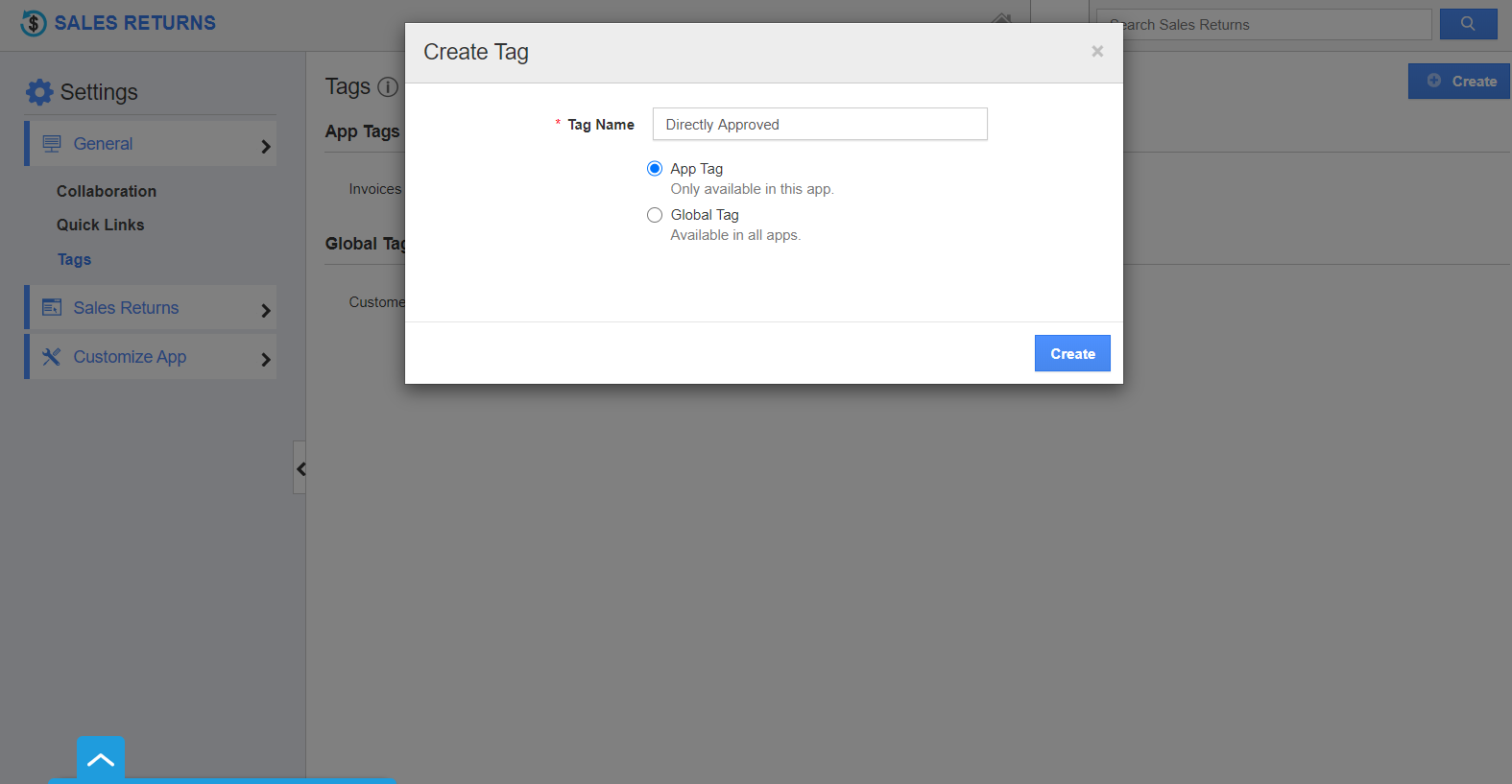Tags in Sales Returns App allows you to easily group your sales returns according to your preferences by labeling them.
There are two types of tags present in the Sales Returns App.
- App Tag - These tags are accessible only in the Sales Returns App.
- Global Tag - These tags are available across all applications in Apptivo.
- Click on the “More” icon and select “Settings” from the App header bar of your Sales Returns App.
- Click on “Tags” from the left navigation panel in the Settings page. The Tags page will come into view. Click on the “Create” button.
- In the Create Tag popup, add a name for the tag and specify the tag type. Here, App Tag.
- On selecting create, the tag is listed under App Tag. You can also create a Global Tag by selecting Global Tag in the Create Tag popup.
- The created tags will be listed while creating or editing a Sales Return.