Browse by Solutions
Browse by Solutions
How does Auto Call feature work in the Contact Center App?
Updated on August 5, 2020 04:01AM by Admin
The Auto Call feature of the Contact Center App allows users to transfer the calls directly to the agent who was idle for a longer period of time. This feature is very useful when the routing is set up to transfer the calls to a team. The system will automatically identify the team member who hasn’t answered any call for a longer period and transfer the call to that team member.
Note: This feature works only when calls are routed to teams.
 |
Steps to Configure Auto Call
- Log into your Apptivo account and navigate to the Contact Center App. In the Contact Center App, select Settings from the App Header.
 |
- In the Settings page, navigate to Contact Center → Auto Call from the left navigation panel. The Auto Call page will come into view.
- Enable the toggle. The changes are saved automatically.
 |
Instance 1: When all the agents are online
Consider the call routing is configured to transfer the calls to a team.
- When all the members of the team are online, the call will be automatically forwarded to the agent mobile phone number who hasn’t answered any call for a longer period. In other words, if the idle time is more, then the call will be forwarded to that agent.
- When the call is forwarded by Auto Call condition, the call will be listed directly in the Live Calls page instead of Call Queue.
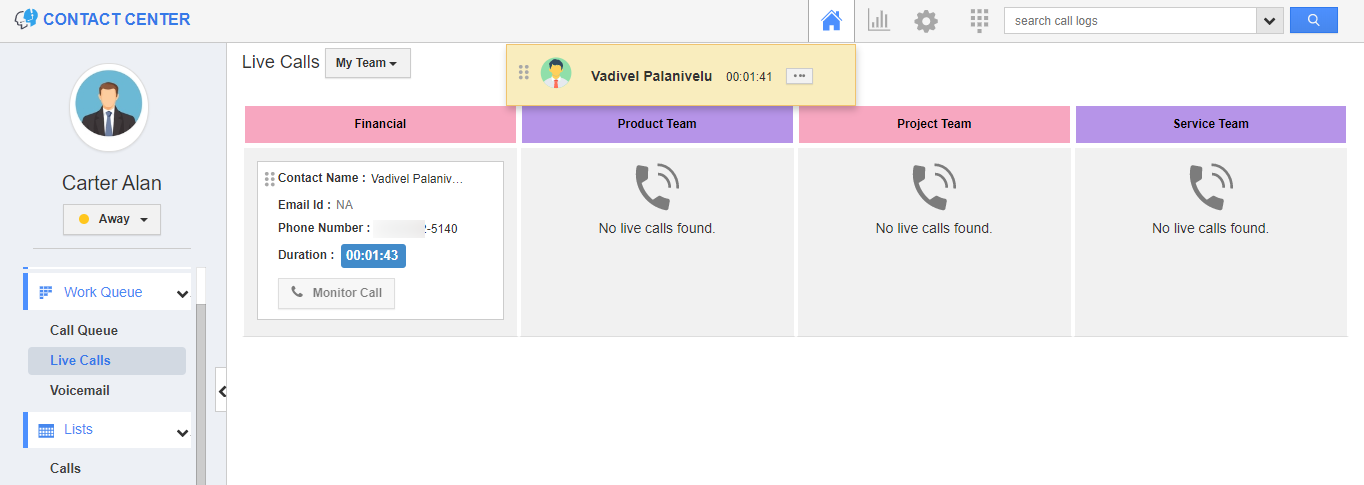 |
Instance 2: When only one agent is online
Consider the call routing is configured to transfer the calls to a team.
- When all the members of the team are away and only one member is online, the call will be forwarded to the agent mobile phone number who is online.
- When the call is forwarded by Auto Call condition, the call will be listed in the Live Calls.
 |
Instance 3: When the calls are more than agents online
Consider the call routing is configured to transfer the calls to a team. Now, you are three incoming calls but only two agents are online.
- In this case, the first two calls are forwarded to the agents based on their idle time.
- The first call is forwarded to the agent with longer idle time followed by the next agent.
- These two calls will appear in the Live Calls page.
 |
- The unanswered call will be listed in the Call Queue.
 |

