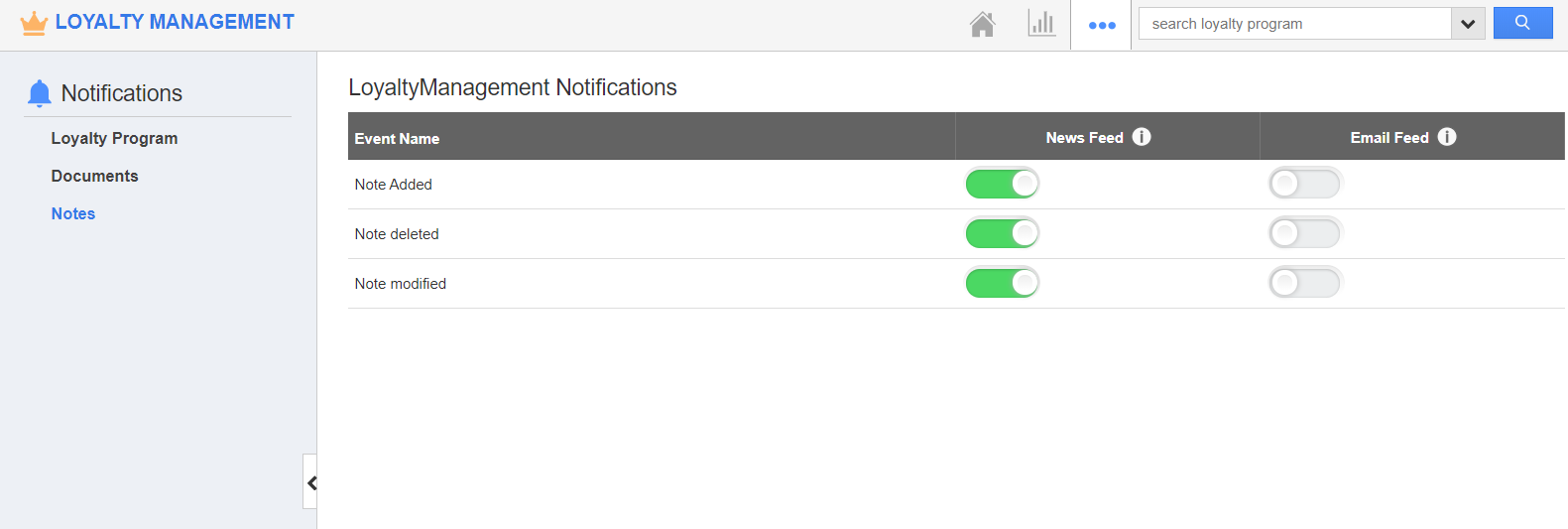Customize your Loyalty Management App of Apptivo to receive email and News Feed if a note is added, deleted, or modified.
Steps to Configure Notes
- Login and access the Loyalty Management App from the universal navigation menu.
- Click on the More(...) icon from the App Header and select the Notifications icon.
- In the Notifications page, click on the Notes. You can set the notification for whenever the Notes are added, modified, or deleted.
- The News Feed notification will be Enabled and Email Feeds will be Disabled.
- Here, we have enabled the toggle to receive an email when a Note is created.
- All your changes will be automatically saved.
- Now, create a note in a loyalty program.
- Once the Note is created, you will get the notification in the News Feed as well as the Email notification. A notification will be available in the News Feed tab of the loyalty program.
- You can view the News Feed under the News Feed activity.
- You will also get the Email Notifications.