Browse by Solutions
Browse by Solutions
How to search for records in Recruitment App?
Updated on July 23, 2020 07:09AM by Admin
Simple search
- Perform a search based on any field value in the Recruitment App. Here, perform a search based on Aerospace.
- The records with the word Aerospace will be listed.
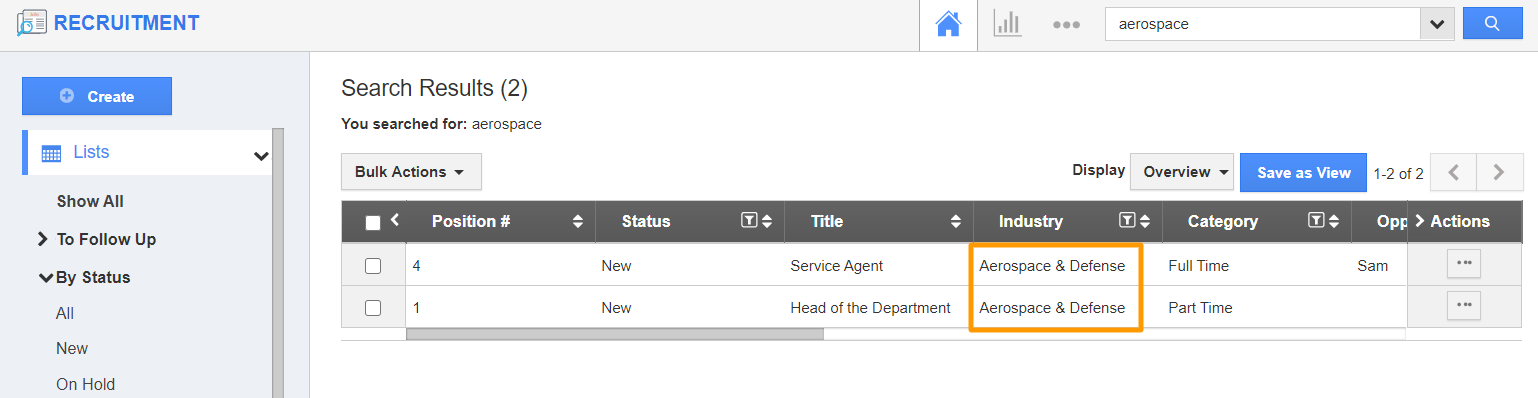 |
Advanced search
- Choose the Search dropdown in the header bar of the Recruitment App to view the Advanced Search side panel.
- Advanced Search side panel allows you to search using the fields shown below.
- Position # - Add the position’s serial number.
- Status - Select the status of the position.
- Title - Add the title.
- Industry - Choose an industry.
- Category - Select a category.
- Opportunity - Add Opportunity information.
- Department - Choose a department.
- Fill By - Period within which the position must be filled.
- Featured - Add if the position is featured or not.
- Recruitment - Search based on the recruiter.
- Description - Add details on description and perform the search.
- Tags - Select tags and perform the search.
- Published On - Fill the period during which the position was published.
- Requested On - Fill the period during which the position was requested.
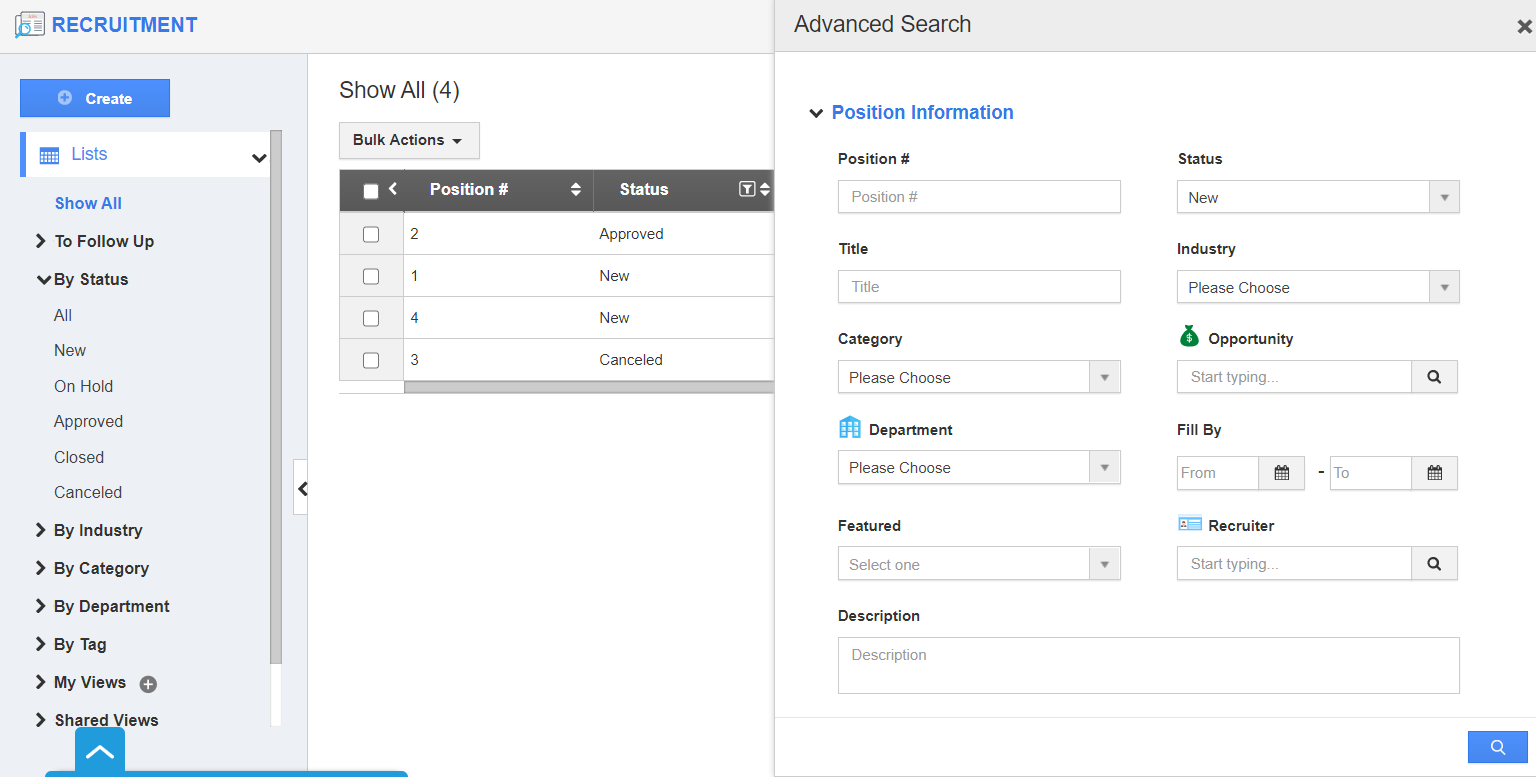 |
- Here, the advanced search is performed based on the Status attribute. Results will be displayed as shown in the image below:
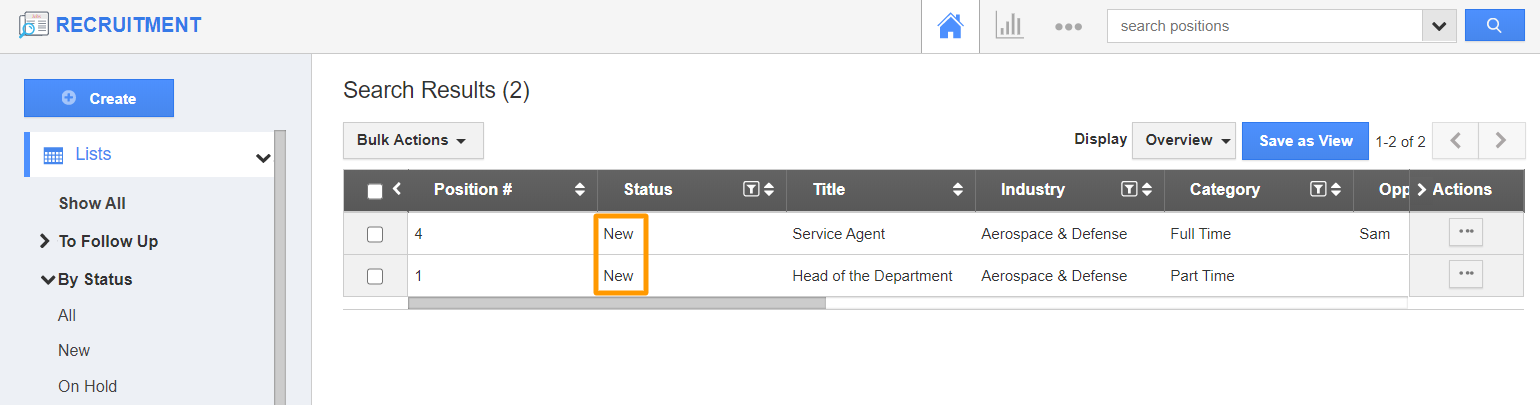 |
- On clicking More Details, you will be redirected to the Overview page.
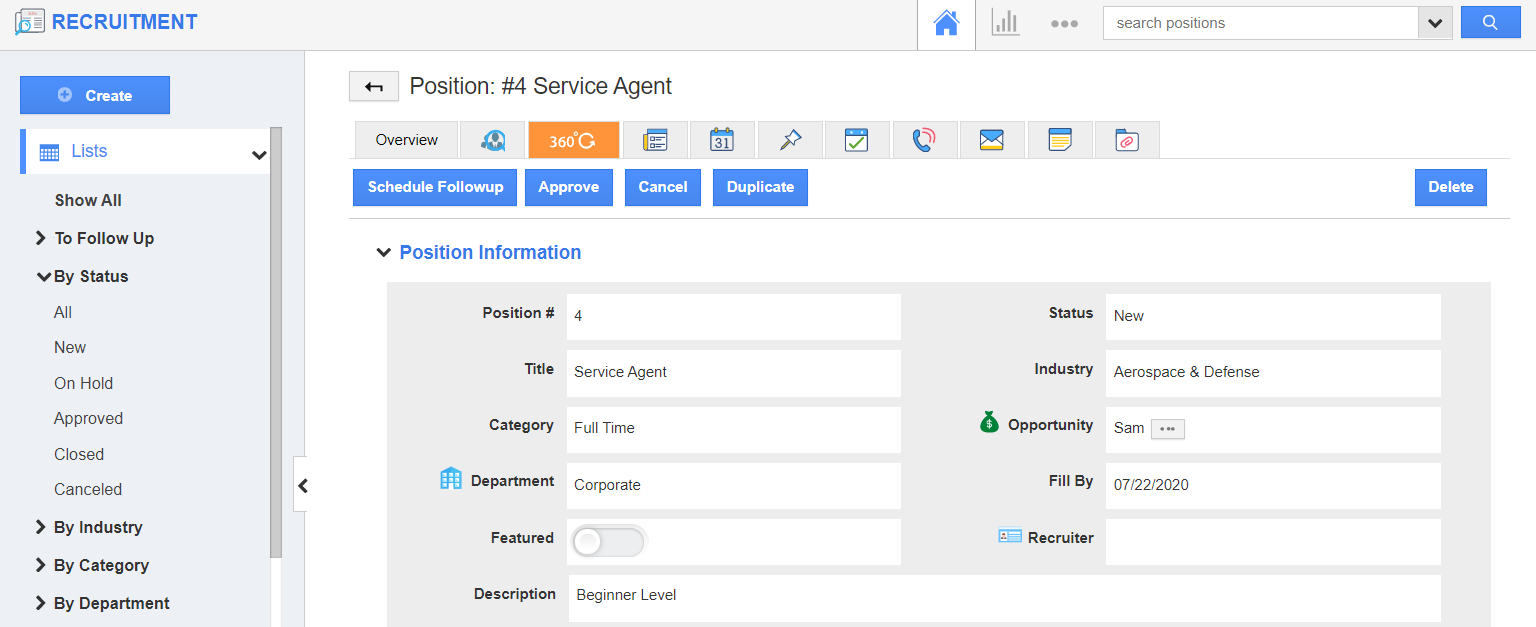 |
Flag Question
Please explain why you are flagging this content (spam, duplicate question, inappropriate language, etc):

