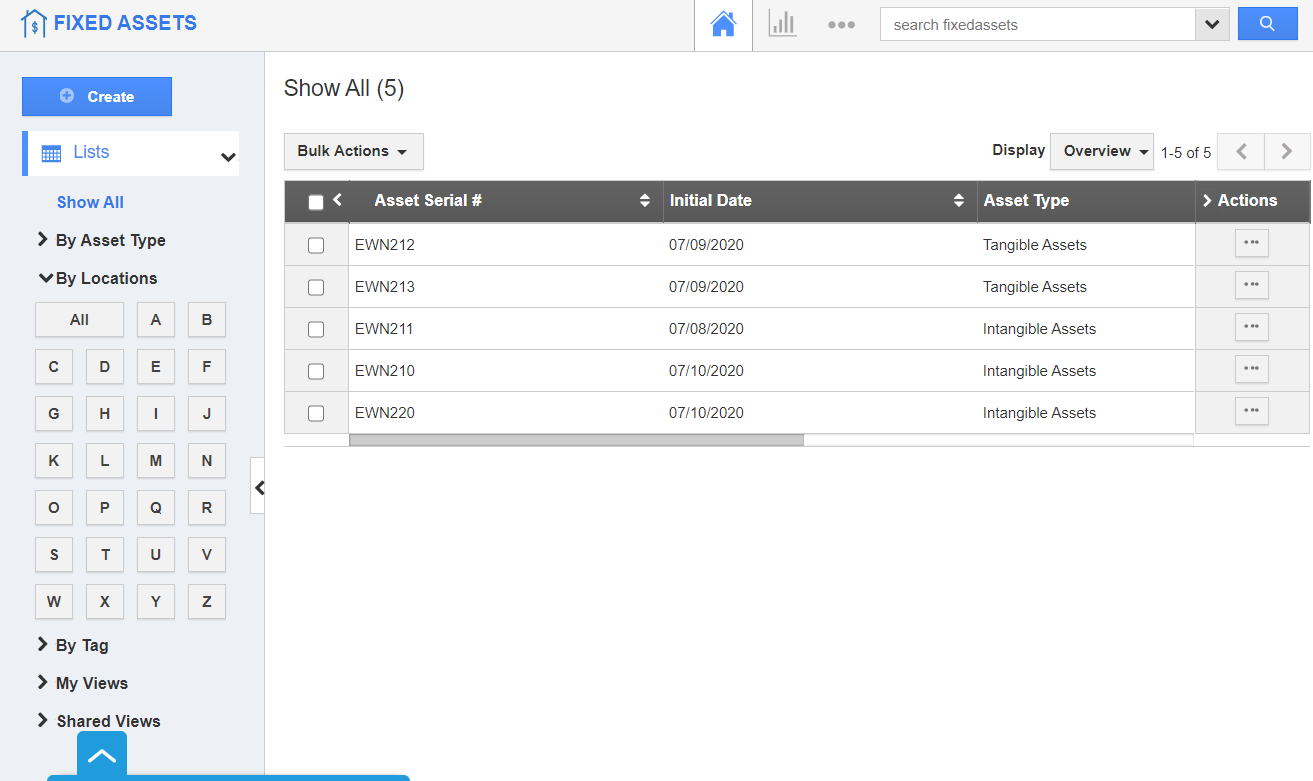- Prior to viewing the Fixed Assets by Location, determine if the By Locations view is enabled by navigating to Settings → Customize App → Views.
- You can configure the privileges for the employees. Only the employees who have the selected privilege can view the selected view.
Note: The privileges for the employees are configured in the Employees App.
- Go to the Home Page of the Fixed Assets App. Select By Locations from the left panel.
- Select an alphabet and the Fixed assets whose location starts with the selected letter will come into view.
- Here, the alphabet F is selected.
- The different locations that start with F, available in your account will be listed in the By Locations section. Accordingly, you can view Fixed Assets.
- Consider viewing a Fixed Asset by clicking on the More Details icon.
- The records will display. You can see the location is Florida.
- Select the More Details to redirect to the Overview page of a Fixed Asset.