Browse by Solutions
Browse by Solutions
How do I edit a view in the Move Transactions App?
Updated on June 29, 2020 05:25AM by Admin
- In the Move Transactions App of Apptivo, navigate to the left navigation panel and click on the “My Views” section.
 |
- You can see the list of views created in the My Views section. Click on a view to display the records associated with it.
- In the My View page, you can add or remove columns from the Display dropdown. You can also choose a different column set for the selected view.
 |
- Now, click on the edit icon.
 |
- The Edit View popup will appear. Here, you can change the name of the view. In addition, you can enable the corresponding toggles to save the changes in columns and share the view with other users.
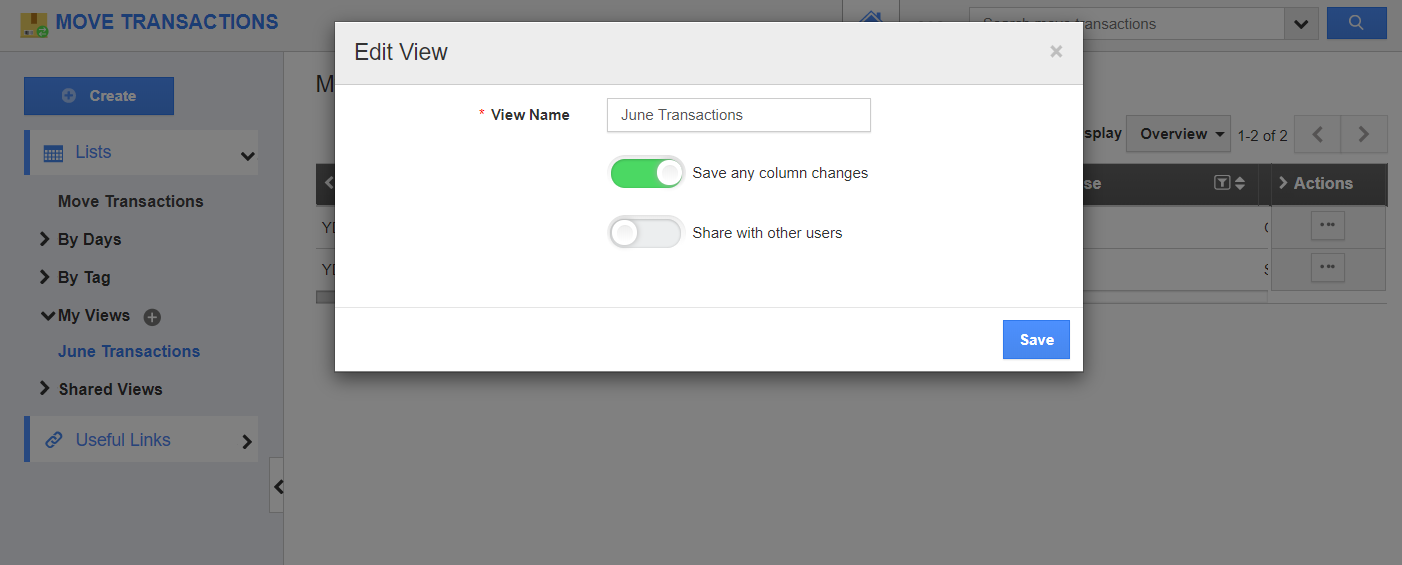 |
- On clicking save, the changes are updated.
 |
Flag Question
Please explain why you are flagging this content (spam, duplicate question, inappropriate language, etc):

