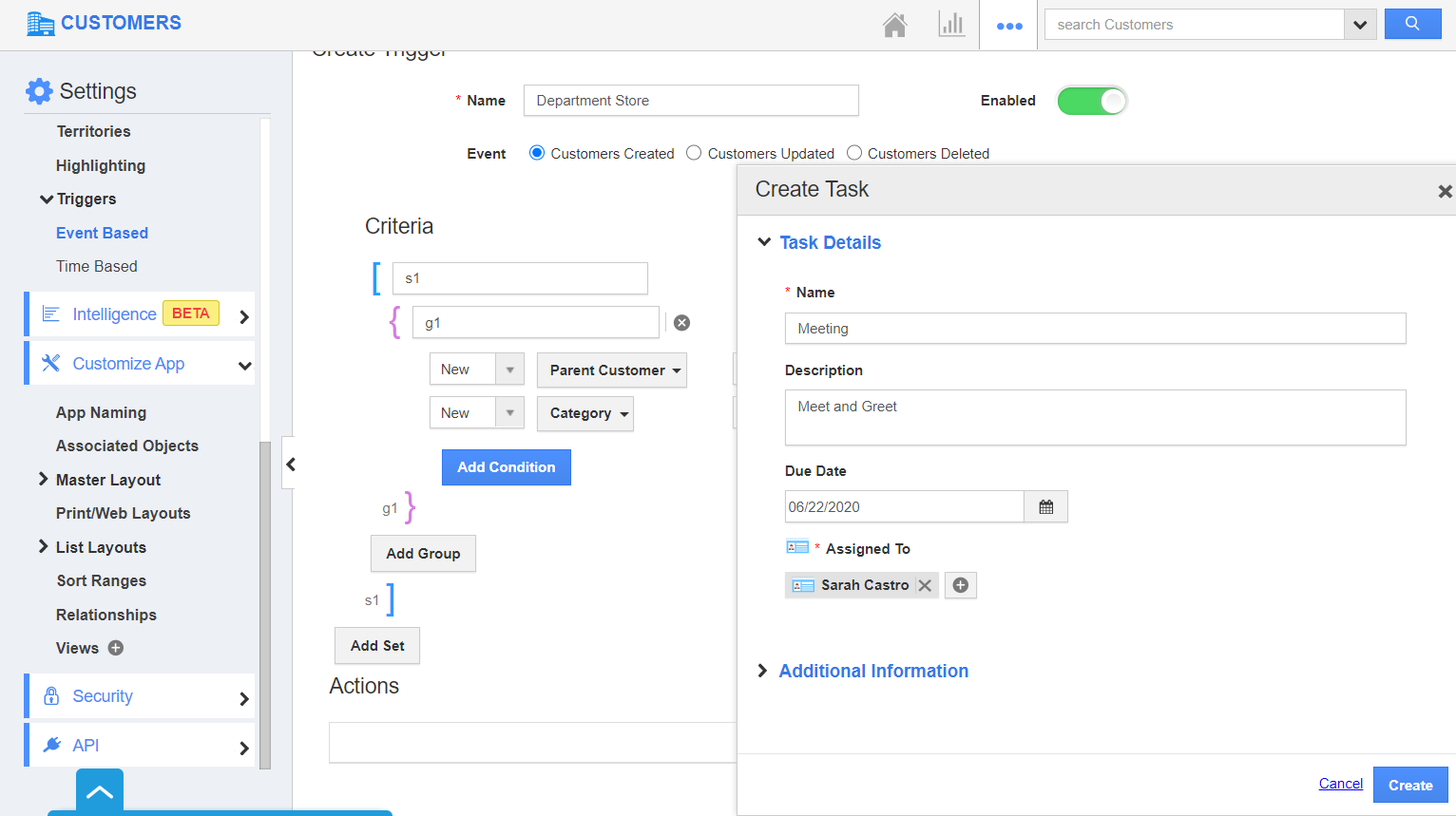The Trigger feature of Apptivo enables users to generate an action automatically whenever a condition matches. Consider adding a condition in the Criteria section of Triggers.
Steps to Add Condition in Trigger
- Go to Settings → Customers → Triggers → Event Based Trigger in the left navigation panel of the Settings page.
- In the Event Based Trigger, select create to create a new trigger.
- Document the name and select the event (Customer Created) during which the trigger has to occur. Enable the toggle to keep the trigger active.
- In the Criteria section, determine the condition during which the trigger has to occur. If you want to include more than one condition, select Add Condition to add another condition for the trigger to occur.
- Here, the criteria are configured to generate a trigger only if the Parent Customer is Not Empty and Category is Sea Foods.
- Select an action that has to occur.
- Here, a task is to be created if the criteria match.
- Consider creating a customer in the Customers App.
- As the criteria match, a new task is created automatically for the profile.
Note: Even if one condition does not match, the trigger will not function.