Browse by Solutions
Browse by Solutions
How do I perform an advanced search in My Follow Ups?
Updated on June 17, 2020 05:50AM by Admin
Choose the Search dropdown in the header bar of My Follow Ups activity to redirect to the Advanced Search side panel.
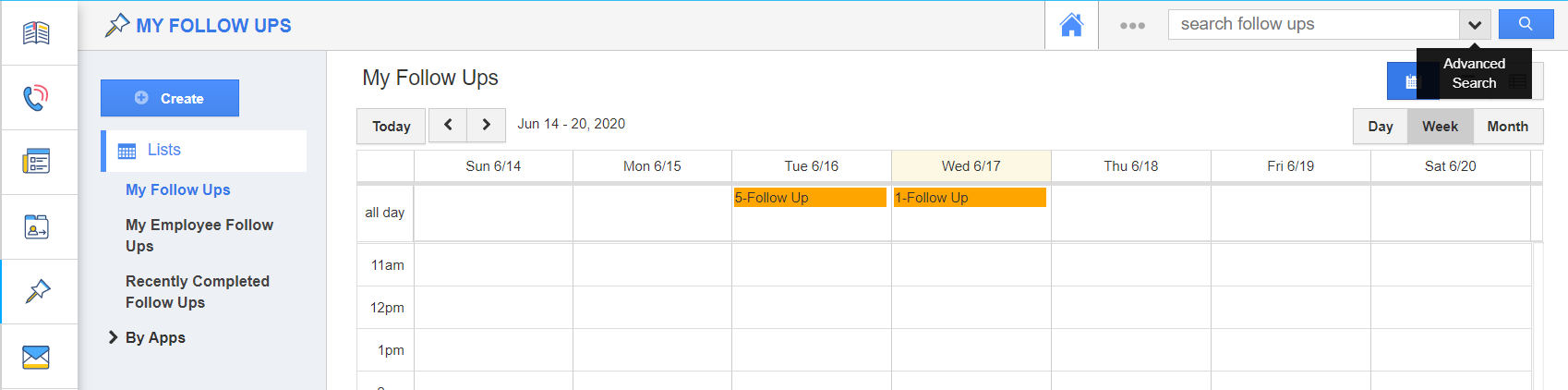 |
Advanced Search in the My Follow Ups allows you to search using the fields shown below
- App – Select the preferred object from a predefined list, such as contacts, customers, cases, etc. For instance: Items.
- Follow Up Date - Select the date range of follow up.
- Assigned To - Select the employee to whom the Follow Up is assigned to.
- Description - Add the description of the Follow Up.
Here, the advanced search is performed based on the “Follow Up Date” attribute.
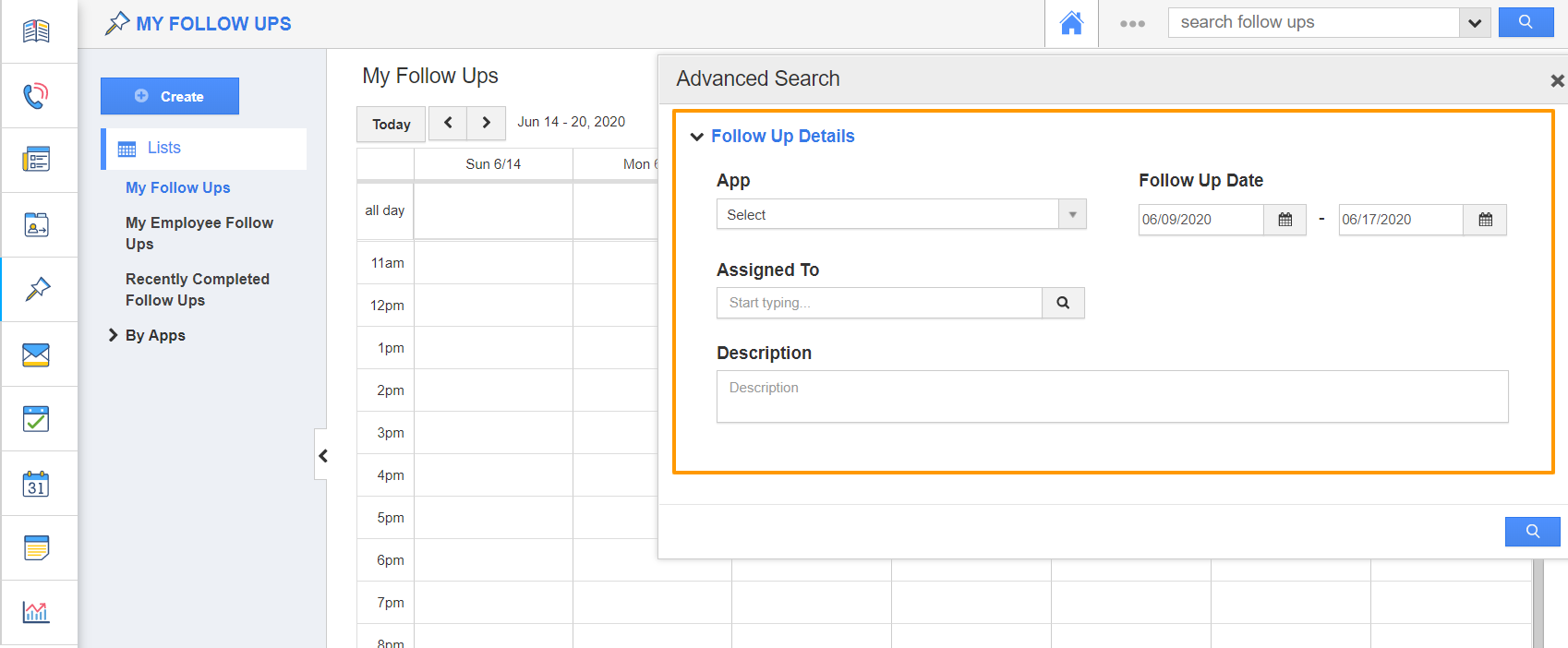 |
- Results will be displayed as shown in the image below:
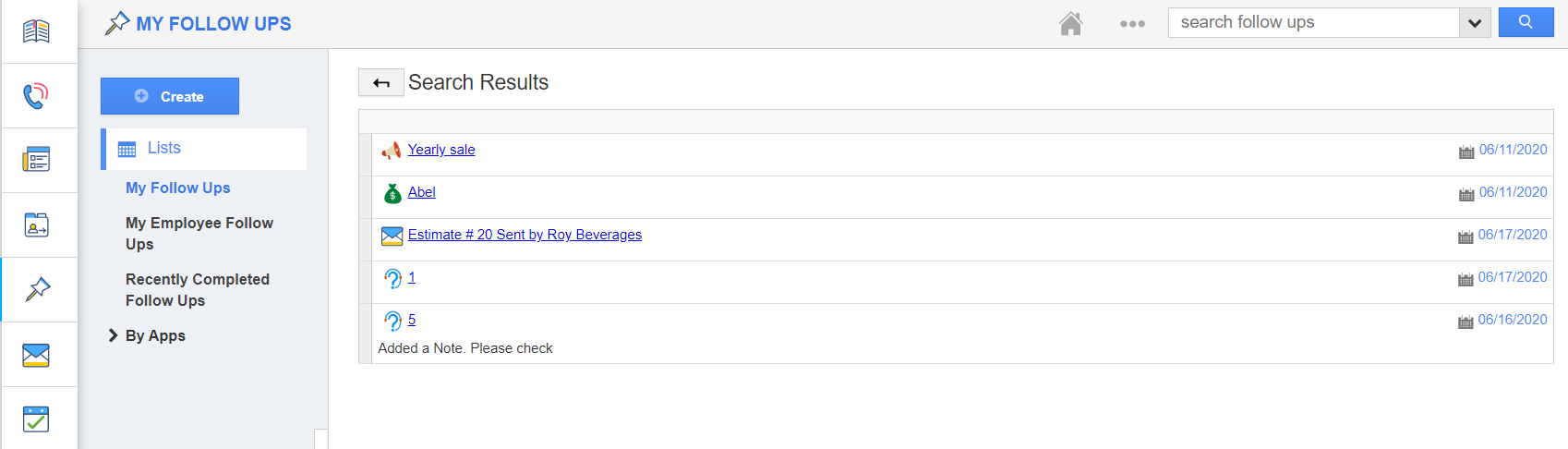 |
- You can click on a particular Follow Up to view the follow-up details.
Flag Question
Please explain why you are flagging this content (spam, duplicate question, inappropriate language, etc):

