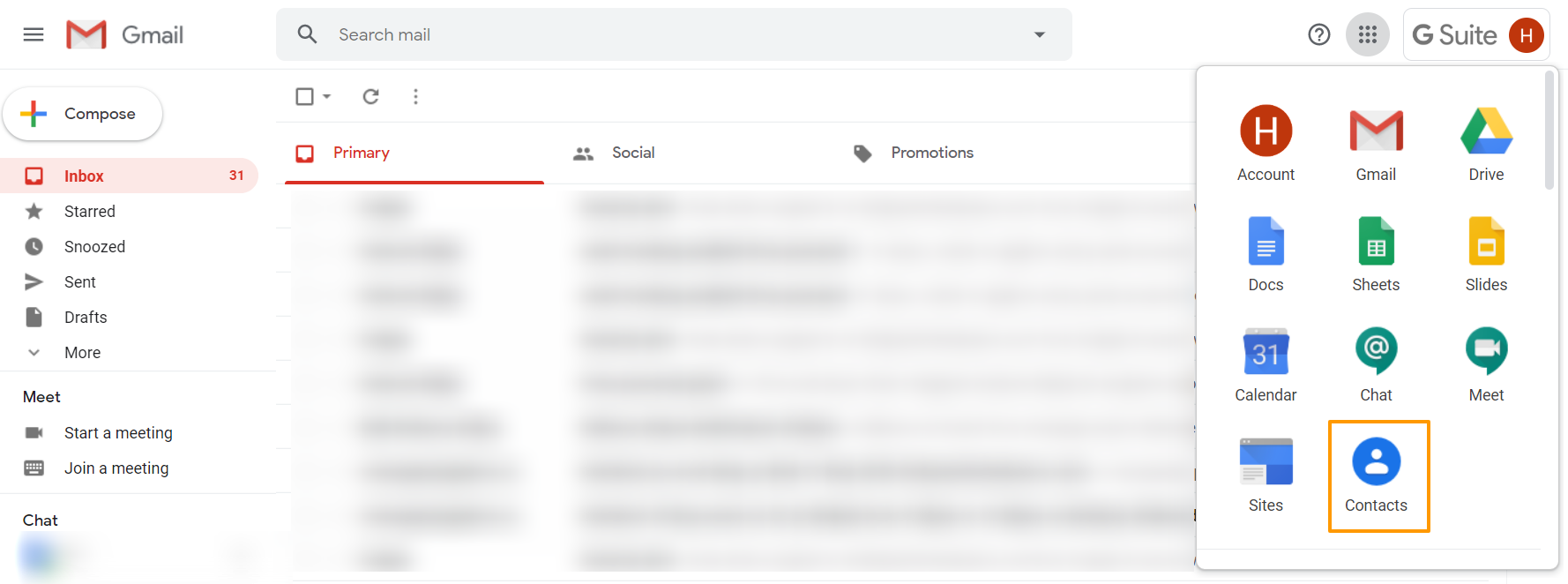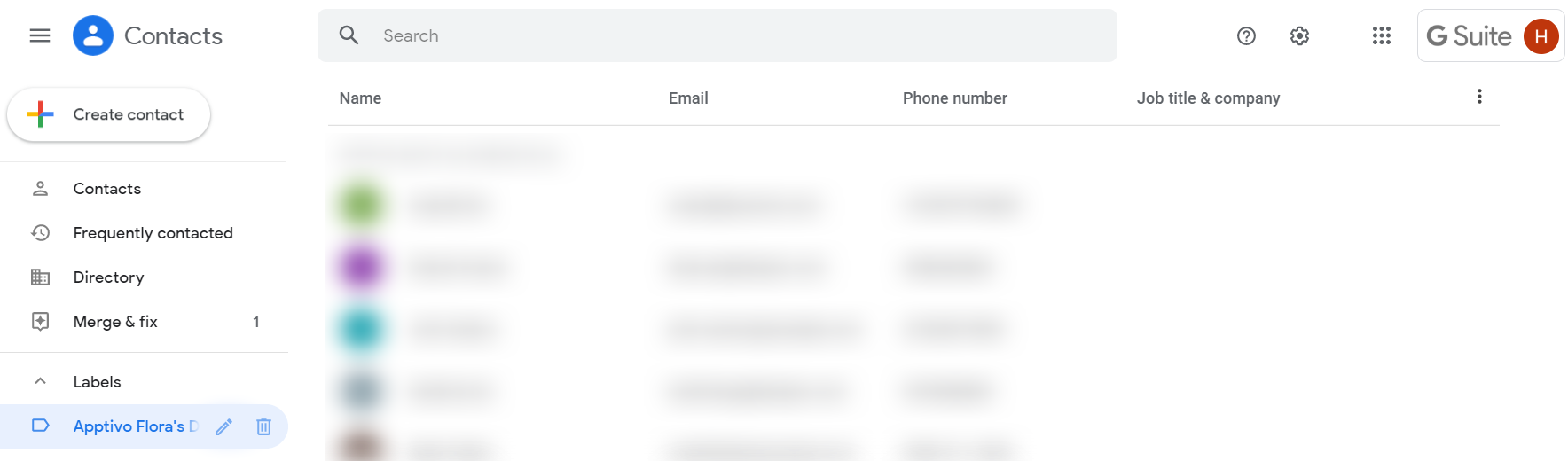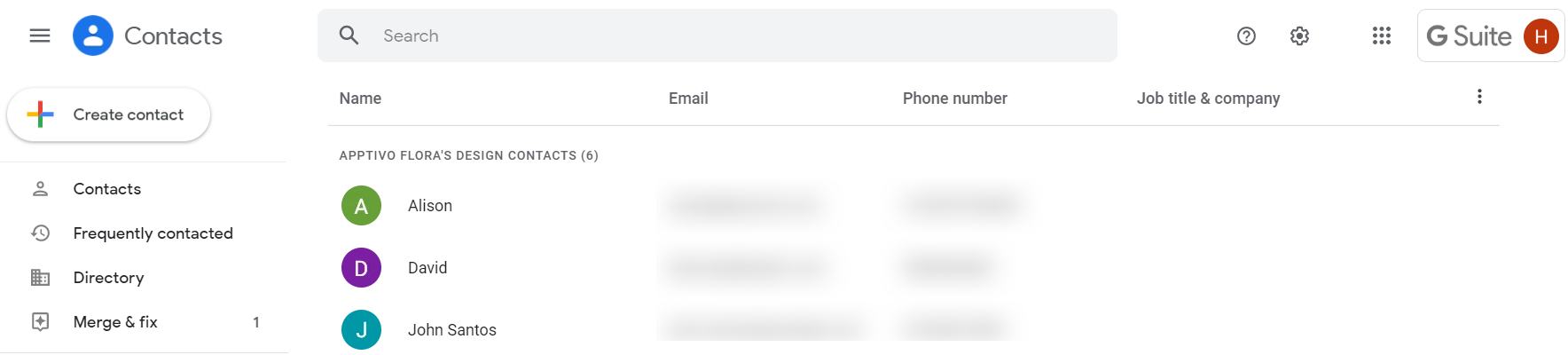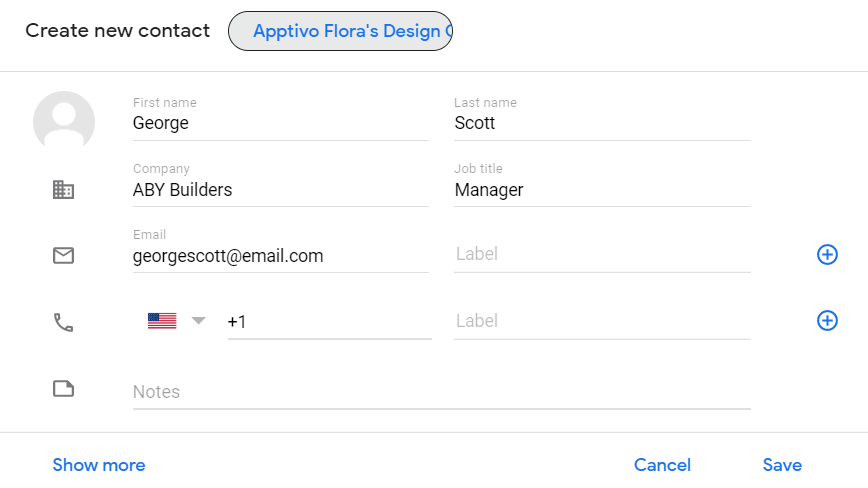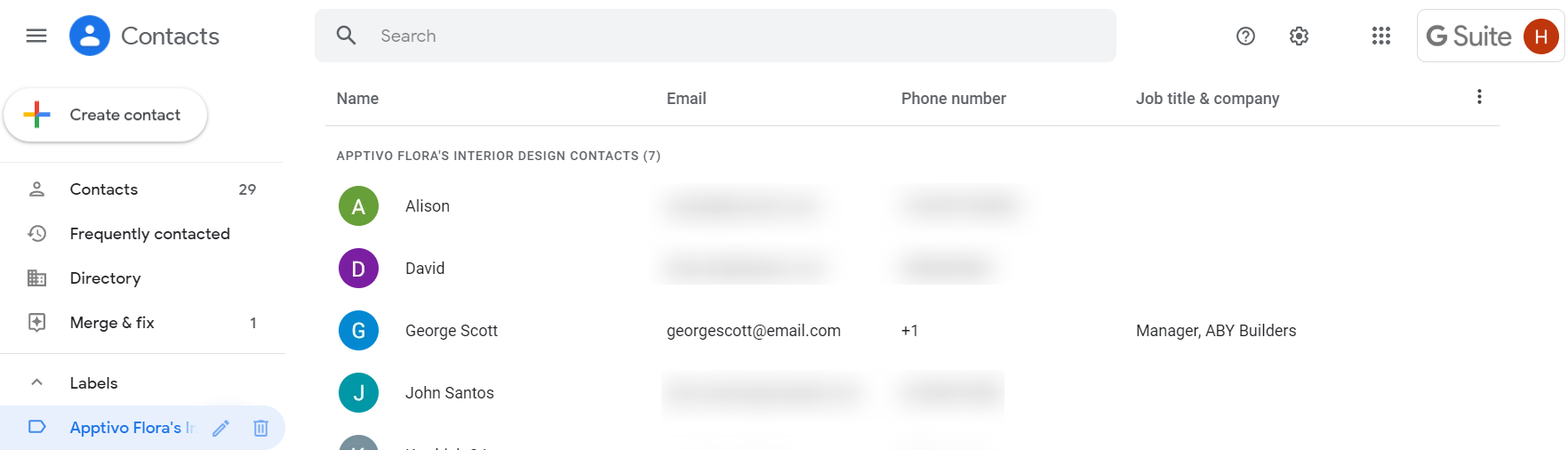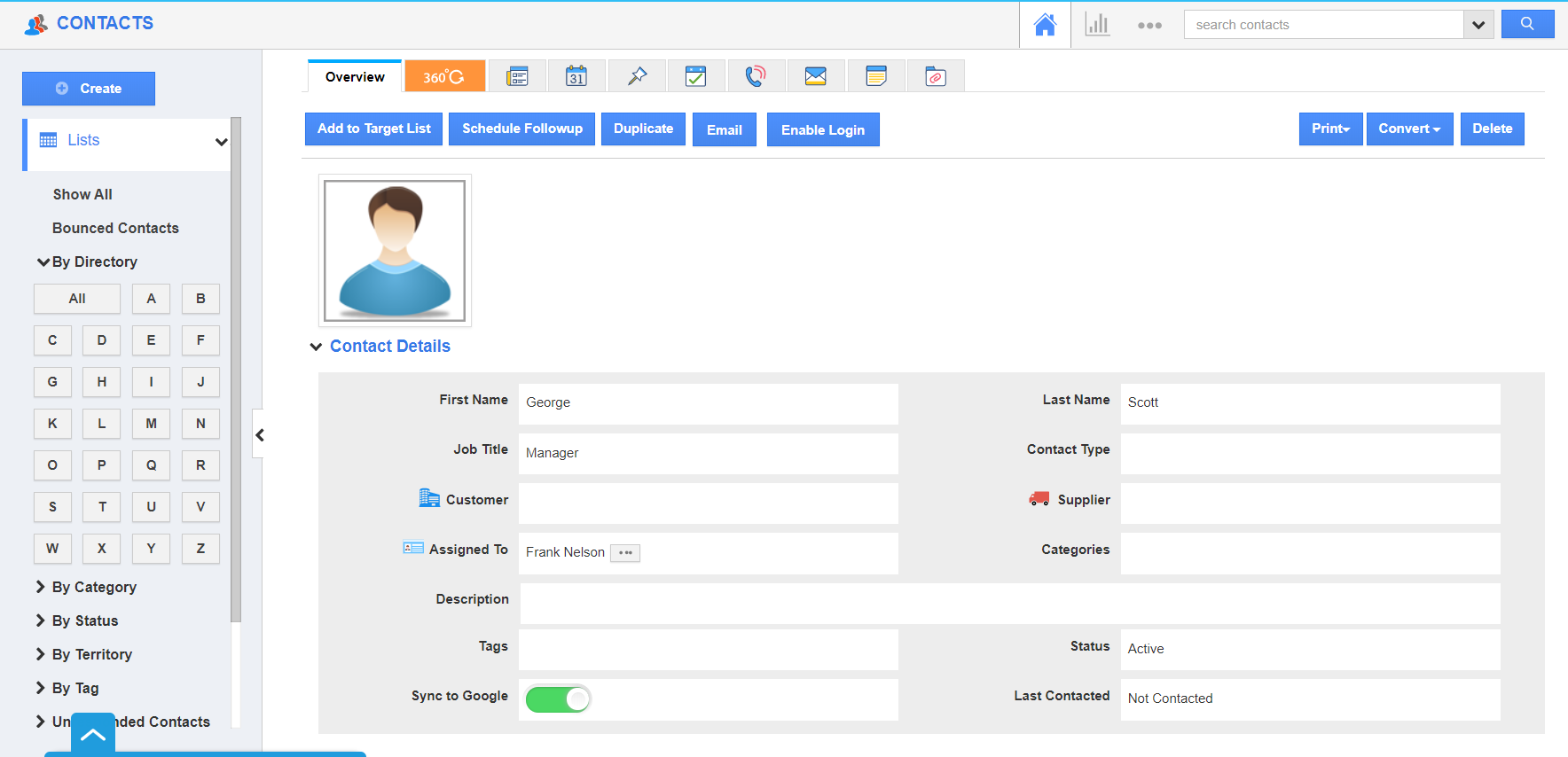GSuite allows you to perform two-way sync with Apptivo. As soon as the Contact Sharing feature is enabled in Apptivo, a new folder is created in your GSuite contact page with the Apptivo label and your Account name with Apptivo.
- Log into your Gmail and select Google Apps from the top right. Here, select the Contacts App of Google.
- Select the label that is named as Apptivo “Your Business Name” Contacts. Here, Contacts is chosen as this ensures sync with the Contacts App of Apptivo.
- You will be redirected to the Contacts App. In the left navigation panel, there are a number of labels listed.
- The list of contacts synced with your Apptivo Contacts App will be listed. Select Create to create a new contact.
- In the Create New Contact popup, add the information related to your contact.
- On selecting create, a new contact is created in your GSuite Contacts App under the label Apptivo “Your Business Name” Contacts.
- When you navigate to your Contacts App of Apptivo account synced with this GSuite account, the created will be listed in the Show All page.
- You can click on More Details to see the overview page of the contact.