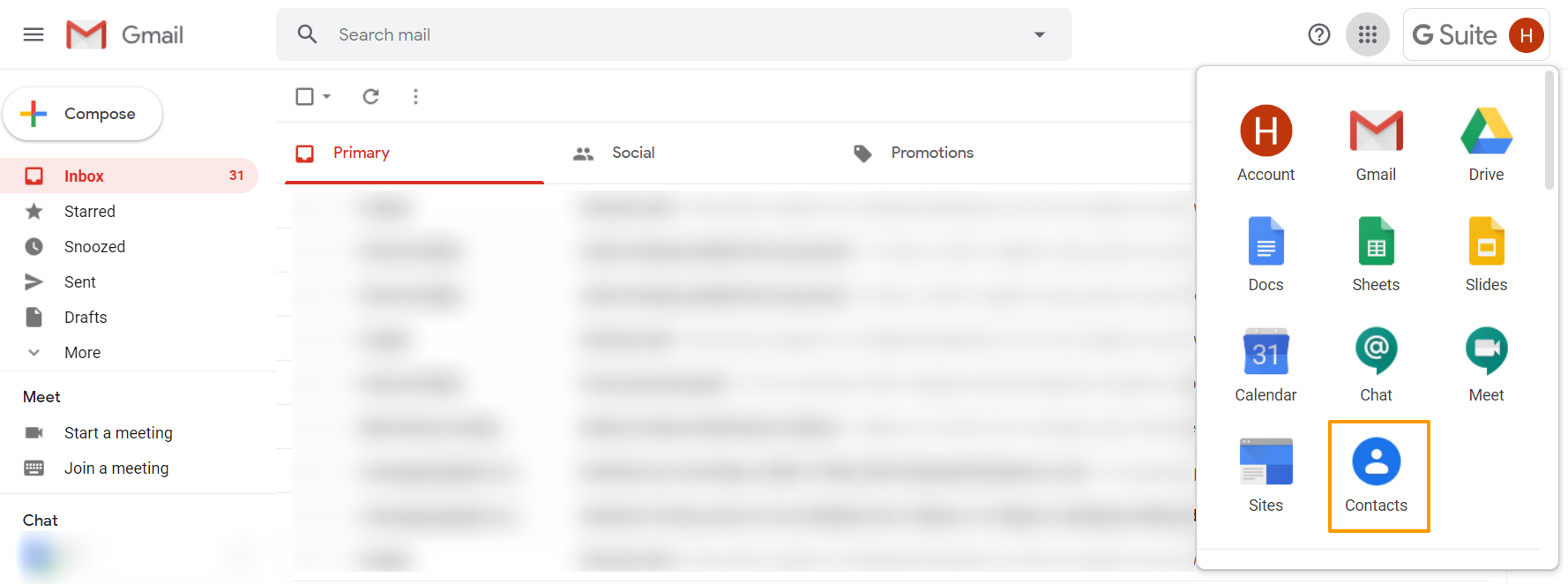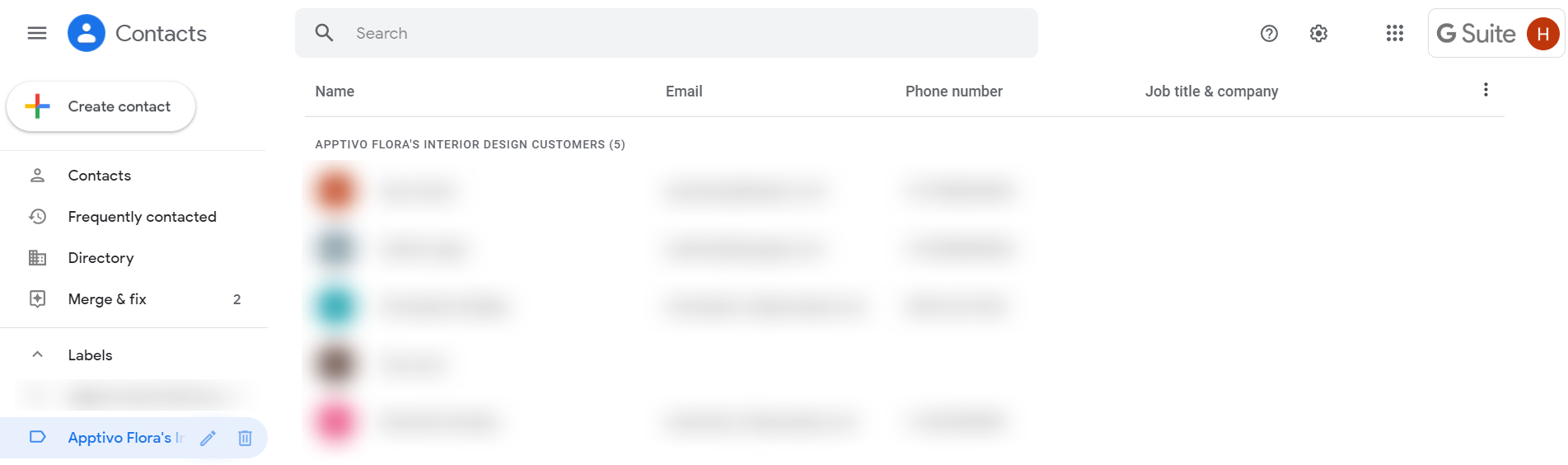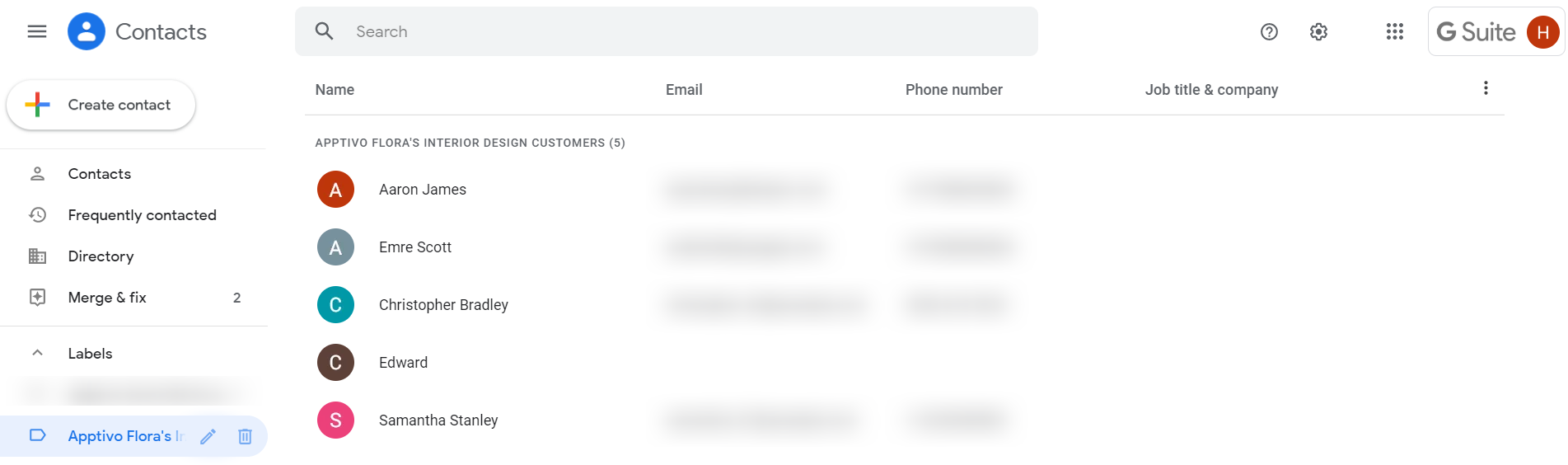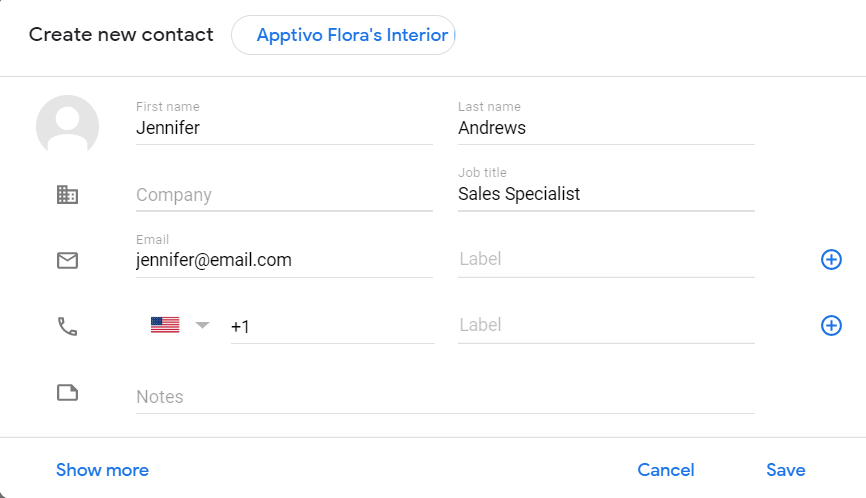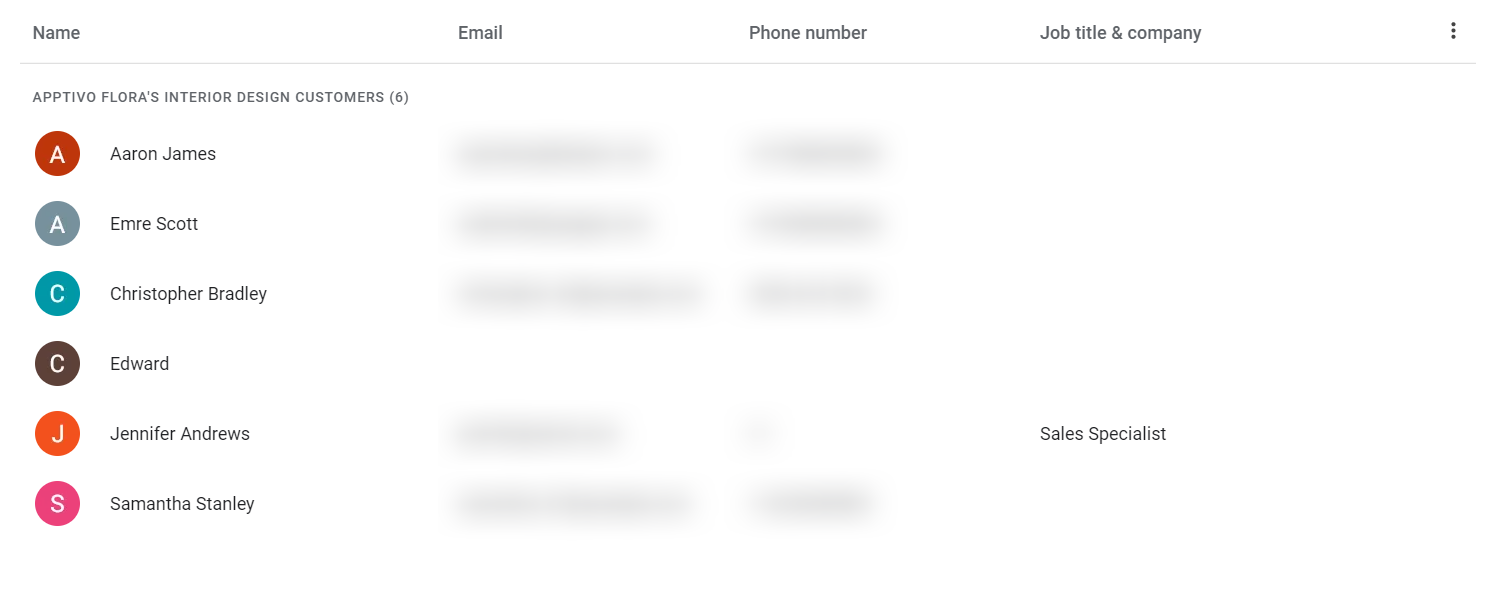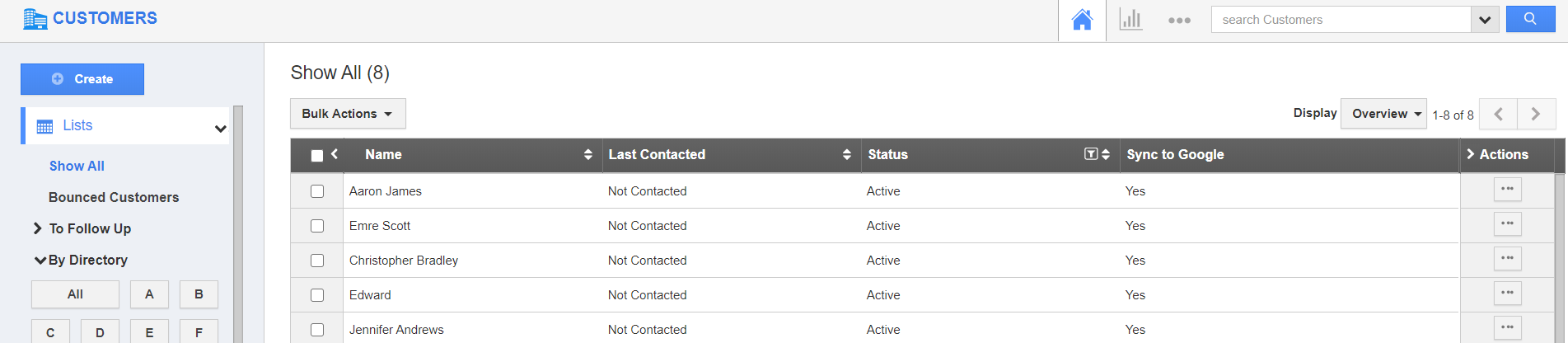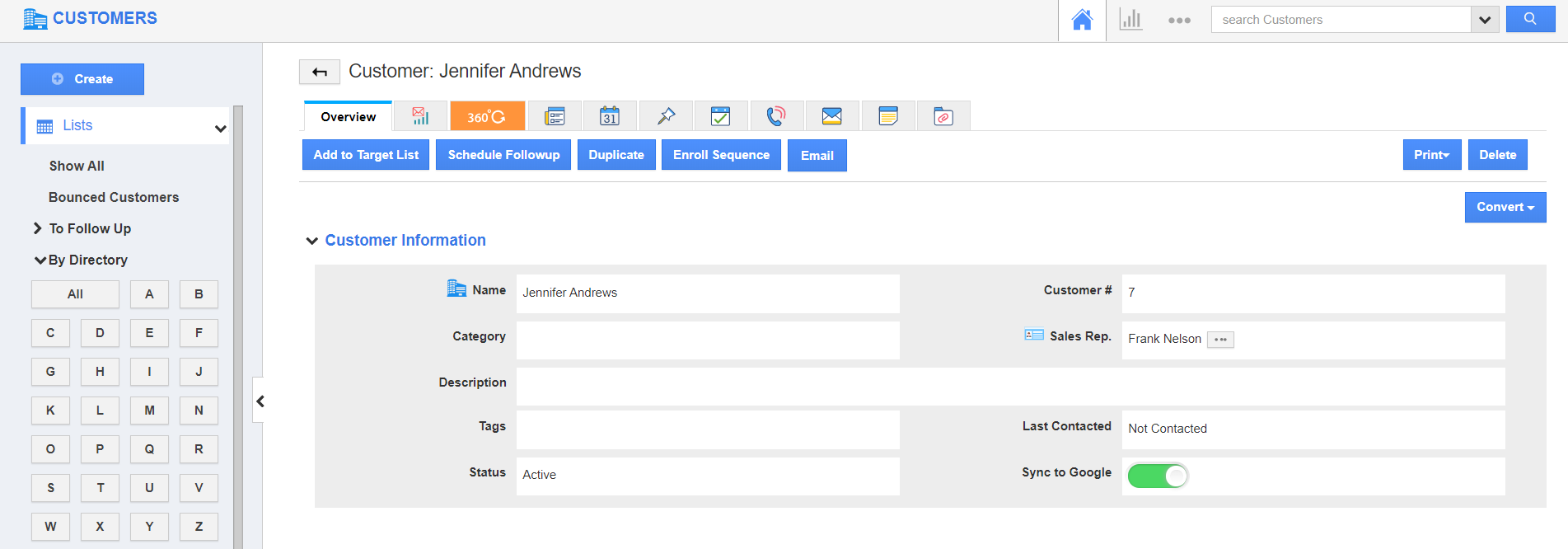GSuite allows two-way sync with Apptivo’s Customers App. Once the Customer Sharing feature is enabled in Apptivo, a new folder is created automatically in your GSuite contact page with the Apptivo label and your Apptivo Account name. Though the destination application in Apptivo is Customers App, the customer is to be added via the Contacts App of GSuite.
- In your Gmail, select Google Apps from the top right. Select the Contacts App of Google.
- You will be navigated to the Contacts App. In the left navigation panel, there are a number of labels listed.
- Select the label that is named as Apptivo "Your Business Name" Customers. Here, Customers is selected as this ensures sync with the Customers App of Apptivo.
- The customers synced with your Apptivo Customers App will come into view. Select Create to create a new customer.
- In the Create New Contact popup, add the details related to your customer.
- On selecting create, a new contact is created in your GSuite Contacts App under the label Apptivo "Your Business Name" Customers.
- The created contact will be available in the Customers App of Apptivo.
- Click on the More Details to redirect to the Overview page.