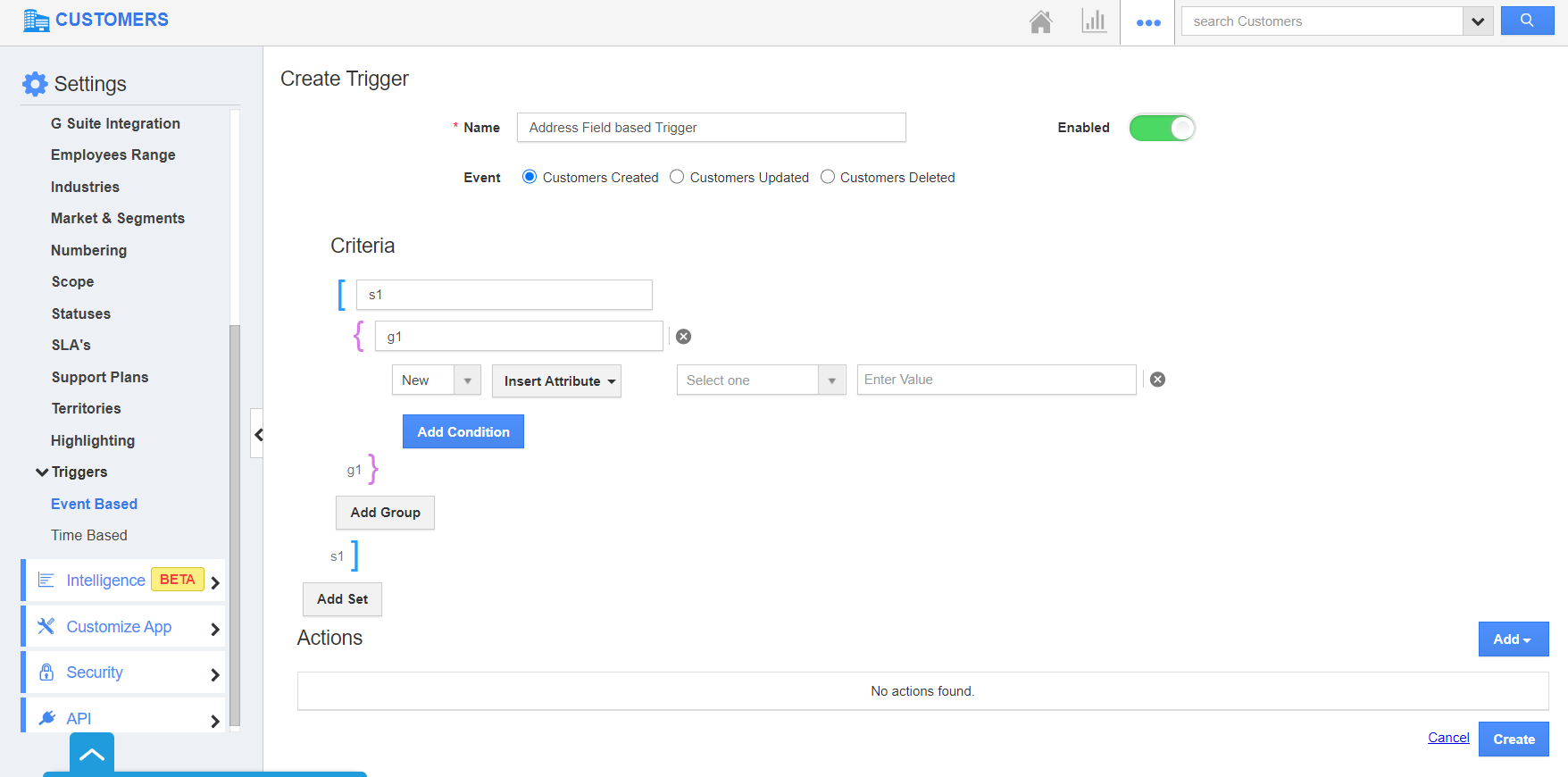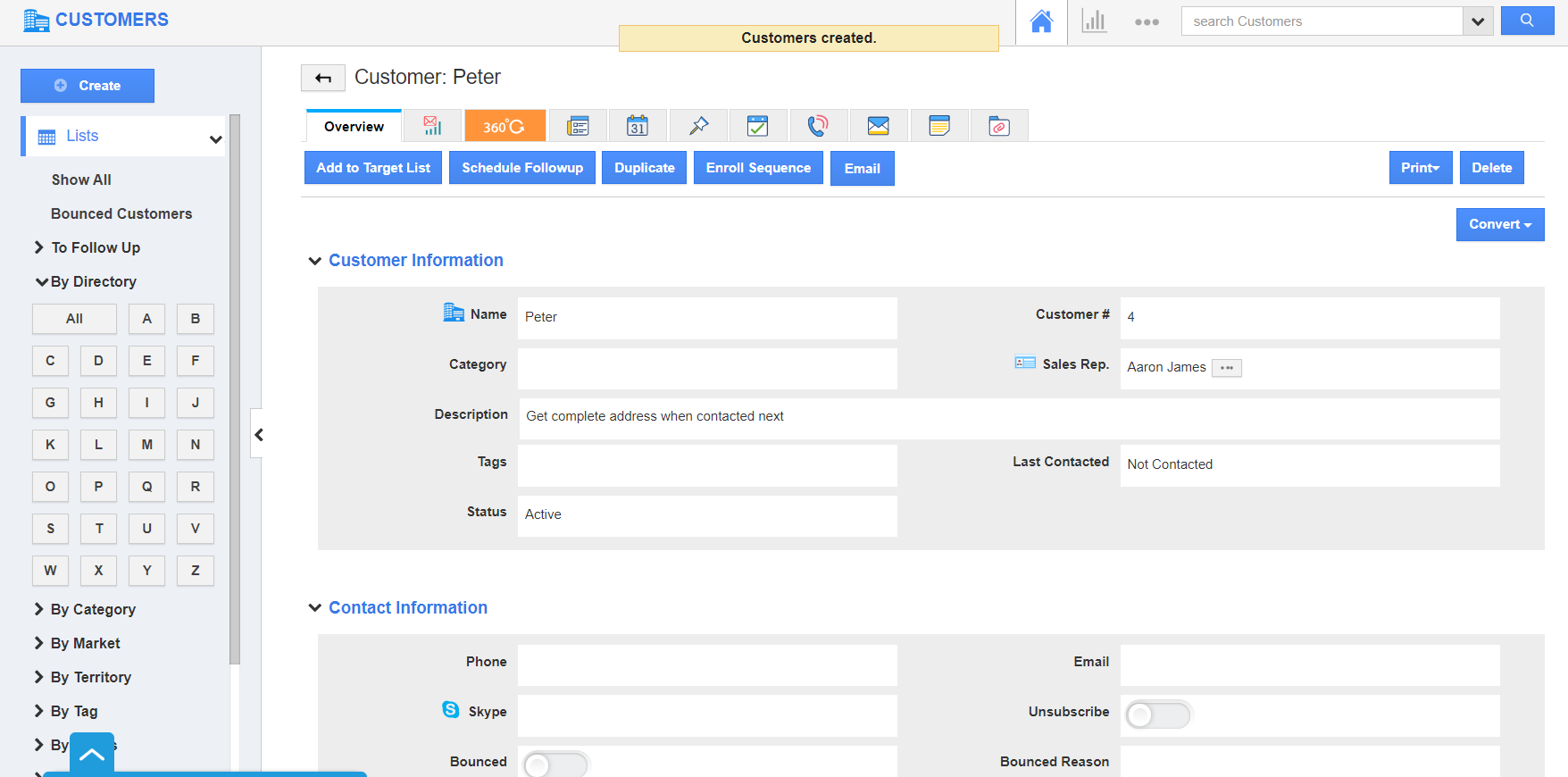Consider generating a trigger automatically when a standard or custom address field is set as the criteria in the Customers App.
- Log into your Apptivo account and select the Settings icon from the App Header of the Customers App.
- In the Settings page, select Customers from the left panel.
- Here, choose Triggers → Event Based. In the Event Based Triggers page, select Create to create a new trigger.
- The Create Trigger page will come into view. Add the name of the trigger. Enable the toggle to keep the trigger active.
- Choose the event during which the trigger has to occur. Here, the event is chosen to generate a trigger when a customer is created.
- In the criteria section, select the condition during which an action has to occur. Here, the criteria are set to generate a trigger when the Address Line 2 of the Communication Address is empty.
- In the Actions section, select the action. Here, Update Attribute is selected.
- The Create Trigger Action side panel pops up. Select the attribute in which the change has to occur.
- Here, a description is to be added if the Address line 2 is empty.
- Consider creating a customer in the Customers App with an empty Address line 2.
- As per the criteria, the description is added to the customer profile.