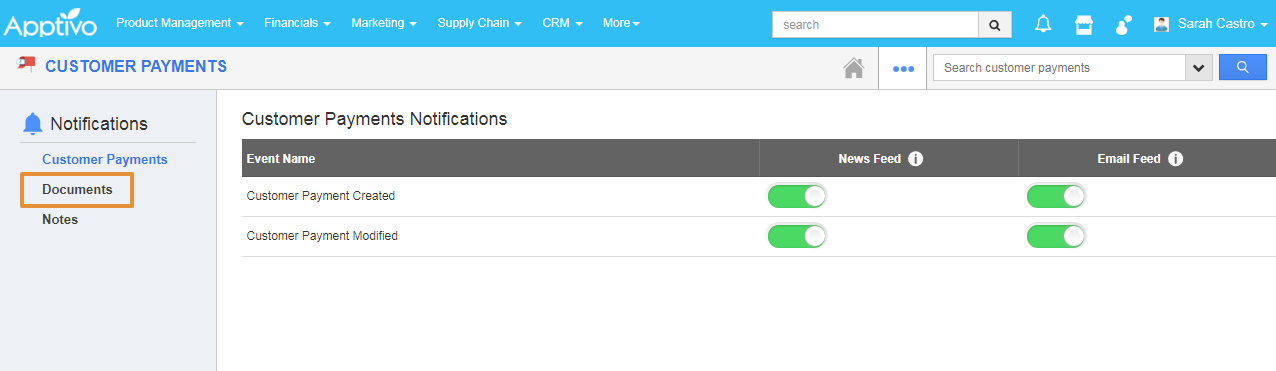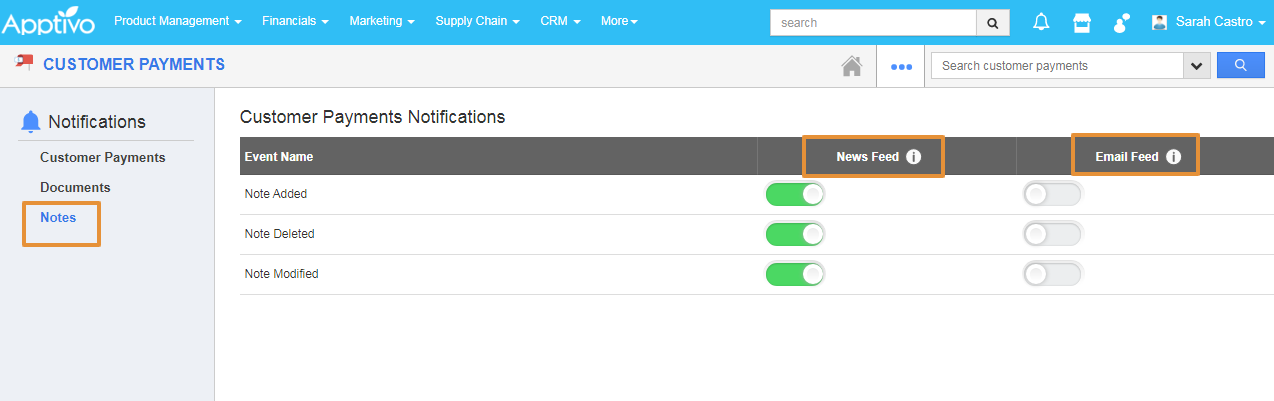Documents
If Documents were added, deleted, downloaded, emailed, and renamed. You can receive email notifications about actions performed on documents.
Steps to Configure Documents
- Login and access the Kit orders app from the universal menu.
- Click on the More(...) icon and select the Notifications.
- In the Notification page, you can view the Documents and the Notes on the Left panel.
- Click on the Documents, you can view the Kit Order notification for News Feed and the Email Feed.
- You can set the notification for whenever the Document is Added, Deleted, Downloaded, Emailed, Renamed.
- By Default, the News Feed notification will be Enabled and Email Feed will be Disabled.
- Enable the Toggle for Email Feed for Document added and Deleted.
- All your changes will be automatically saved.
- Now, once the Document is added, you will get the notification in the News Feed as well as the Email Feed.
- You can view the News Feed under the News Feed tab.
- You will get the Email Notifications as well.
Notes
If Notes were added, modified, and deleted then fed the news and email notifications for you regarding actions.
Steps to Configure Notes
- In the Notification page, click on the Notes, you can set the notification for whenever the Notes is Added, Deleted, or Modified.
- By Default, the News Feed notification will be Enabled and Email Feed will be Disabled.
- Enable the Toggle for Email Feed for Notes Added, Modified, and Deleted.
- All your changes will be automatically saved.
- Now, once the Note is added, you will get the notification in the News Feed as well as the Email Feed.
- You can view the News Feed under the News Feed tab.
- You will get the Email Notifications as well.
Related Links
Steps to create a notification for Customer Payments