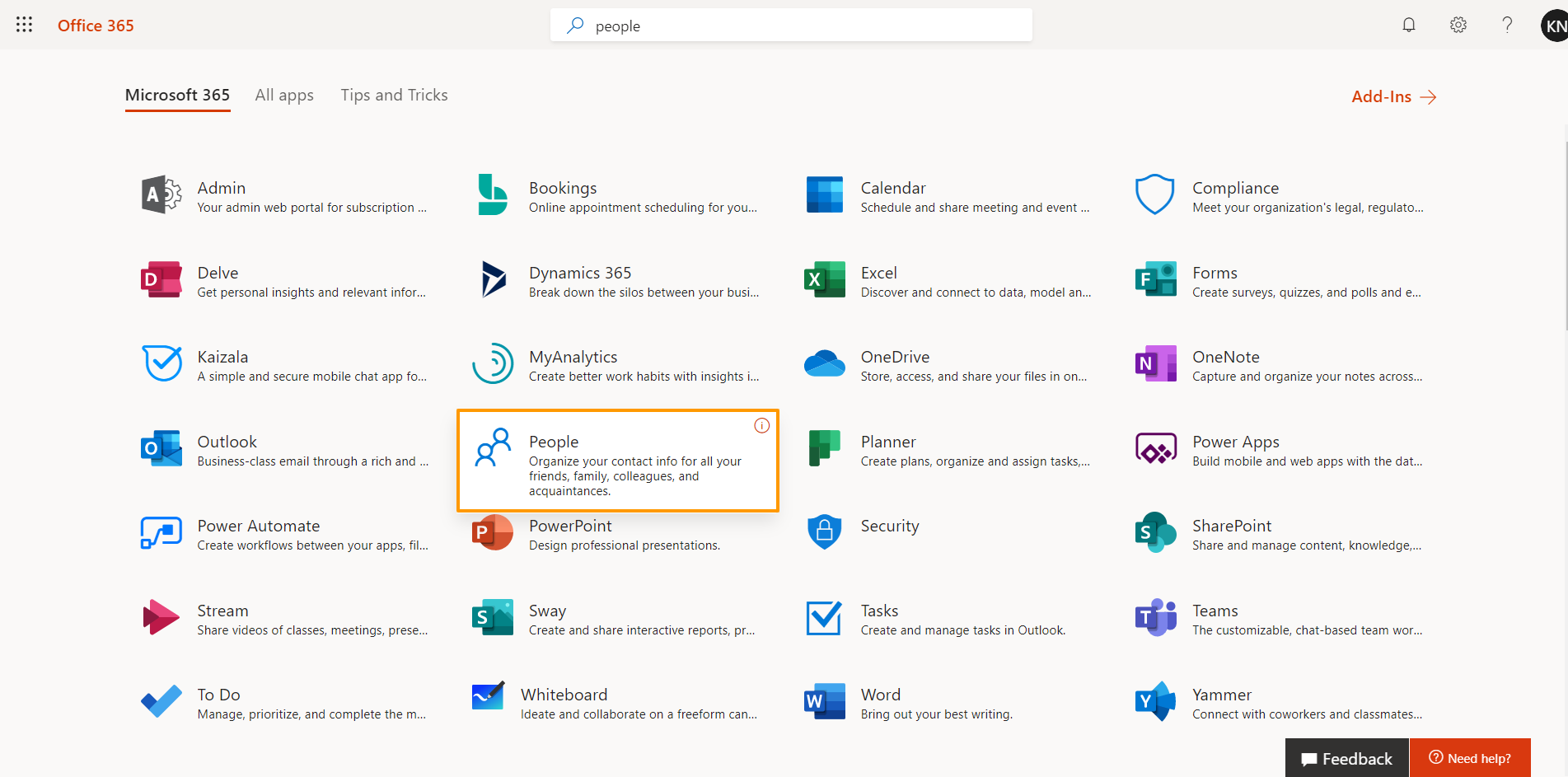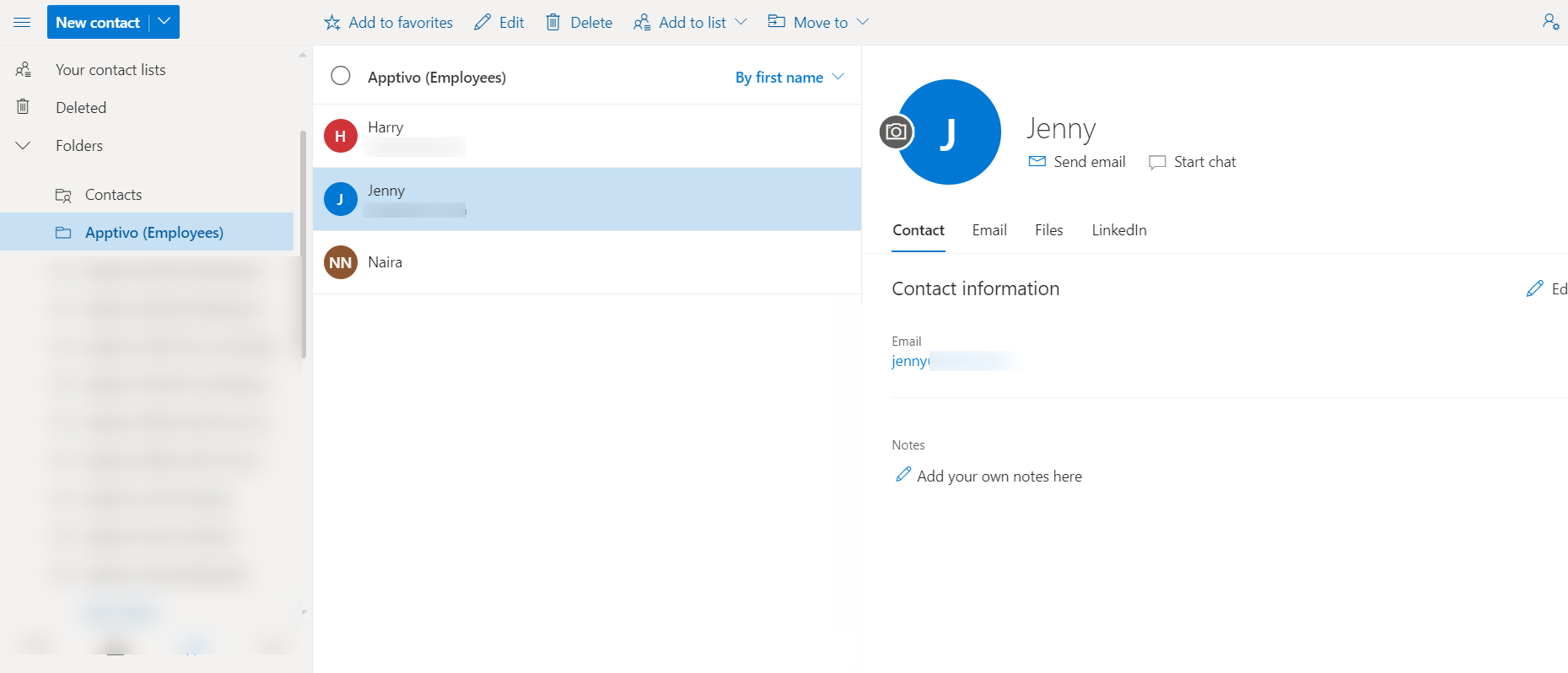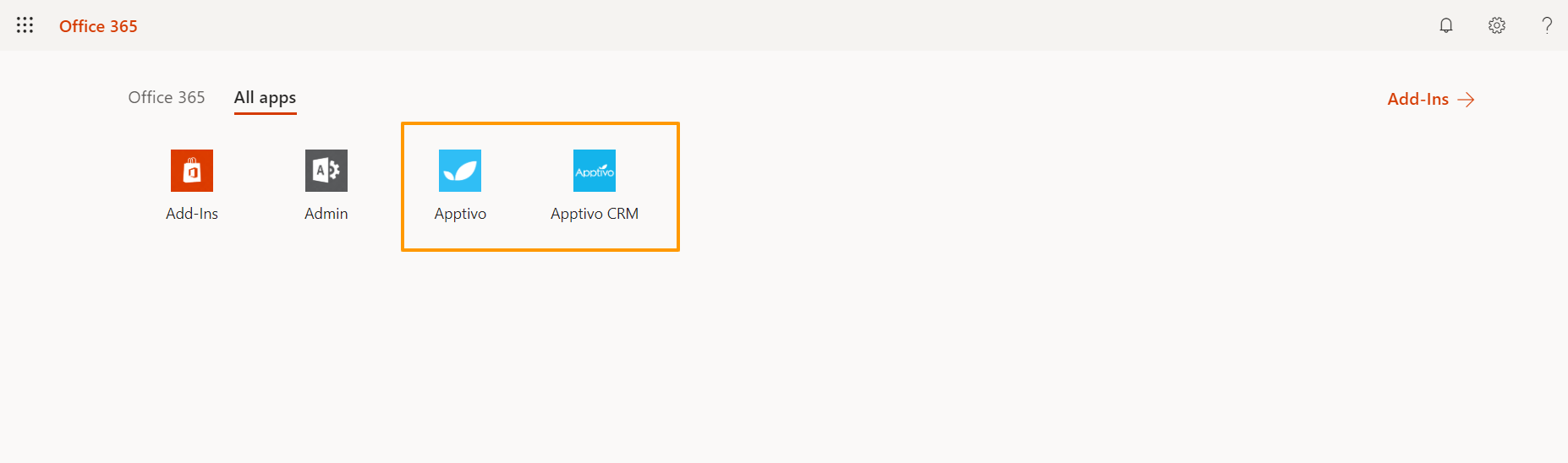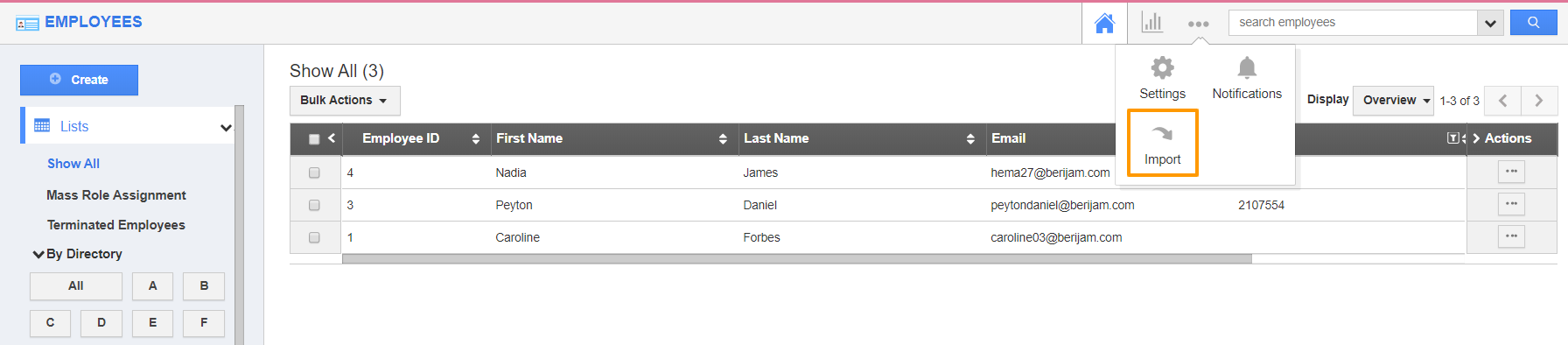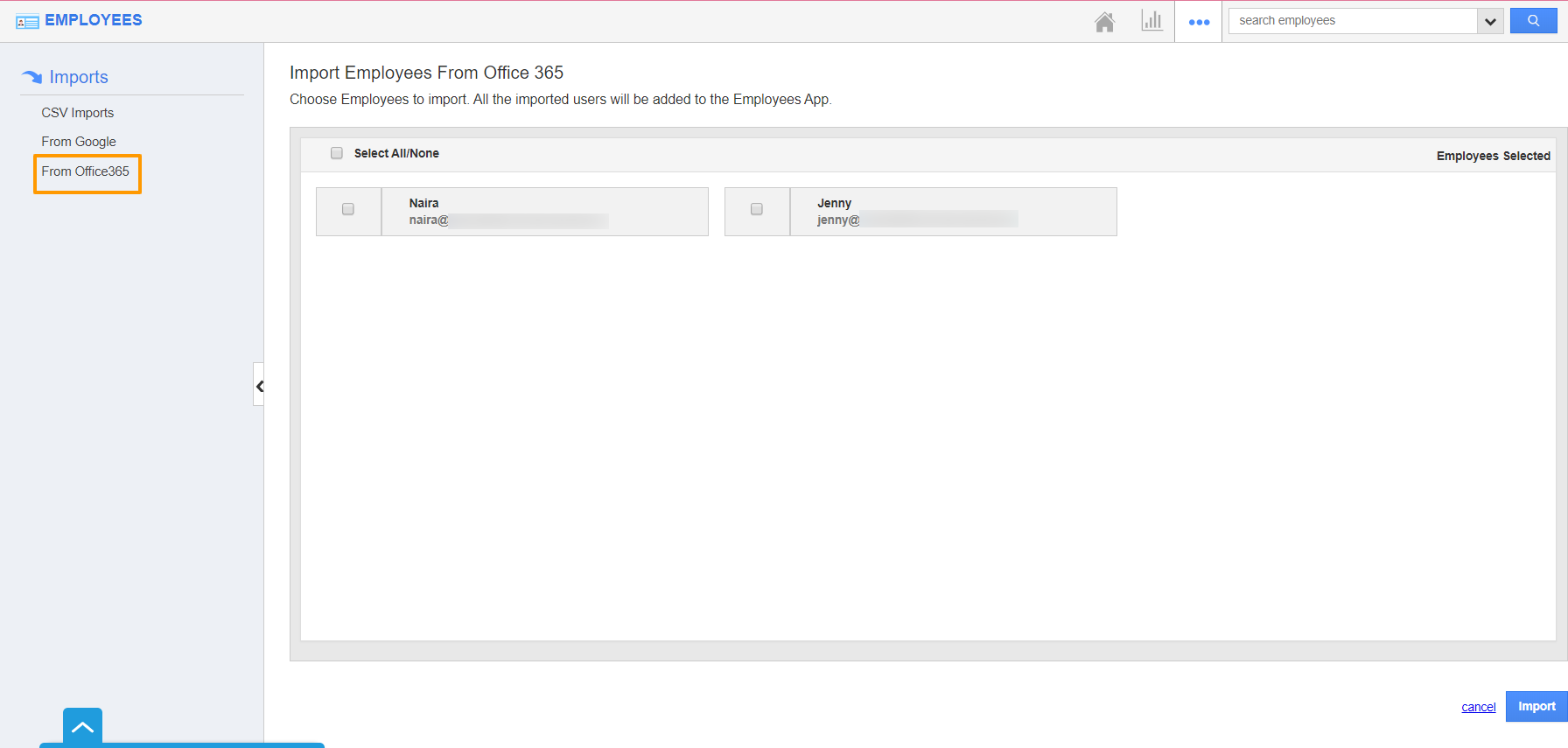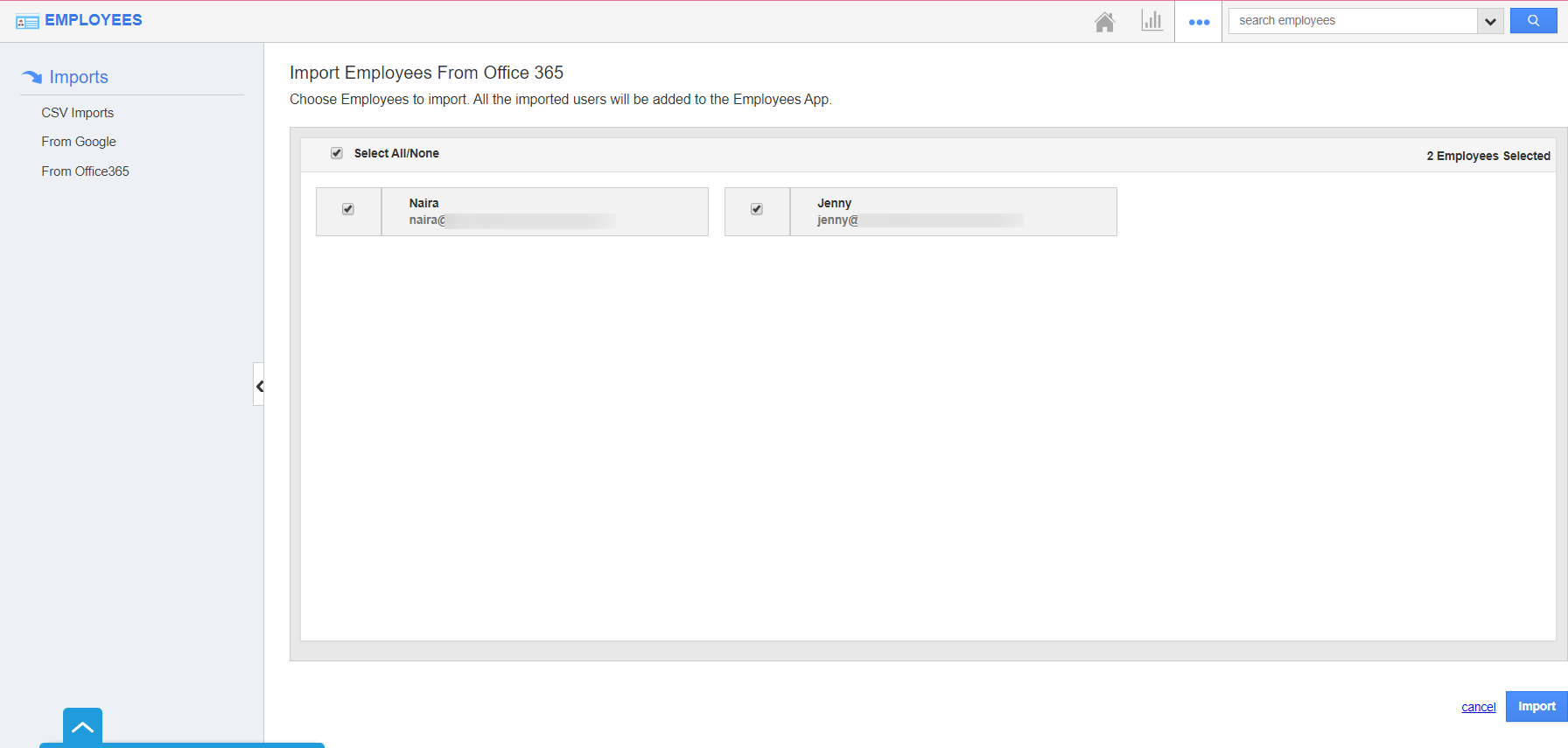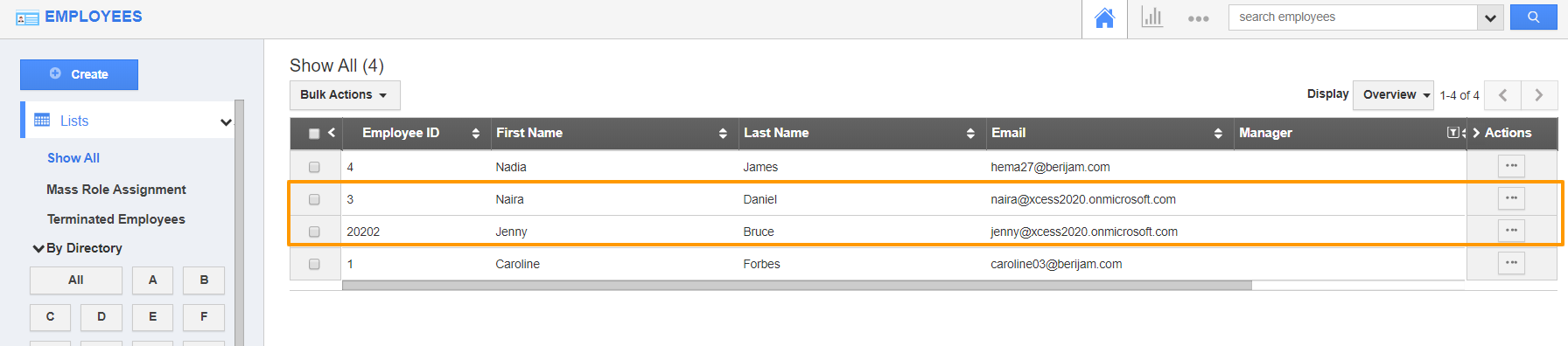When you use Office 365 credentials to log into your Apptivo account, you will be prompted to sync the newly added employees in Office 365 whenever you log into Apptivo in the Home Page. If you didn’t sync during the prompt, you can sync them manually using the Import feature in the Employees App.
- Log into your Office 365 account with your registered email address. Once logged in, select the People’s App.
- In the People’s App, select the Office 365 Employee folder for Apptivo. The list of employees available will be listed.
- Consider some of the employees present in the Office 365 account are not synced with your Apptivo account for a long time.
- Now, log into your Apptivo account through Office 365.
- Navigate to the Employees App in Apptivo.
- In the Employees App, select the Import feature.
- You will be redirected to the Imports Page. To import from Office 365, select From Office 365 in the left panel.
- The list of employees present in Office 365 will load in the right panel. Multiselect the employees and select Import.
- You will be notified once the import is complete. The selected Employees will be added to the Employees list in the Employees App.