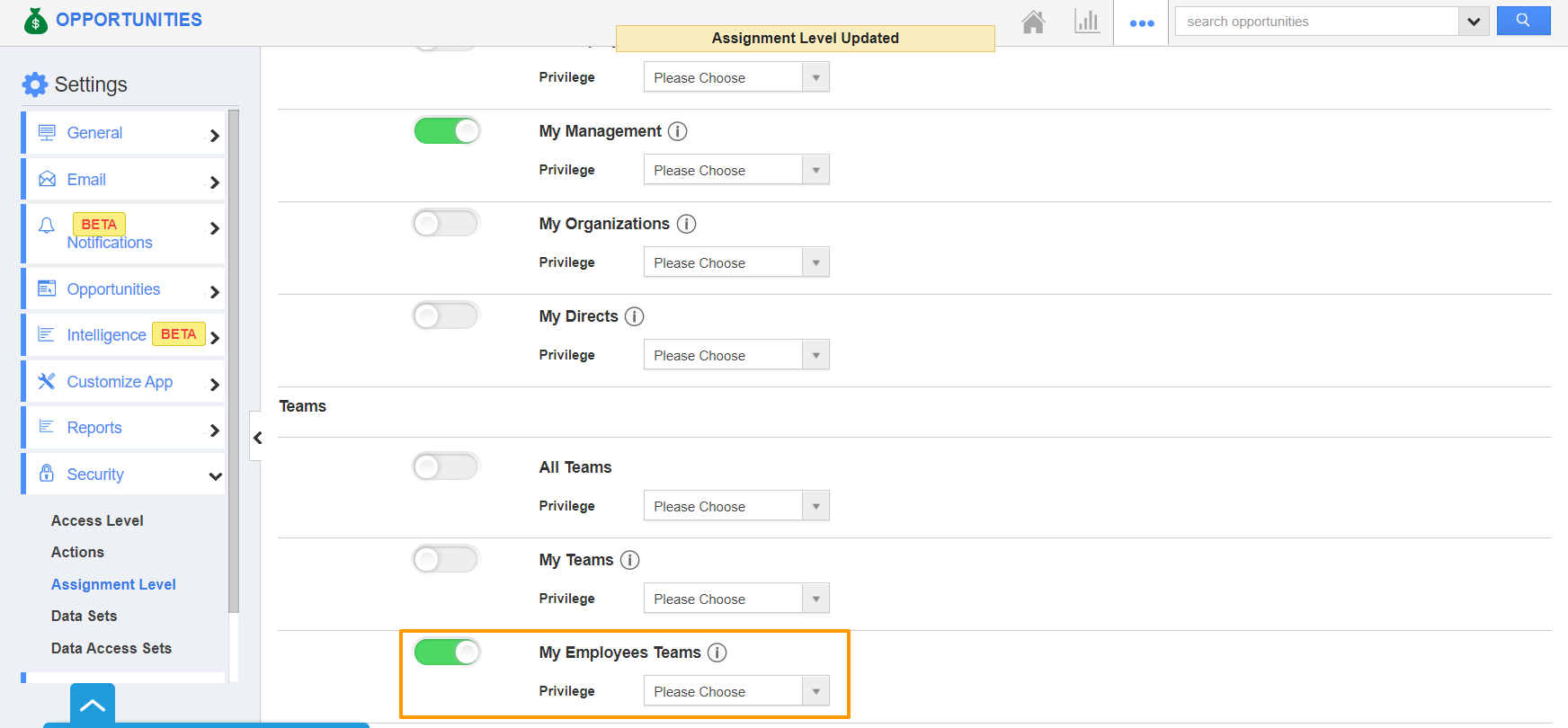- Connect to your Apptivo account and go to the Opportunities App. In the Opportunities App, select Settings from the App Header.
- From the Settings page, select Security → Assignment Level from the left panel.
- The Assignment Level page comes into view. Here, you can set the employees or teams to be listed while assigning an Opportunity in the Opportunities App.
Assigning to an Employee
The following options are available while assigning an Opportunity to an employee.
- All Employees - Allows an employee to assign an opportunity to any employee in an organization.
- My Management - Enables an employee to assign an opportunity only to the Managers.
- My Organizations - Allows an employee to allocate an opportunity to his/her subordinates and their subordinates.
- My Directs - Allows an employee to assign an opportunity only to his/her direct subordinates and not the subsequent subordinates.
By default, the toggle is enabled for all the options listed. Consider you want to assign the Opportunities only to the Manager. In this case, enable the toggle for My Organizations alone.
For Instance: Peyton Daniel is an employee whose Manager is Caroline Forbes. Now, she attempts to assign an Opportunity to an Employee.
- In the Search and Select popup, only the Manager will be listed.
Assigning to a Team
The below options are present while assigning an Opportunity to a team.
- All Teams - Enables an employee to assign an opportunity to any team in an organization.
- My Teams - Allows an employee to assign an opportunity to any of his teams.
- My Employees Teams - Allows an employee to assign an opportunity to any of his employee’s teams. It is not mandatory for an employee to be part of his/her employee’s teams.
The toggle is enabled for all the options listed. Consider you want to assign the Opportunities only to your Employees Teams. In this case, enable the toggle for My Employees Teams alone.
For Instance: Caroline Forbes is not a part of the Support Team but her employees are part of it. When Caroline attempts to assign an opportunity to a team, her Employee’s teams alone will be listed.