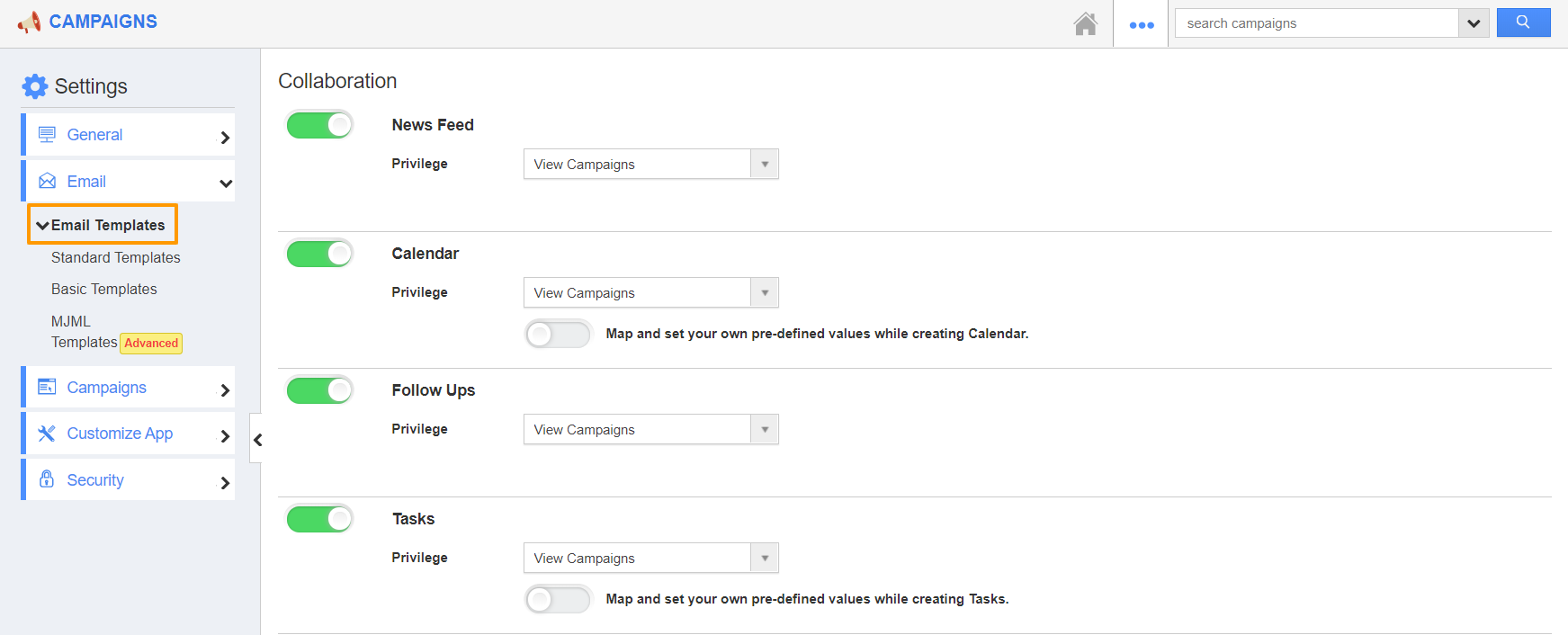When you want to keep the alignment of your Campaign template irrespective of different email platforms, you can make use of the Source Code feature. In the Source Code, you can use HTML to configure the template as per your requirement.
- Login to your Apptivo account and go to the Campaigns App. Select the Settings icon from the App Header.
- In the Settings page, choose the Email Templates → Standard Template.
- The list of templates created by you will be listed. Select the Edit icon in Actions.
- You will be redirected to the template’s Update page.
- In the Update Email Template page, select the Source Code icon in the Message Section.
- The source code of the email template will materialize. You can make changes to the source code and select ok.
- The changes will appear in the Message section. Click Update to update the changes of the Campaign template.