Browse by Solutions
Browse by Solutions
How to find the source code of a Basic Email Template in the Campaigns App?
Updated on May 19, 2020 06:47AM by Admin
- In your Apptivo account, go to the Campaigns App. Click the Settings icon from App Header.
 |
- In the Settings page, go to Email Templates → Basic Template.
 |
- The list of templates available under Basic Templates will come into view. You can choose either Default or Customized type. Here, I have selected Default.
- Select the edit icon to manage a template.
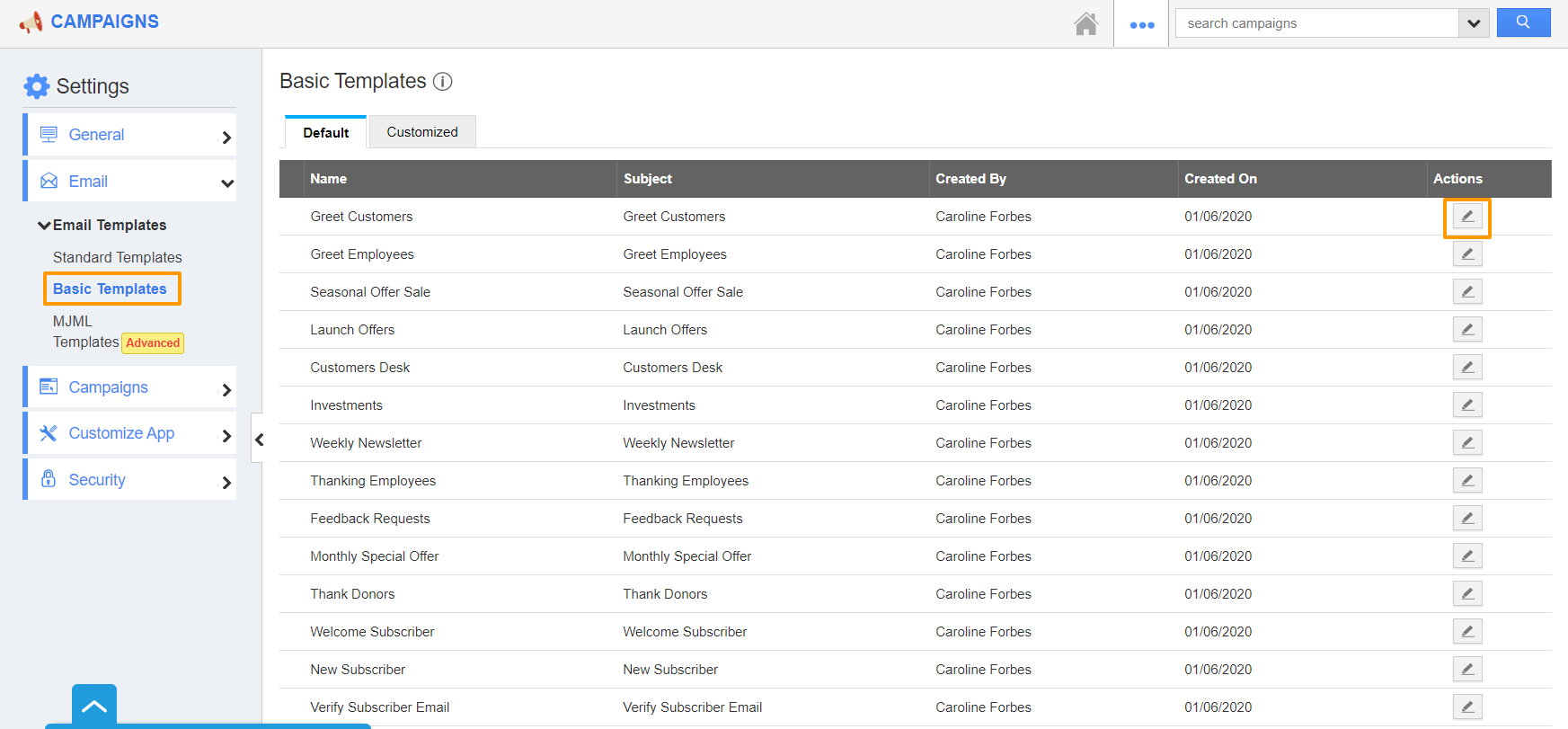 |
- In the Update Email Template page, select the Source Code icon.
 |
- The source code of the email template will appear. You can make changes to the source code.
 |
- To have a preview of the changes in the template, select the Preview button.
 |
- The changes will appear in the Design section. Click Update to update the changes of the Campaign template.
 |
Flag Question
Please explain why you are flagging this content (spam, duplicate question, inappropriate language, etc):

