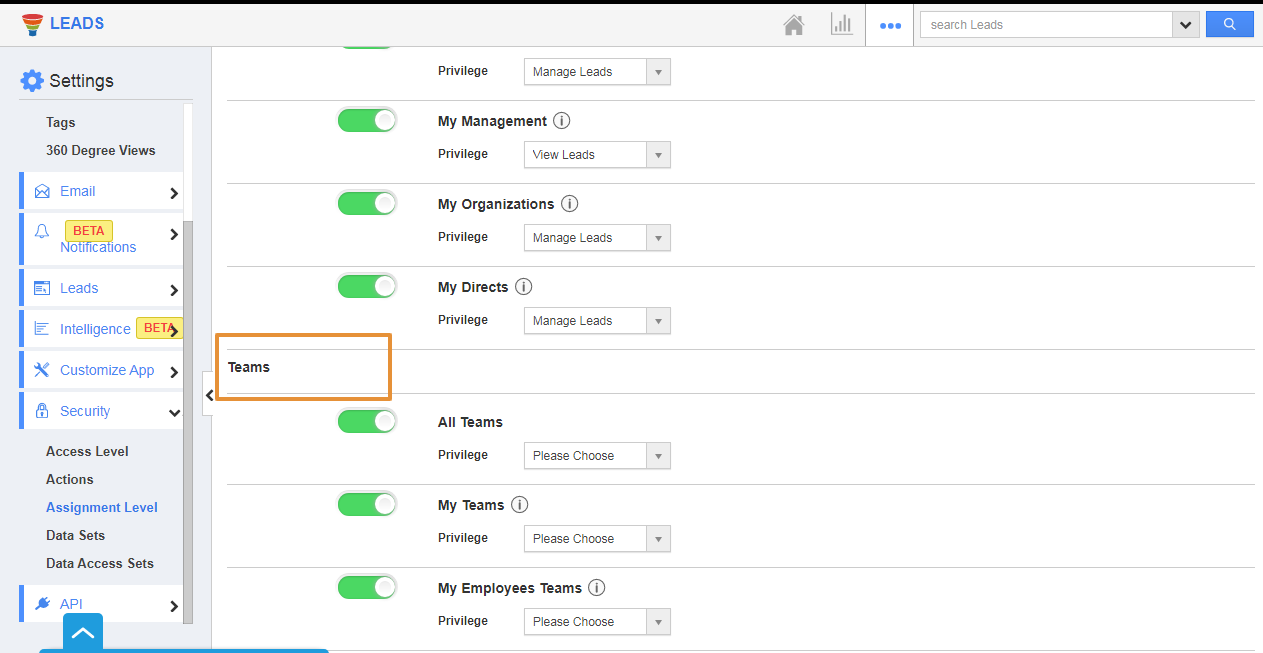Assignment Level configuration in Apptivo Apps helps you to restrict the accessibility of the hierarchy flow of the organization for the Employees/ Teams, the Managers, and their Subordinates.
- Login and access the Leads App from the universal menu.
- Click on the More(...) icon and select the Settings.
- In the Settings page, click on the Security and select the Assignment Level.
- You can view the Assignment Level Actions.
- In the Leads app, you can configure the Assignment Level to decide whom the record can be assigned to, the Employee or Team.
Note: This can be configured based on the Employees Privileges for the Leads.
- All Employees - The user can view and assign the leads to all the Employees.
- My Management - The user can view and assign the Leads to all the managers and themselves.
- My Organizations - The user can view and assign the Leads to all their subordinates and themselves.
- My Directs - The user can view and assign the Leads only to their subordinates and themselves.
- You can configure the access for the Teams as well.
- All Teams - The user can view all the Teams and their subordinate’s teams.
- My Teams - The user can view and assign to only the teams they are part of.
- My Employee Teams - The users can view all the teams that are part of. Additionally, they can also view their subordinates' teams.
For example in the Leads app, if the Admin wants the Managers to view, manage, and assign the Leads based on their direct reporting employee and the Direct Teams. The Admin can configure the Assignment level to enable the Toggle for My Directs, and My Teams, My Employee Teams, so that the manager will have access to view the list of the direct reporting subordinates and the Direct teams at the time of assigning the leads in the Search and select popup.
- Here the Toggles of My organizations, My Directs, and My Teams, My Employee Teams is Enabled.
- Now, go to the Managers Leads home page, select or create the Leads.
- In the Assigned To, click on the Search icon.
- In the Search and select pop-up, the manager will e having access to their direct reporting subordinates and the teams. i.e he can only view those employees and the teams on the list.
- For the Teams, he will be having access to view only the Teams that he is part of and his direct Employees linked teams.