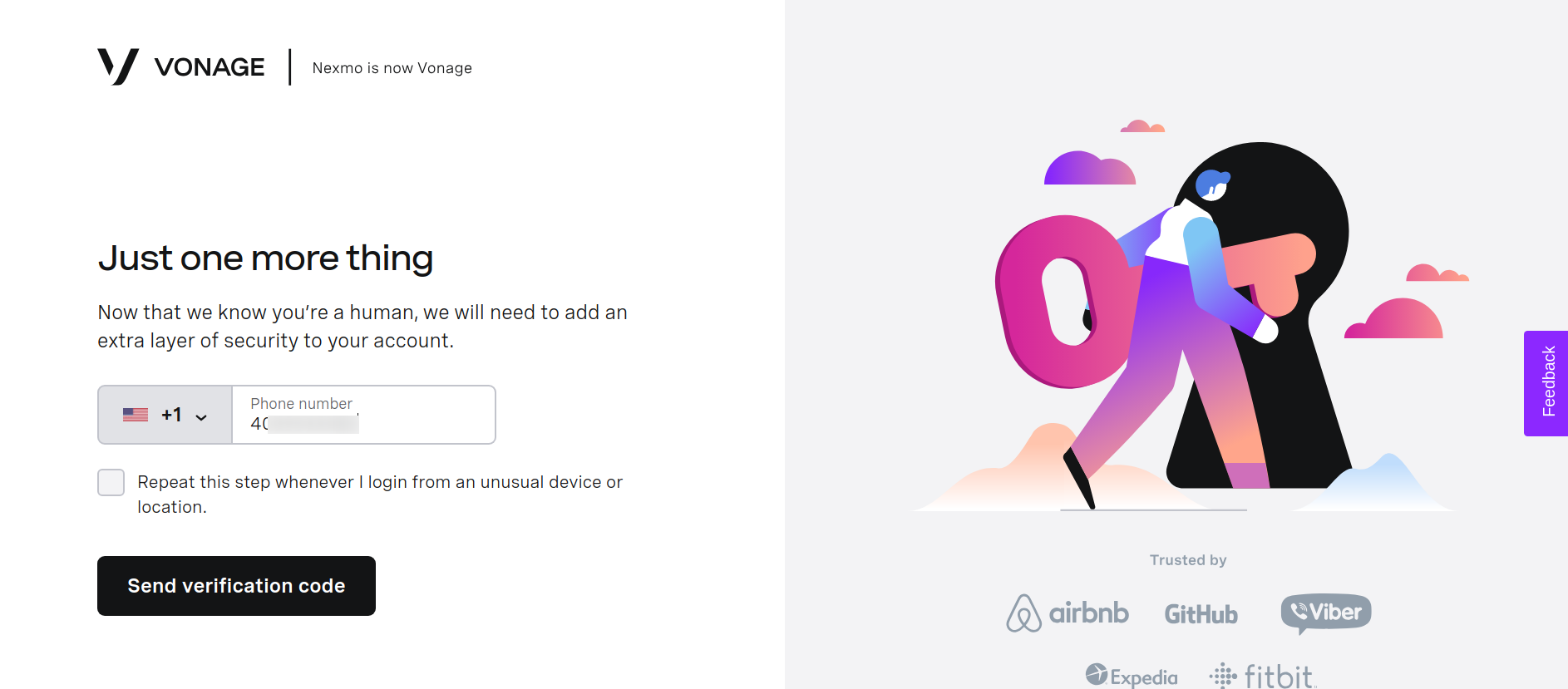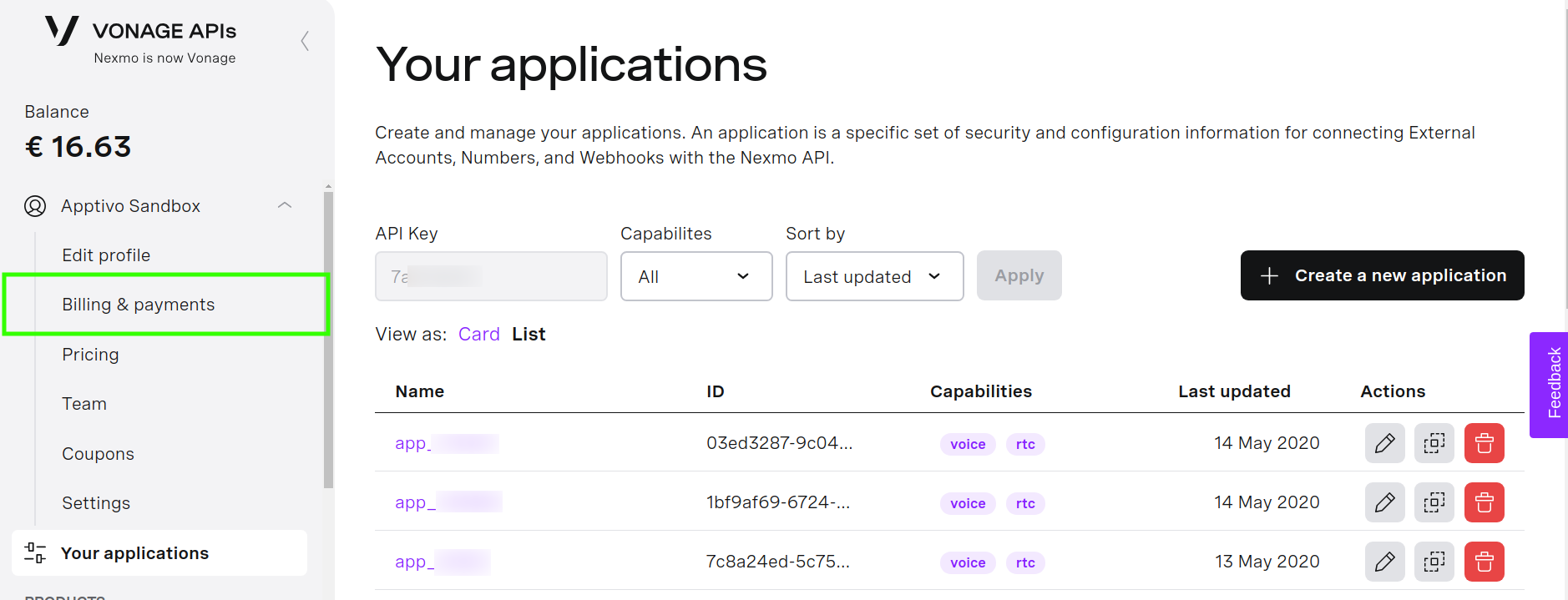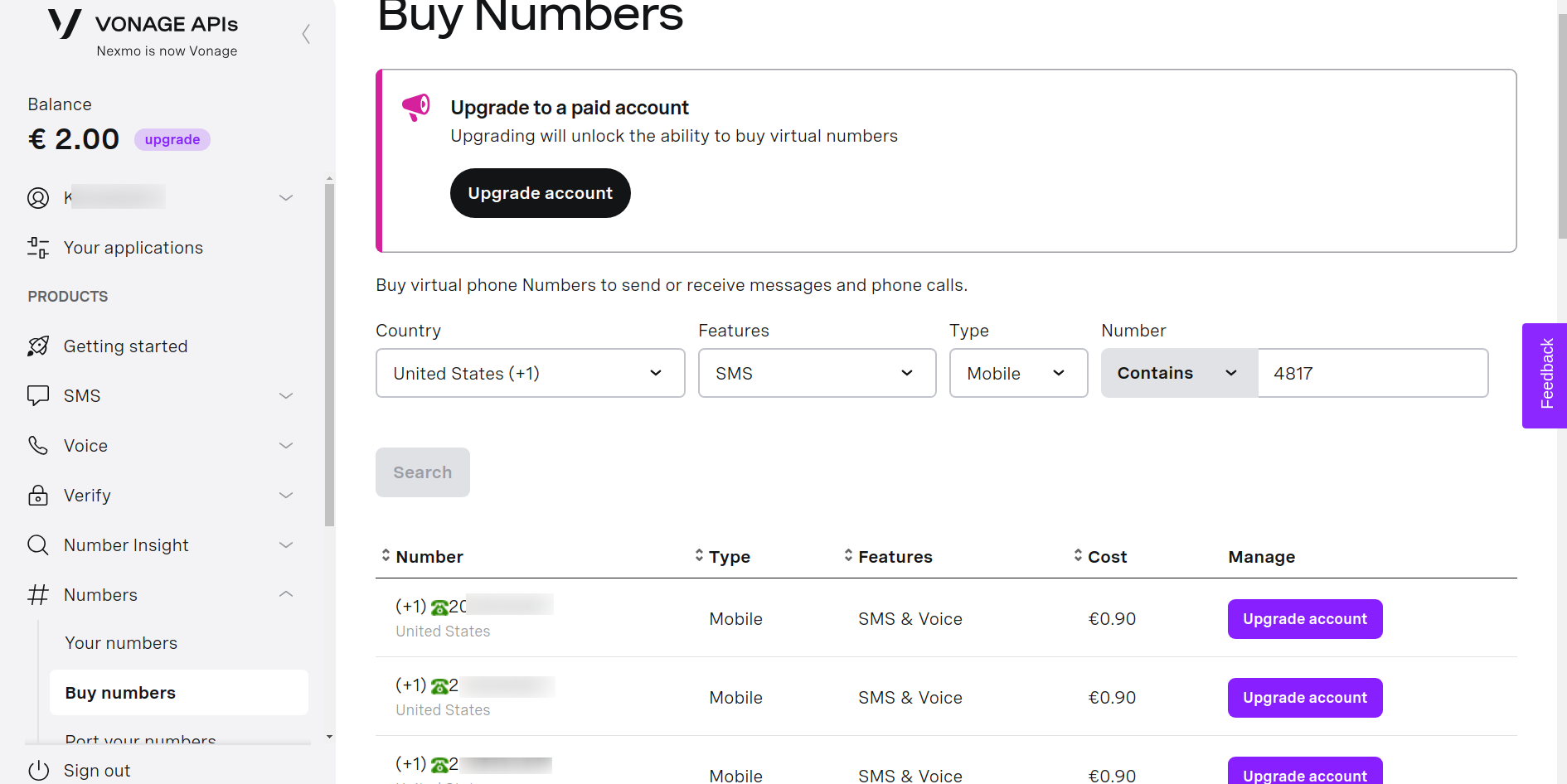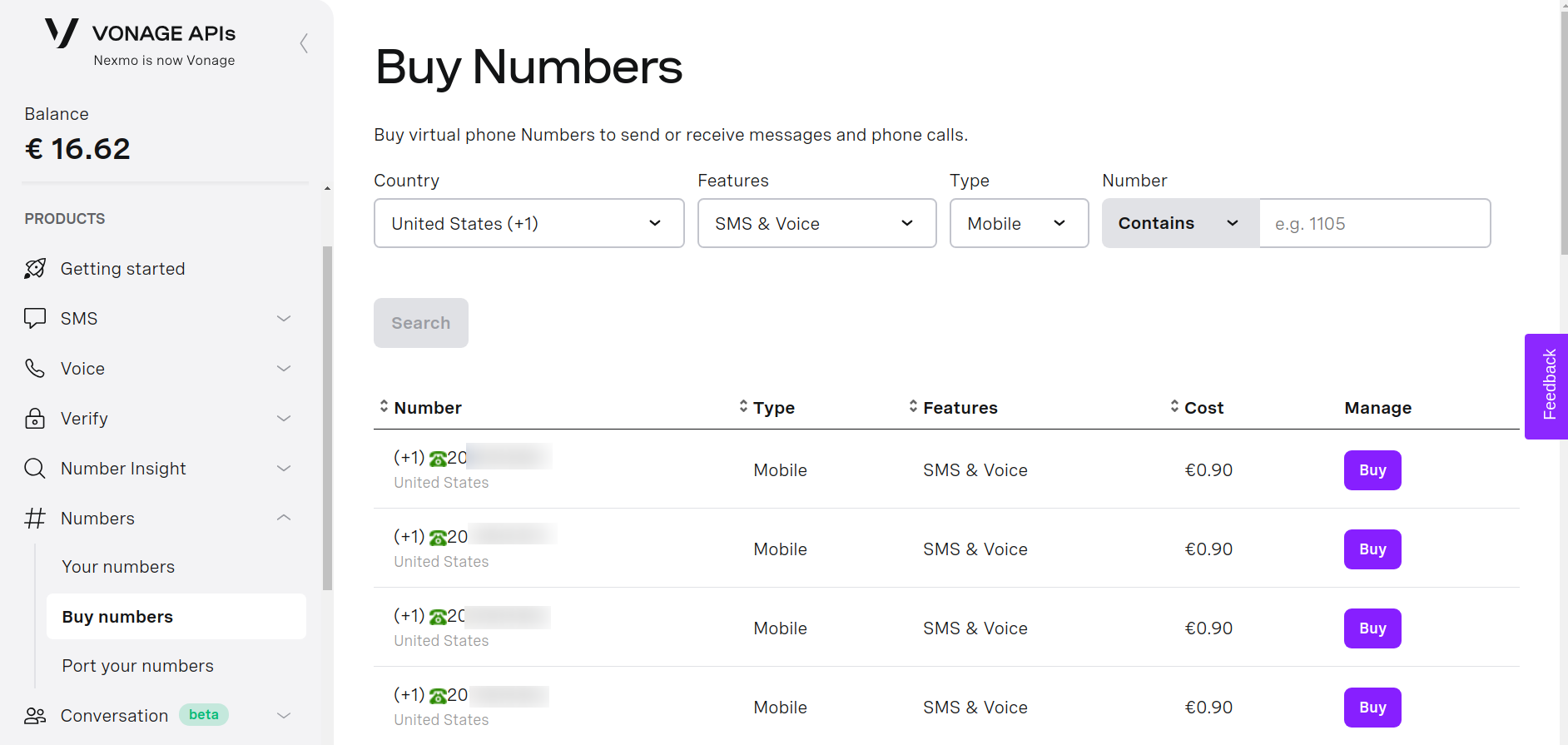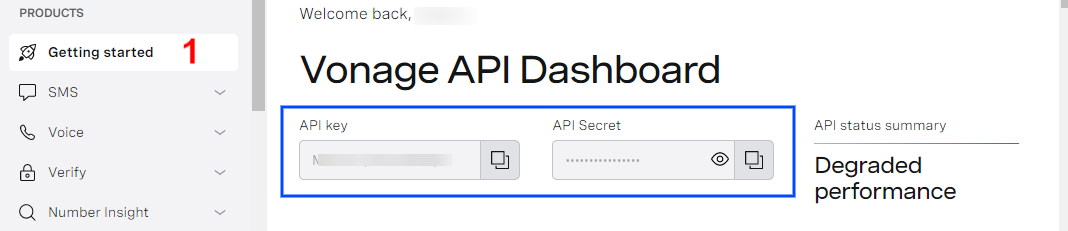You can purchase a phone number from Nexmo directly. If you do not have an account, follow the steps given below to Sign Up for Nexmo and purchase a phone number.
If you are already an existing user of Nexmo, skip to the Add Phone Number section to add a phone number to your Contact Center Account.
Note: This feature is available in the Ultimate and Enterprise plans of Apptivo.
Signup for Nexmo account
- You will be redirected to the Sign Up page. Add your name, email address, and password. Click the “Create my free account’ button.
- On selecting Create my free account, an email will be generated to your email address with a link to activate your account. Click on it to activate your account.
- As an authentication step, you will be prompted to enter the verification code. Enter your mobile number and select the Send Verification Code button.
- You will receive a call on your registered mobile number with the verification code. Add it to the verification code field.
- Once the verification process is complete, you will be asked to select the role and product. Choose a role and select Voice as the product as shown below.
- Your account will be created and you will be redirected to the main page.
Add Credits to the Account
- On logging into your account, select the dropdown near the account name from the left panel.
- In the dropdown, select the Billing and Payments option. The Billing and Payments page will come into view.
- To add credits to your account, select Add Funds and your credit card details. Then, follow the steps mentioned to complete the process.
Buy Numbers
- To purchase a phone number, select the Numbers option from the Account name dropdown in the left panel. Now, click Buy Numbers.
- In the Buy Numbers page, select the country code. Also, mention the features as “Voice (or) SMS & Voice”.
- Now, select the type as Mobile and search for available phone numbers for the selected country.
- Select the desired phone number and click Buy to purchase it. Your purchase is complete and the cost is deducted from your available balance.
- You can always find the list of numbers purchased by navigating to “Your Numbers” in the “Numbers” dropdown in the left panel.
Accessing API Key in Nexmo
- On purchasing a number, get the API Key and API Secret Key for your account.
- Copy the Key and log into your Apptivo account. Navigate to the Contact Center App. In the Contact Center App, select Settings.
- In the Settings page, select Contact Center → Phone Numbers from the left panel. Phone Numbers page will come into view.
- In the Phone Numbers page, select Add Number.
- In the Add Number page, add the API key and API Secret Key from your Nexmo account and link it with your Contact Center App.
- To view the phone numbers purchased, select List Numbers.
- The phone numbers purchased in Nexmo will be listed. Select the phone numbers to be added to the Contact Center App and select Add.
- The selected phone number is added to your Contact Center App.
Related Link