Browse by Solutions
Browse by Solutions
How do I add a team as attendees while creating an Event?
Updated on May 17, 2020 08:45PM by Admin
- Log into your Apptivo account and select the Calendar activity page from the Home Page.
 |
- In the Calendar page, select create to create a new event.
 |
- In the Create Event side panel, add information related to the event. To add a team as an attendee, select the (+) icon in the Attendees.
 |
- The Search and Select popup appear. You can add employees, contacts, and teams as attendees.
 |
- Select the radio button of Teams to view and add a team as an attendee.
 |
- The selected team is added to the attendee’s list.
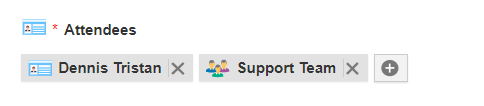 |
- On selecting create, a new event is created with the desired attendees list.
 |
Related Link:
Flag Question
Please explain why you are flagging this content (spam, duplicate question, inappropriate language, etc):

