Opportunities App in Apptivo is a great resource to keep a tab of the Opportunities. Analyzing the performance in Opportunities is necessary to measure the sales projections. You can also determine the loss and win statistics. To narrow down the search, you can make use of the Filter Attribute feature to simplify the data.
Mitchell is a part of the Sales Team. Her Manager, Eve has asked her to check the Opportunities in the Needs Analysis stage and move them to the next level. So, She wants to know the overall performance of the Opportunities in the Needs Analysis stage to devise the sales plan. So, she makes use of filters available in Apptivo to filter out the records and get the performance value in the Performance Dashboard.
Steps to Enable Filters for Dashboards
- Go to Settings → Customize App → Views in the Opportunities App.
- In the Views pane, select edit for the dashboard for which filter attributes are to be enabled. Here, Performance dashboard.
- In the Update View side panel, enable the toggle for Filter Attributes. On enabling it, you have the option to choose the attributes. Here, you can see the Sales Stage is added as a filter.
- You can also add more than one filter for the filter attributes.
- Once the configuration is complete, select Update. You will be notified that the view is updated.
- Now, navigate to the Performance dashboard from the left pane of the Opportunities Home Page. You can see the Filter icon is available.
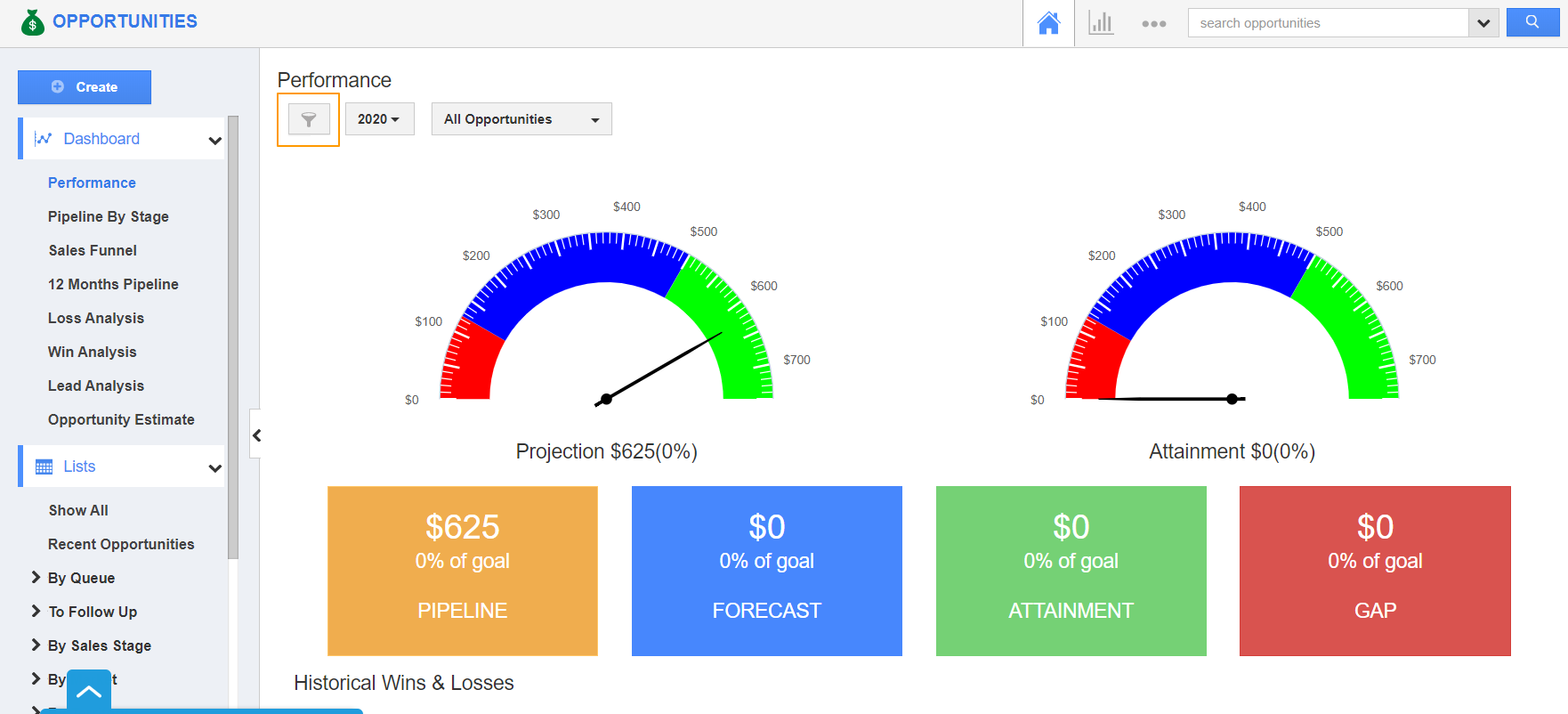
- On clicking it, you can filter based on the status of the Opportunities.
- You can see Needs Analysis is selected as the status. Click View Report to view the Report.
|






