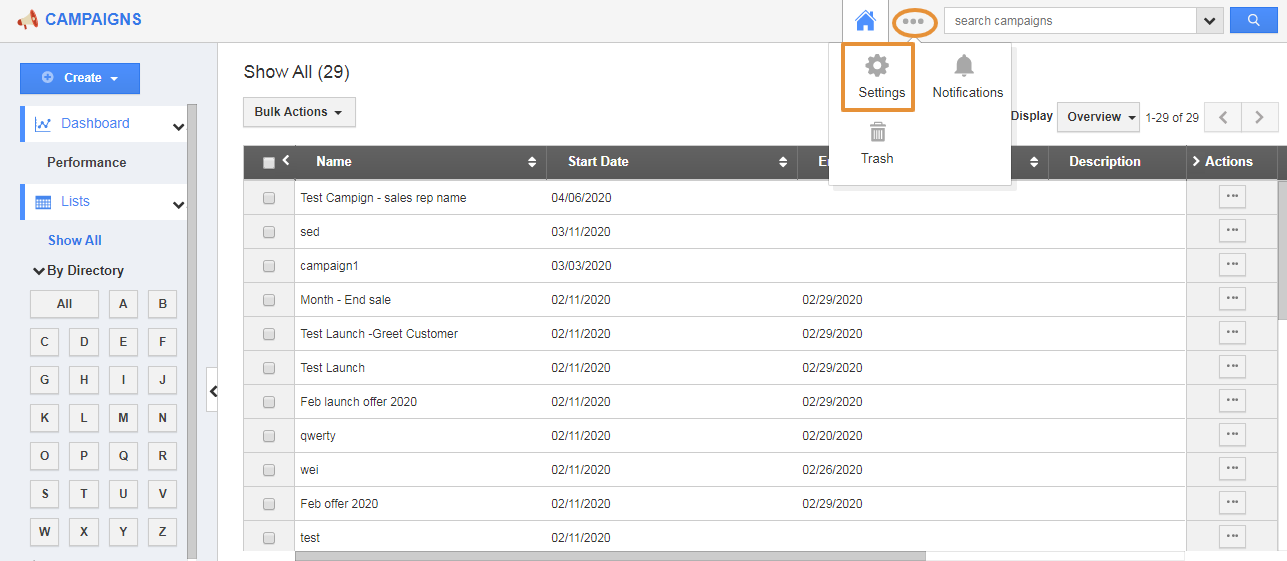Campaigns App from the Apptivo is one of the most important apps in the Marketing solution. Target’s app and the campaign apps are designed to build on the core application for the seamless connection between sales and marketing activities. Send emails are the primary function of the Marketing campaign. With our Campaigns app, you can set the Dynamic From address for the Contacts, Customers Leads, and the Targets app. So that the customer can easily co-ordinate with respective persons for further clarification of the campaign details.
Let's consider, Sales Manager Mr.Clay Jensen wants to run a campaign for some of the consolidated Target lists that contain Leads, Targets, customers, employees, and the Contacts. He can configure the from address for the individual application with the concern attributes in the settings. So that the respective persons will get the query about the campaign directly even though the campaign is from the sales manager account. It will be easy for the salespersons to directly contact with the leads and helps them to complete the sales through the email campaign.
Steps to configure
- Login and access the Campaigns App from the Universal Menu.
- Click on the More(...) icon and select Settings.
- Click on the Campaigns from the left panel and select the From Address.
- In the From Address page, you can view the App name and the Attributes Dropdown with the Use Campaign From Address Toggle button.
- With the Concern App name, select the From Attributes field from the dropdown menu. For example, you have to select the email id attributes for the selected Apps
- With the Use Campaign From Address, you can enable the toggle to get the email address from the From Address dropdown if the Assignee does not have an email address.
- Then, go to the Campaign home page and click on the Create Campaign.
- In the Launch Details section, you can view the Type radio button. Select the From Address or Configure Assignee.
- From Address is that email id selected in the From Address field.
- Configure Assignee is to get the email address from the configured attributes with the app.
- Click on the Create button at the bottom right corner.
- In the Campaign Overview Page, add the Consolidated Target List which has a collective of Customers, Contacts, Targets, Leads, and Employees.
Note: While adding the Target list, you have to add the Communication Email Types to get the email address from the selected apps.
- After adding the Consolidated Target list, click on the Launch to launch the campaign.
- Once the campaign is launched, the email is sent from the configured email address selected for the concerned app.
- The customer will receive the mail from the configured email address. For example, if the customer is selected as the “Assigned To”, they will receive the email from the assigned sales rep email id.