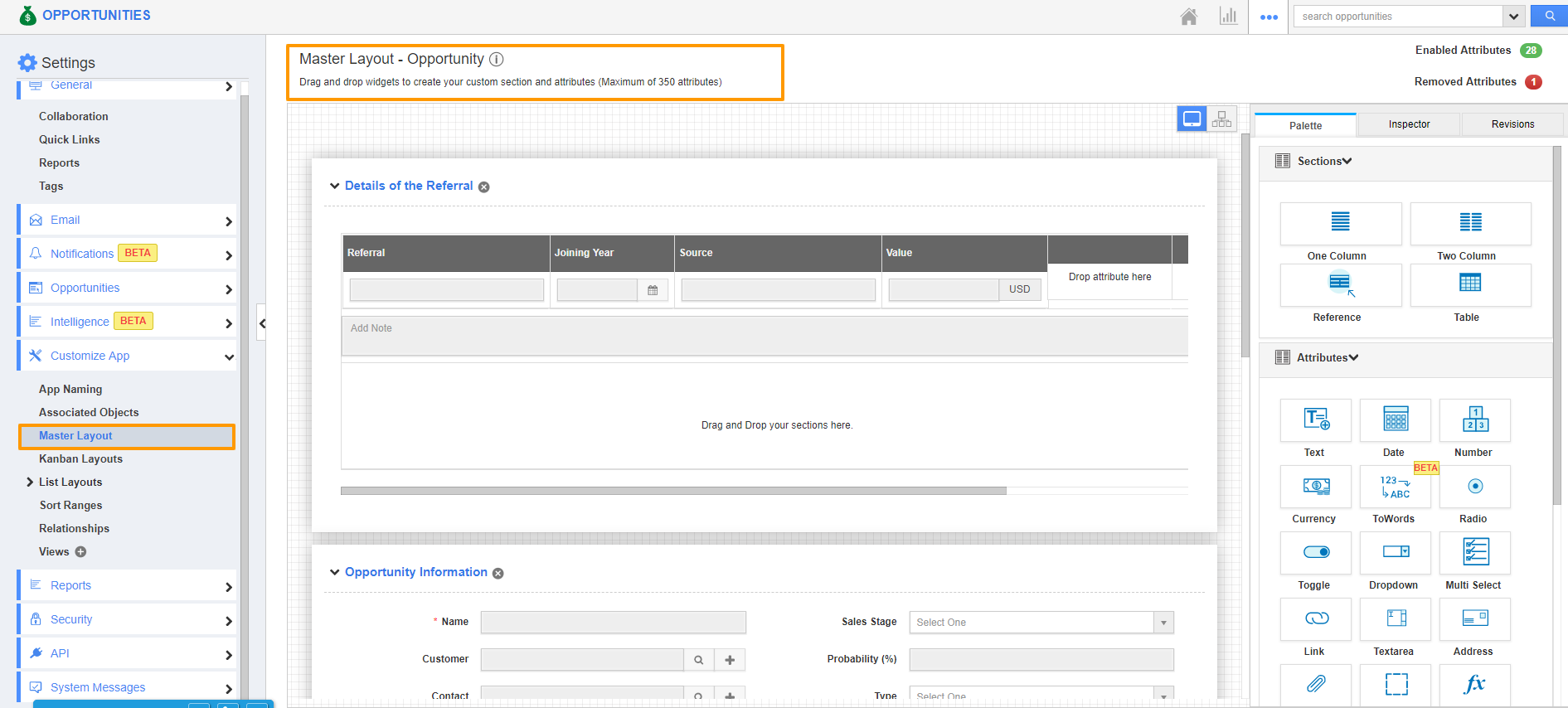Apptivo allows you to make changes to the Ref app field. You can edit the details of the Ref app field and the changes you make gets updated in the Reference app field automatically.
- Login and access CRM→ Opportunities from the Universal navigation menu bar.
- Now Select Settings from the app header.
- Now Select Customize app→ Master Layout from the left panel of the Opportunities app.
- Now drag & drop the Ref app 1 from the Palette and drag & drop the Ref app field 1 from the Palette.
- Now Click on the Ref app, it will direct you to the Inspector tab.
- Now Scroll down to Ref Object Details column. In that select Customers app.
- Now change the name of the Ref app. Here the name is changed as Customer.
- Now click on Ref app Field, it will direct you to the Inspector tab, Now Scroll down to Reference Field Details, in that Select Customer (Reference app 1).
- In the Reference field column select Email- Business. Save the changes made.
- Now change the name of the Reference app field. Here it's changed as Email.
- Now, go to the CRM→ Customers app from the Universal Navigation menu bar.
- Create a Customer or use an existing customer and add the Email id to that particular customer.
- Here a customer named Jason is created with an Email id.
- Now when you Create an Opportunity record, you can select the Customer record for which the Reference Object is assigned.
- Now, we can see the Email-id is automatically updated.
- In case if you want to edit or make changes to the information that you have added in the Ref app field, you can do it by simply opening the Customer record and by using the edit option in the Customers app.
- Once the changes are made, you can see the changes made in the Reference app field of the Opportunities app.