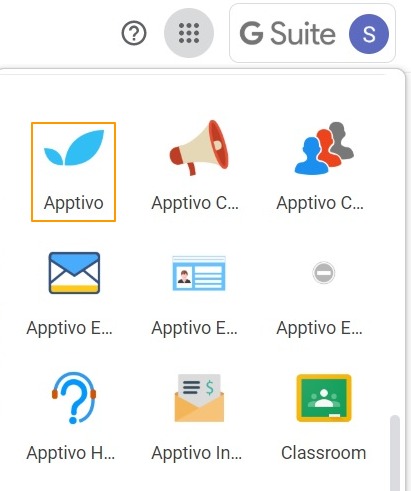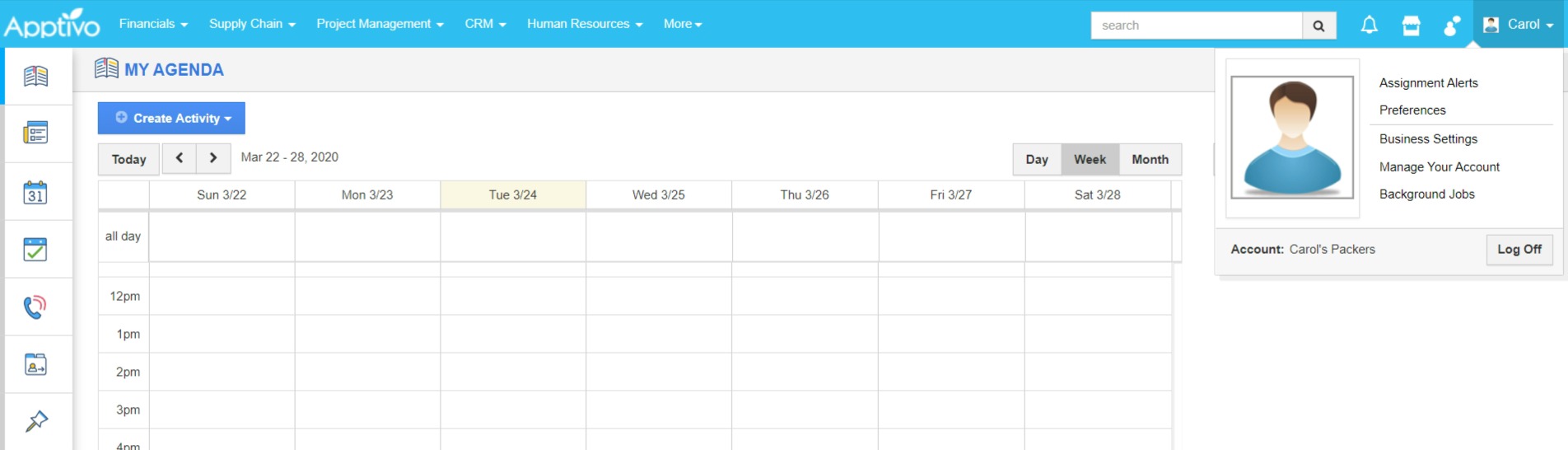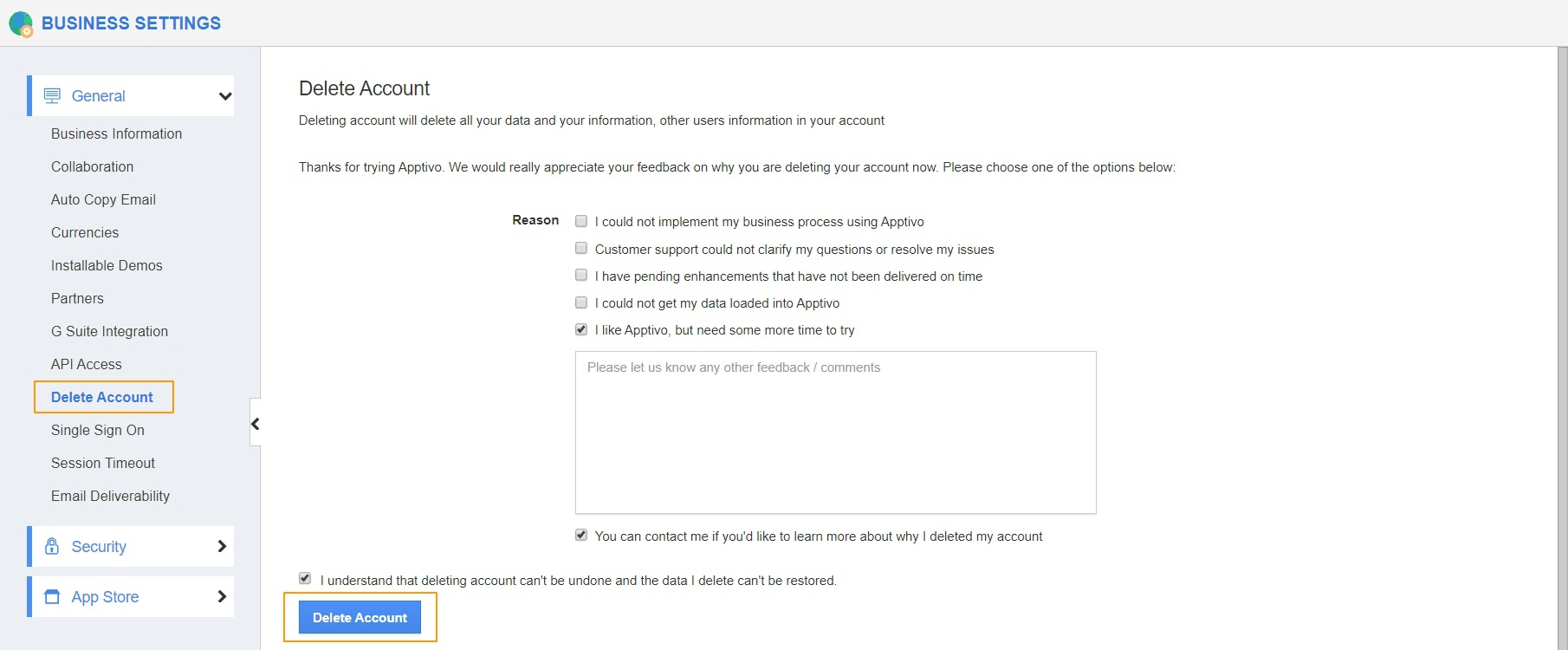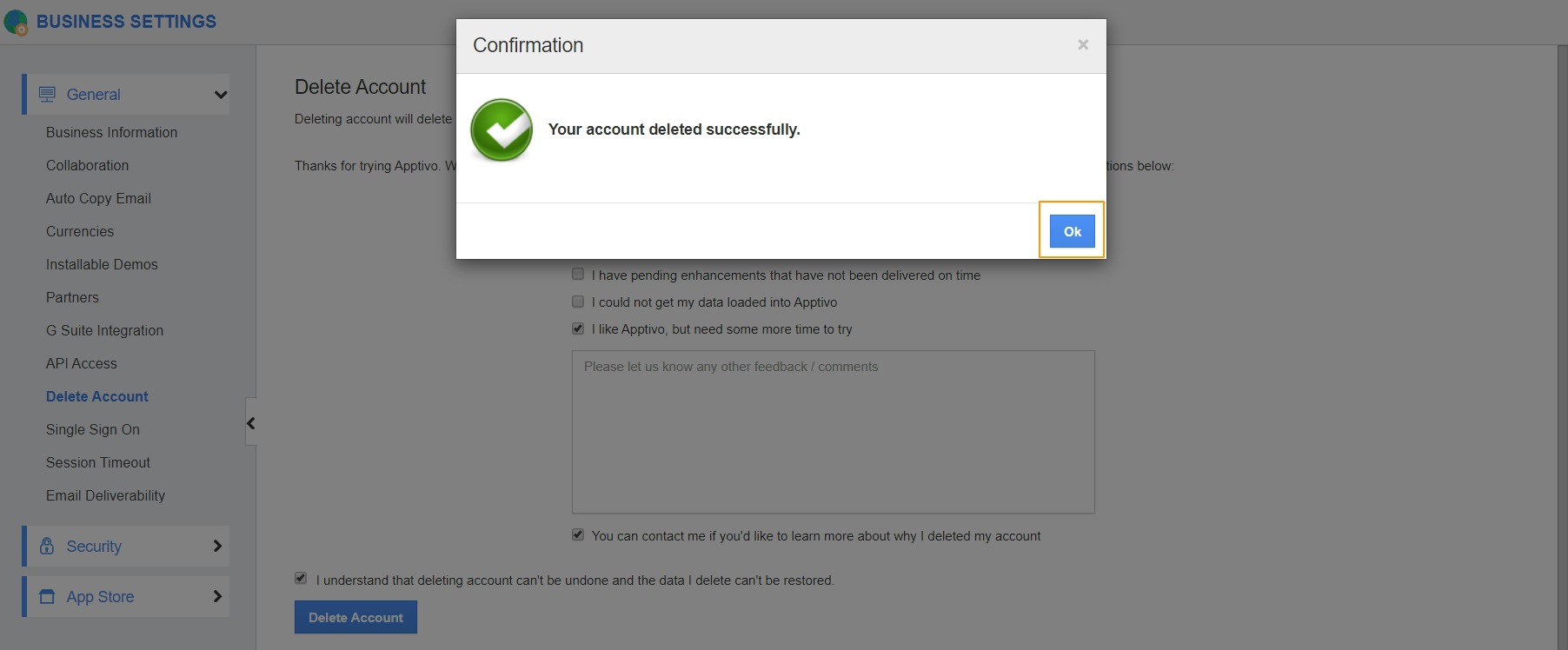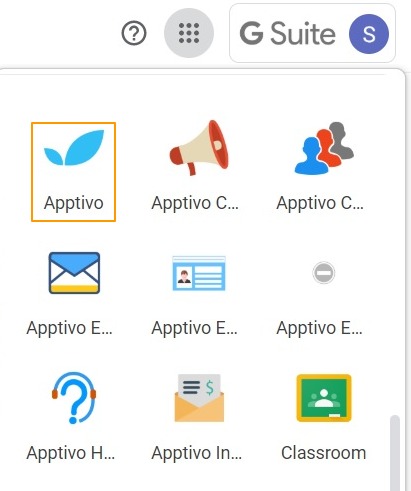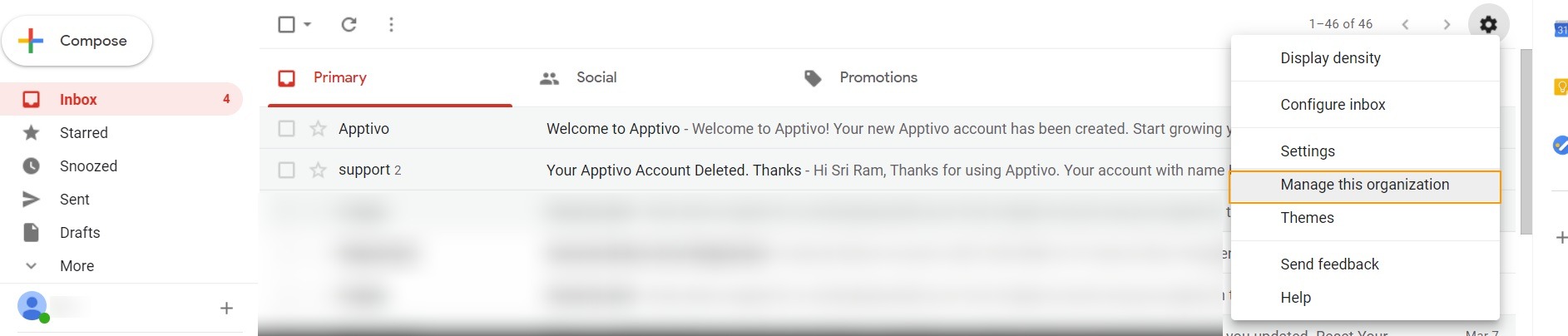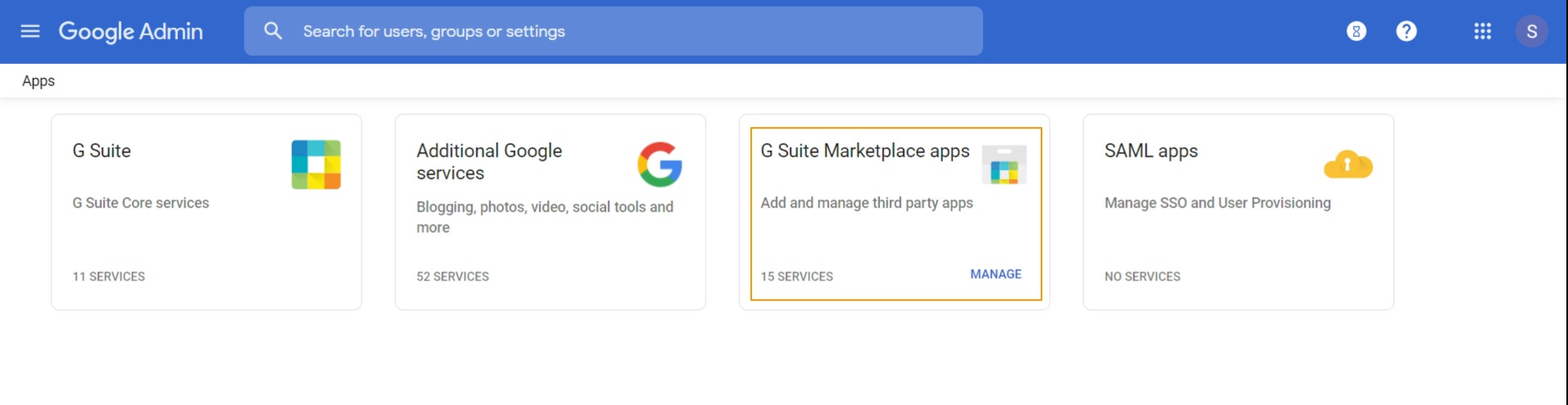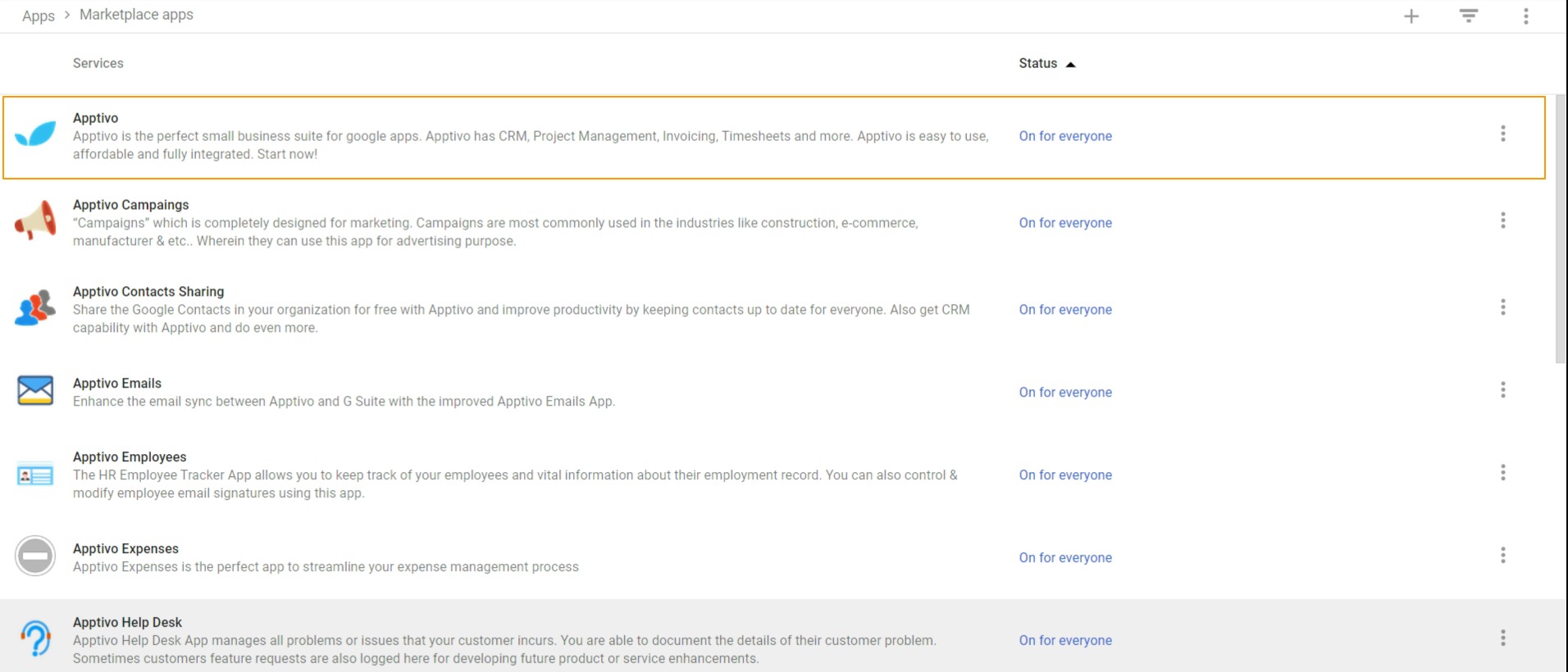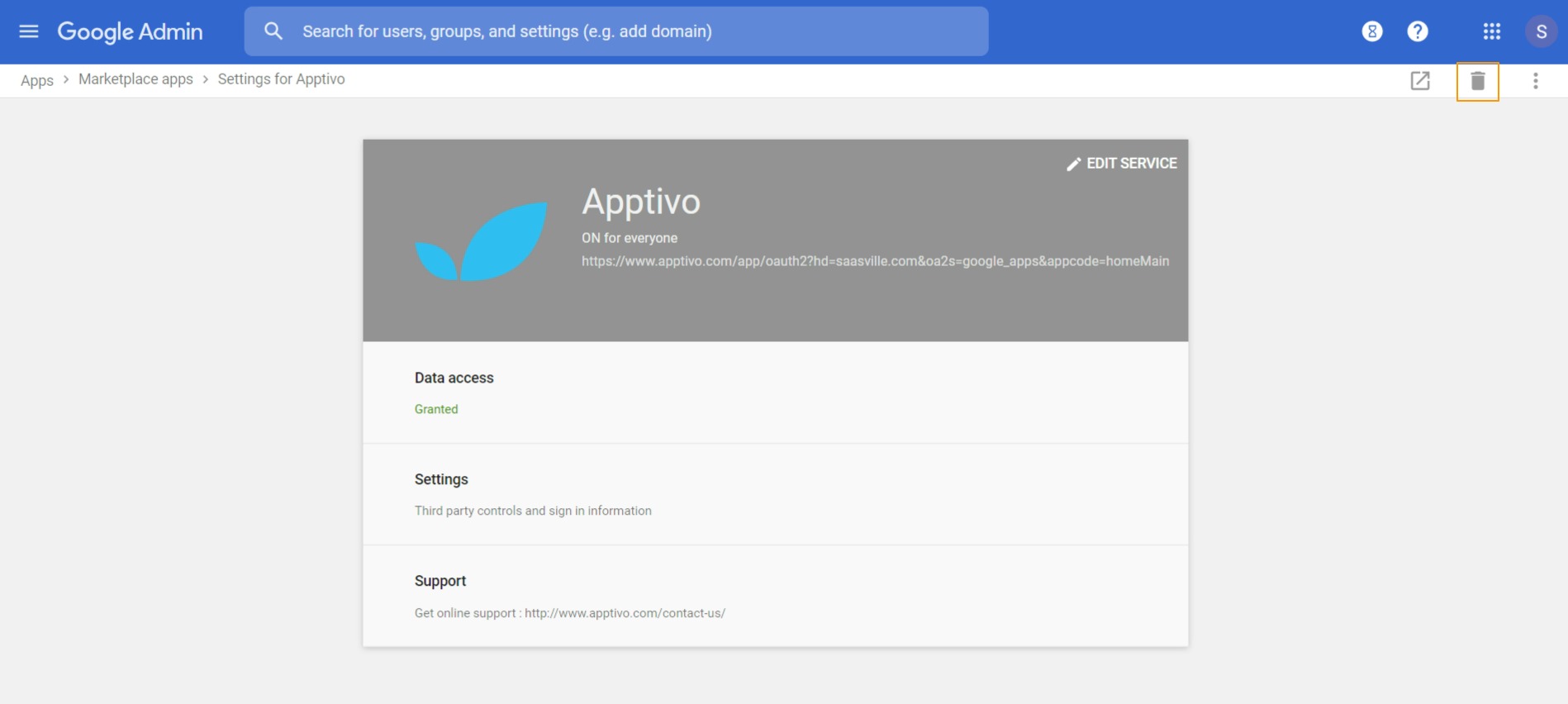Apptivo has established integration with GSuite to ensure smooth handling and forwarding of data. You can synchronize your Emails, Contacts, and Calendars with GSuite. Though you have deleted your account with Apptivo, you might come across situations where an account is created automatically. This is because deleting an account with Apptivo does not remove the App from GSuite Marketplace.
Step 1: Deleting an Apptivo account using GSuite
Deleting an Apptivo account using GSuite is completely trouble-free. To initiate this process, it is important to log into the Apptivo App from GSuite Marketplace.
- To log into Apptivo, click on the Apptivo App from GSuite Marketplace. You will be redirected to the Apptivo Home Page.
- To delete the account, go to Business Settings → General → Delete Account. Add the reason and select Delete.
- On selecting Delete Account, you will receive a confirmation notification. Along with this, you will receive a confirmation email.
Step 2: New Account Email
- You have deleted your Apptivo account but haven’t uninstalled it from your GSuite Marketplace.
- When you click on the Apptivo App, you will be redirected to Apptivo’s Welcome page.
- Simultaneously, an email will be generated informing you that an account is created.
- Please note deleting your account with Apptivo does not remove it automatically from GSuite Marketplace. Hence, when you click on the Apptivo App from GSuite MarketPlace, an email will be sent automatically informing that a new account is created with your GSuite credentials.
Step 3: Uninstalling Apptivo App
- To avoid the above scenario, it is recommended to uninstall your Apptivo Apps from GSuite Marketplace. This can be achieved by navigating to Settings → Manage this Organization.
- In the Admin Console, select Apps → GSuite Marketplace Apps.
- You can see all the apps installed from GSuite Marketplace. Here, select the App to be uninstalled.
- In the Settings page, select the Remove App icon from the top right.
- You will receive a confirmation notification, click on Remove App to remove the App from GSuite.
- The App will be removed completely from GSuite.