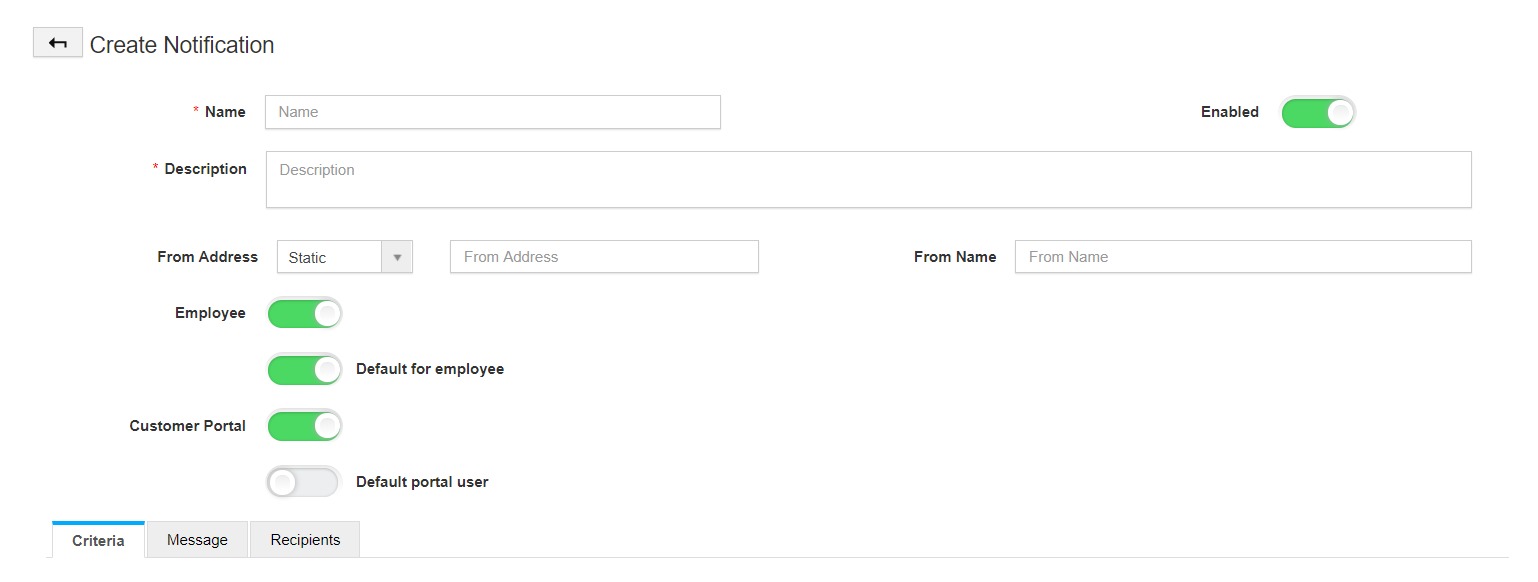Opportunities App in Apptivo allows you to generate notifications for changes made to the Opportunities. You need not keep a tab of each record. Instead, you can get notified automatically using the Update Notifications feature whenever changes are made.
- Go to Settings → Notifications → Update Notification in the Opportunities App. Here, select Create to create a new notification.
- You will be redirected to the Create Notification Page.
- Enter the values for the fields mentioned in the Create Notification Page.
- Name: Add a name for the notification.
- Description: Give brief information on the notification.
From Address: Opportunities App offers two types of “From Addresses”:
- Static: You can enter a default email address here.
- Dynamic: You can choose the email address from the list of employees or teams.
- Here, I have chosen a Static email address.
To set up custom notifications, it is mandatory to define three fields:
- Criteria
- Message
- Recipients
Criteria
- The criteria field determines the condition when the notification has to be generated.
- Under the group, you can determine whether the notification is for the “New” or “Old” set of attributes.
- Now. Choose an attribute from the “Insert Attribute” dropdown. If needed, you can add more than one attribute by selecting ”Add Condition”.
- Here, the criteria are set to send a notification when the Sales Stage is changed to Qualification.
- Now, the criteria are set.
Message
- You can add a subject and detailed description of the message that is to be conveyed to the recipients In the Message field.
- You can customize your message using the Widgets and Attributes provided by Apptivo.
Recipients
- In the recipients’ field, you can customize the email recipients. There are two types of Recipient Lists.
Associated Object
- It allows you to choose the recipients from a list of values. You can choose Customer, Contact, Assigned To, Created By, and Modified By as recipient lists and click Create.
Static List
- It allows you to add your own recipients and click “Create” to complete the process.
- Here, I have chosen a Dynamic list and selected Create. A new notification is created.
Consider the value of the Sales Stage is changed to Qualification in an Opportunity.
- You can see that a notification is sent to the email mentioned in the dynamic list as a recipient.