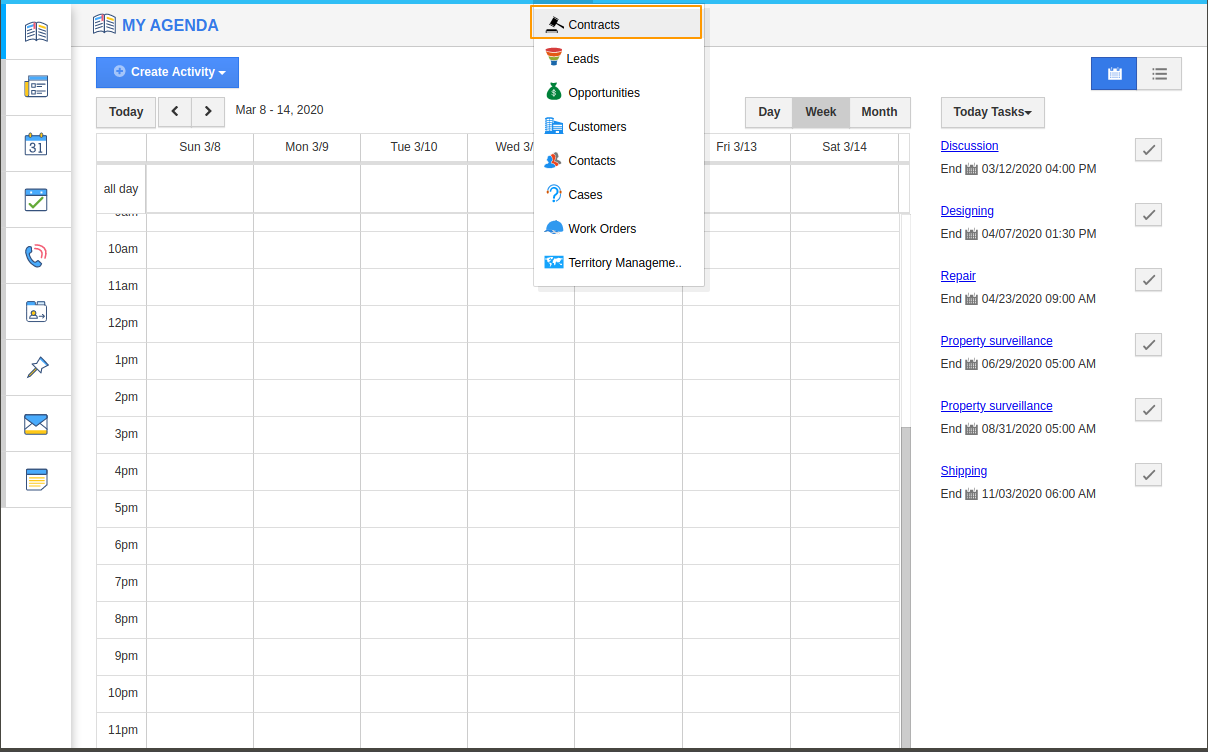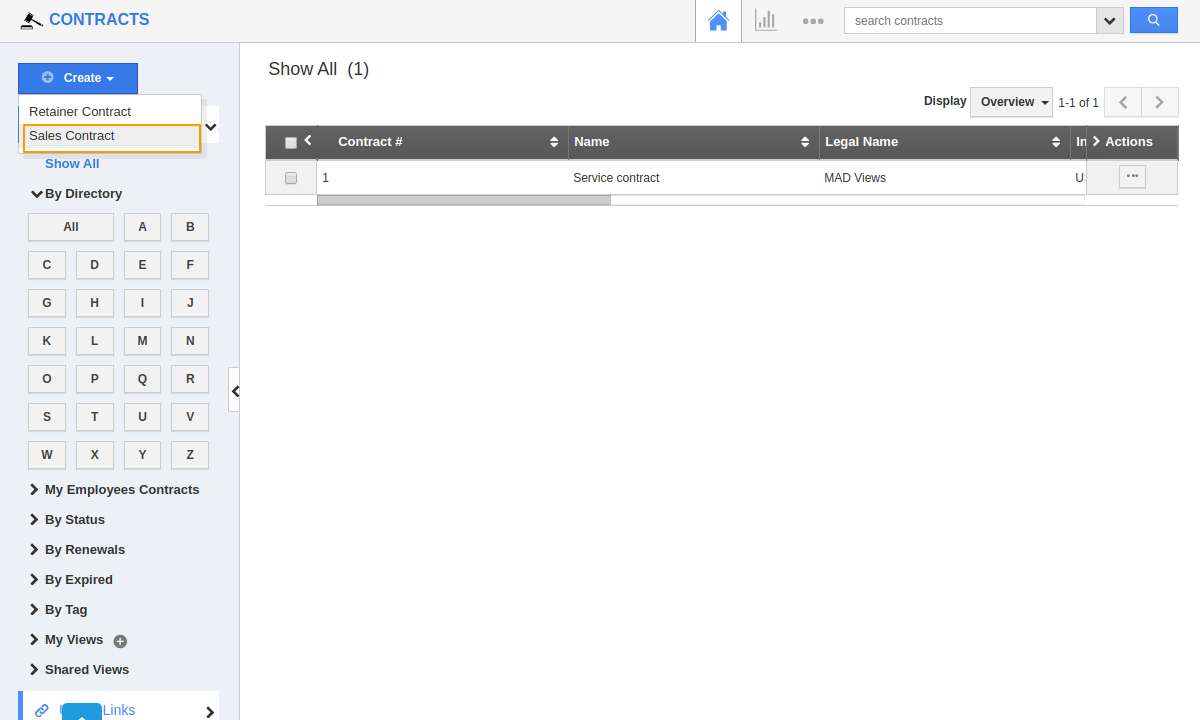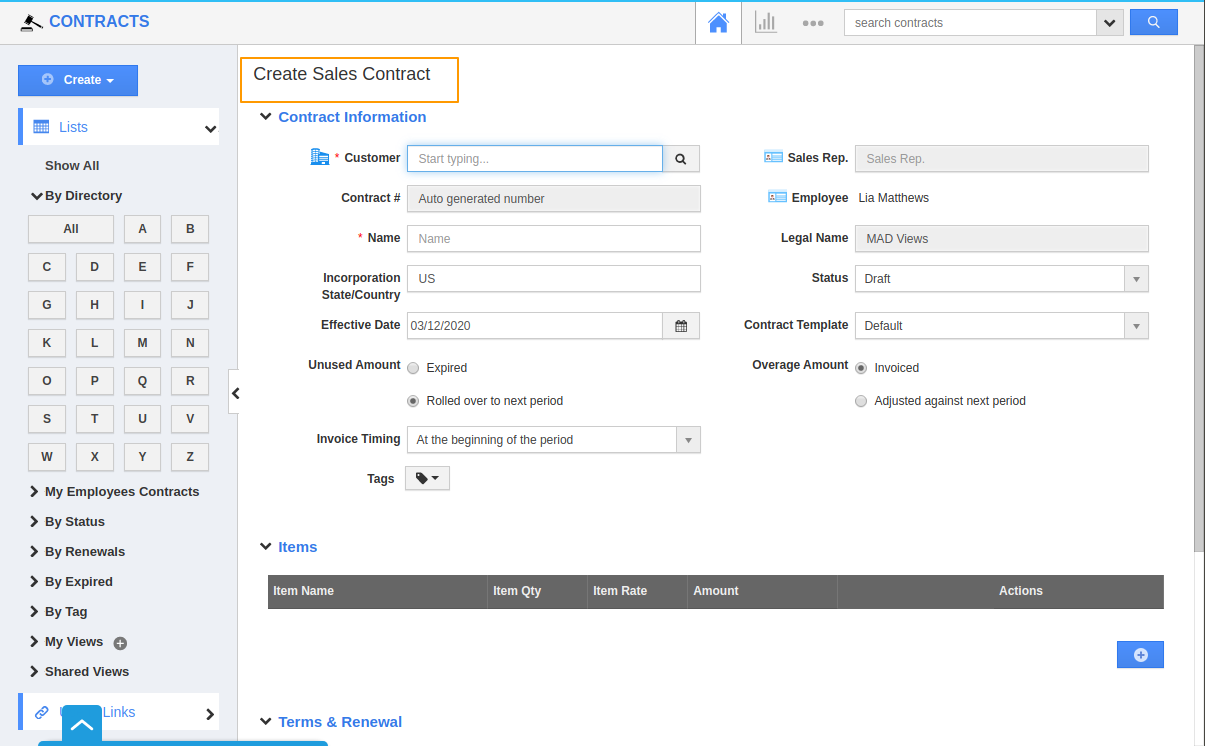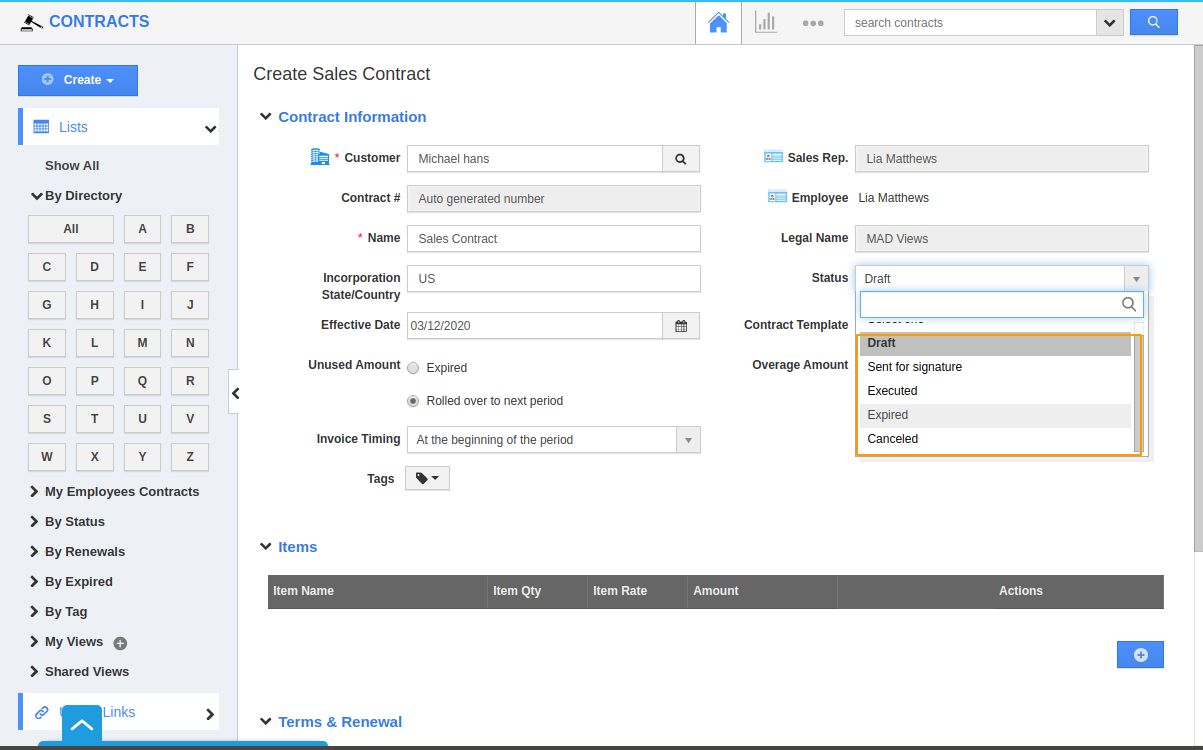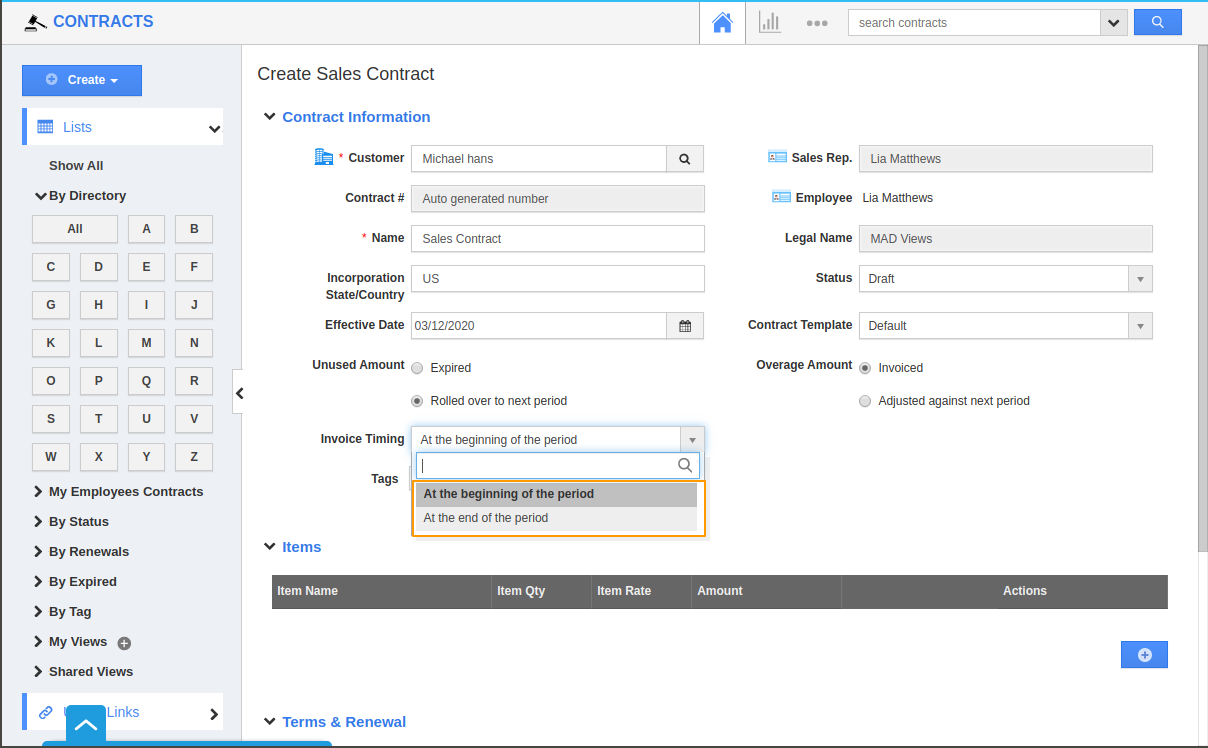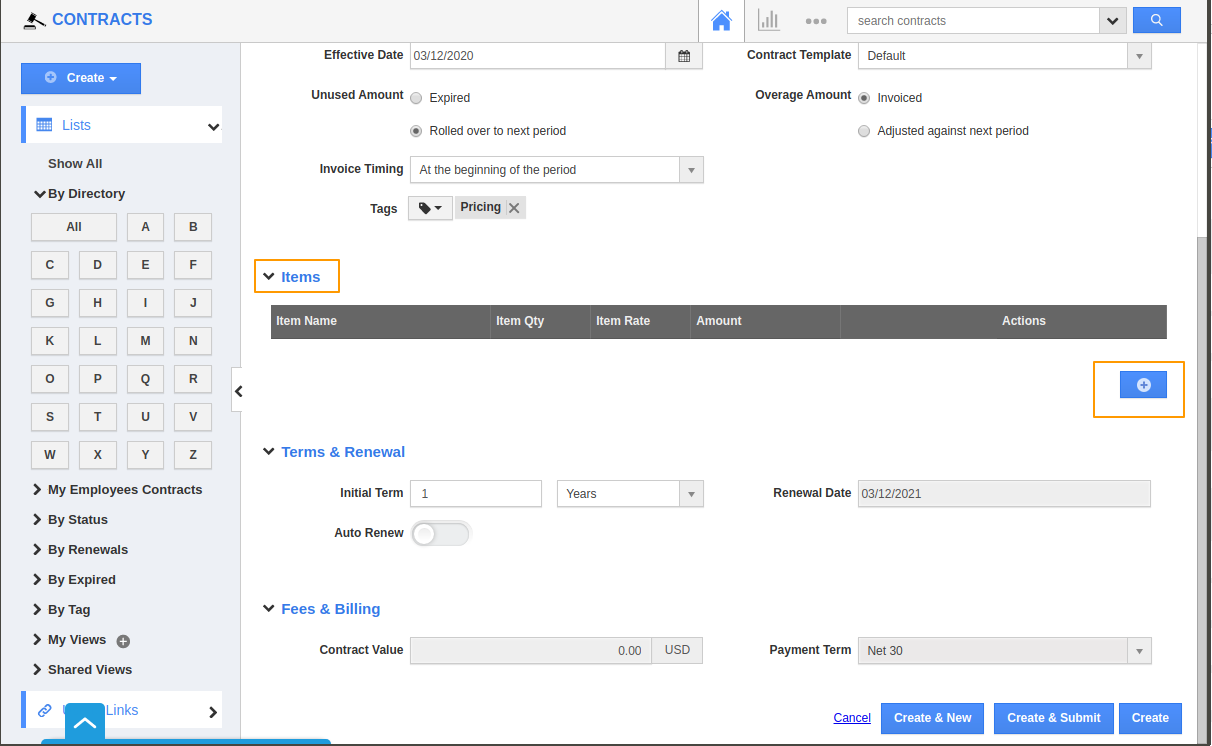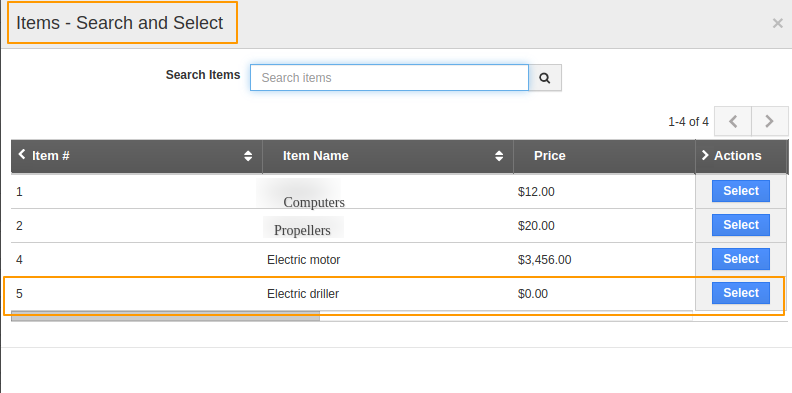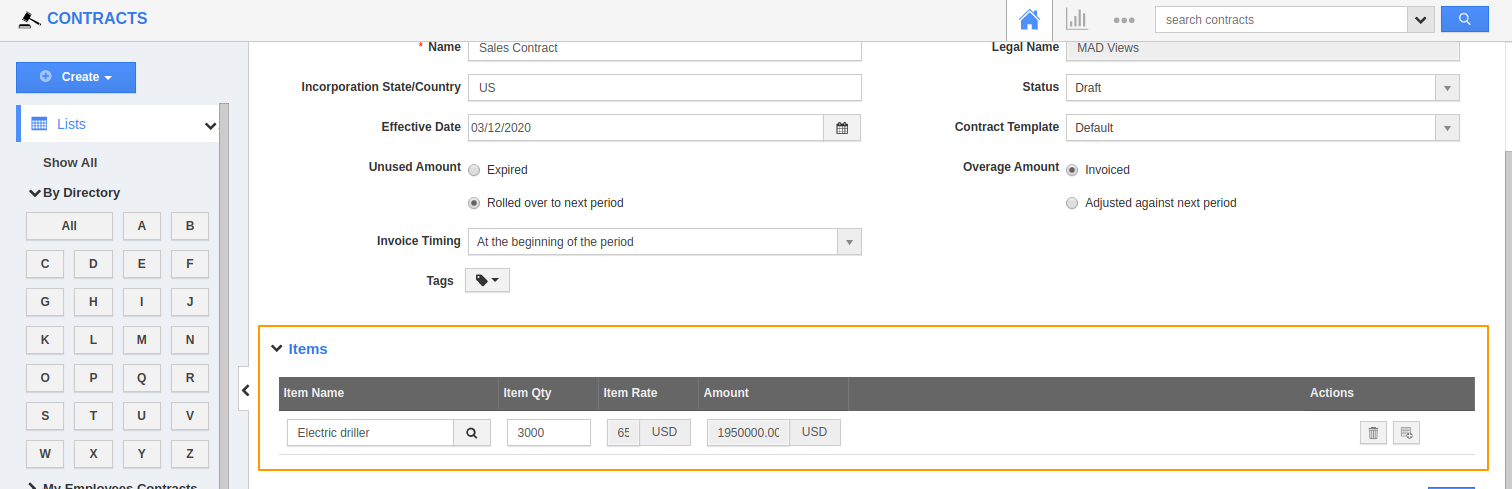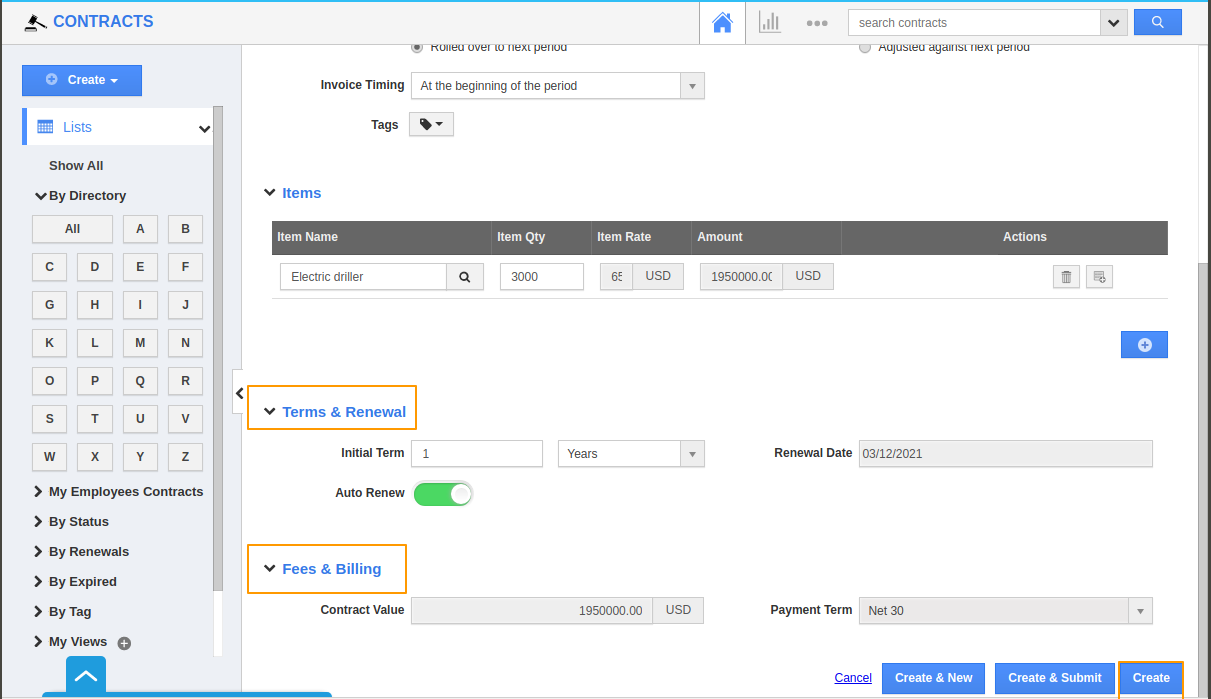Sales Contract is an agreement that is signed between a buyer and a seller based on the sale of items, goods or property. Apptivo’s Contracts app allows you to create a Sales contract for different business transactions. Sales Contract helps in maintaining a good relationship with a customer as it focuses on the business transactions that are made during the period of contract. It also helps to generate Invoices with a proper record of Item details, Renewal details, Price and the Period for which the contract has been signed.
- Login and access CRM→ Contracts app from the Universal navigation Menu bar.
- To create Sales Contract select Create→ Sales Contract from the left panel.
- The Create Sales Contract page will appear. Now select a customer with whom you want to sign a contract. Fill in other required details.
- Name: Assign a name to the contract. Here it is mentioned as Service Contract.
- Legal Name: The official name of your Business.
- Now select the Status of your contract. Click on the dropdown, you will be provided with the list of status that you can update. Here it is selected as Draft.
- You can select when the Invoice should be generated.
- At the beginning of the period: An Invoice will be generated at the beginning of the period that you mentioned in the contract.
- At the end of the period: An Invoice will be generated at the end of the period that you mentioned in the contract.
- The sales contract is basically signed on the purchase of items form buyers to the seller or vice versa.
- Click the (+) icon from below the Items column and ad the item for which you want to sign the Contract.
- Once you click on the Search icon, Items- Search and Select page will appear. Click on it and select from the list of items that you have created. Here the item Electric driller is selected.
- Once you select the price of the driller, based on the quantity the price will be auto-populated under the Amount section.
- Once the item is selected, fill in the Terms & Renewal column. Here the Term is selected as 1 and the Period of Renewal is selected as Years. So an Invoice will be generated once in a year and it will be auto renewed if you enable the Auto Renew toggle.
- The Current value tab will be auto-populated based on the price details you added in the Items column. Once you fill in all the details, the Sales contract gets created and the Invoice will be generated accordingly.