Browse by Solutions
Browse by Solutions
How to set table attributes as criteria for Triggers?
Updated on March 9, 2020 02:54AM by Admin
Triggers are actions performed to indicate the completion of a particular task. Apptivo makes use of triggers to indicate changes in records. You can also set triggers for the attributes in the table. Tables have different attributes associated with it. There might be instances where some changes are made in tables. To keep track of it, you can configure to perform an action.
Consider configuring Triggers in Opportunities App for custom table attributes in Opportunities App.
Custom Table in Master Layout
A custom table in the Opportunities App can be created from the Master Layout. Here, you can drag and drop the attributes.
- Navigate to Settings → Customize App → Master Layout. In the Master Layout, drag and drop the table section.
 |
- Click on the table name to rename it. Also, you can drag and drop the required attributes in the table section.
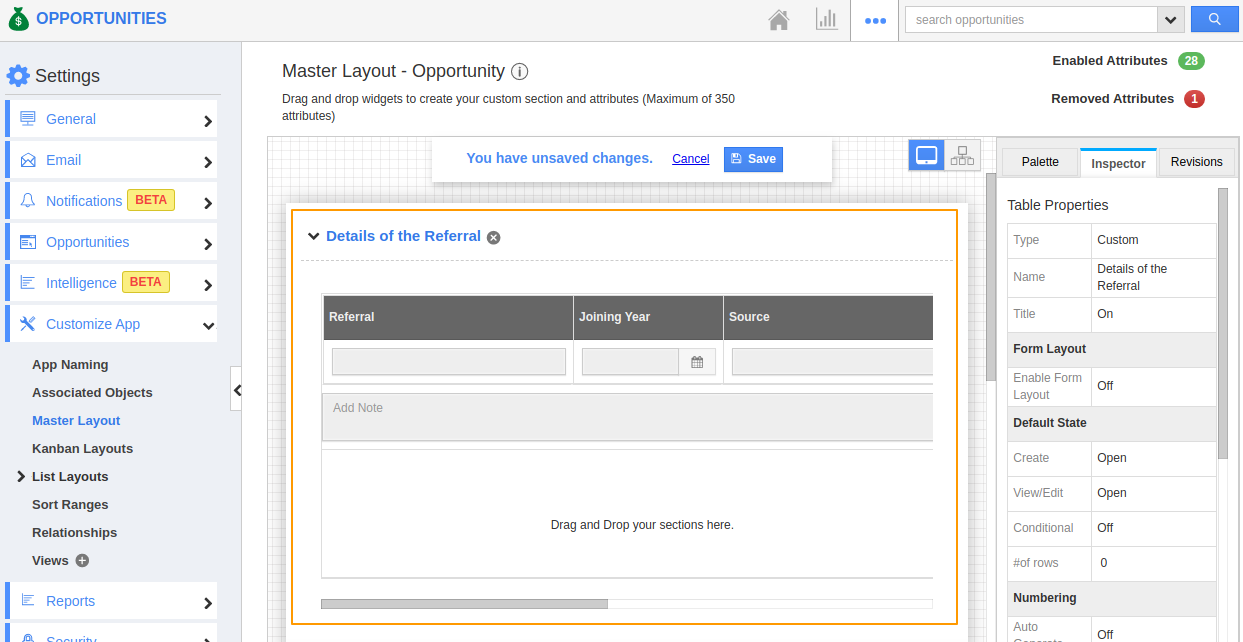 |
- Here, you can see text attribute and date attribute is added to the Master Layout. Once configured, select save.
Configuring Triggers for Custom Table Attributes
- Go to Settings → Opportunities → Triggers → Event-based. To create a new trigger, select create from the right pane.
 |
- You will be re-directed to the Create Trigger page. Add a name for the trigger.
 |
Step 1: Selecting an Event
The trigger is enabled by default. You can create triggers during three events.
- Opportunities Created
On the creation of an Opportunity, you can perform an action when the criteria match.
- Opportunities Updated
On updating an Opportunity, you can perform an action when the criteria match.
- Opportunities Deleted
You can use this feature to perform an action when the Opportunity is deleted.
A trigger is to be performed when an Opportunity is created. Hence, you can see the event chosen is Opportunity Created.
A trigger can be disabled when it is not needed.
Step 2: Setting the Criteria
- Now, add the condition for the trigger.
 |
- The condition is set to perform an action when the custom table attribute Referral is empty. You can also create multiple conditions for a single trigger by selecting Add Condition.
 |
Step 3: Action to be taken
- The criteria are set. Now, decide the course of action. Here, the action is to update an attribute when the criteria match.
- On clicking Add from the top right of Actions section, you can four kinds of actions are available. Select Update Attribute.
 |
- Select the attribute from the Create Trigger Action side panel. The attribute to be updated is the Sales stage.
 |
- Once the configuration is complete, select Create to create a new trigger.
Step 4: Opportunity App
- Create a record in the Opportunity App by leaving the Referral attribute as empty.
 |
- You can a trigger is performed where the status is changed to Needs Analysis.
 |

