Browse by Solutions
Browse by Solutions
How to get notified using Update Notifications in the Orders app of Apptivo?
Updated on December 29, 2020 01:53AM by Admin
Orders App in Apptivo allows you to send notifications while making any changes to an Order. Rather than tracking each order manually, you can make use of the update notification feature to get real-time information on the changes made. Since Organisations are made of a number of Employees, this feature is a game-changer for tracking.
Steps to configure update notifications
- Go to the Settings tab in Orders App → Notifications → Update Notifications → Create.
 |
- You can see the Create Notification Page.
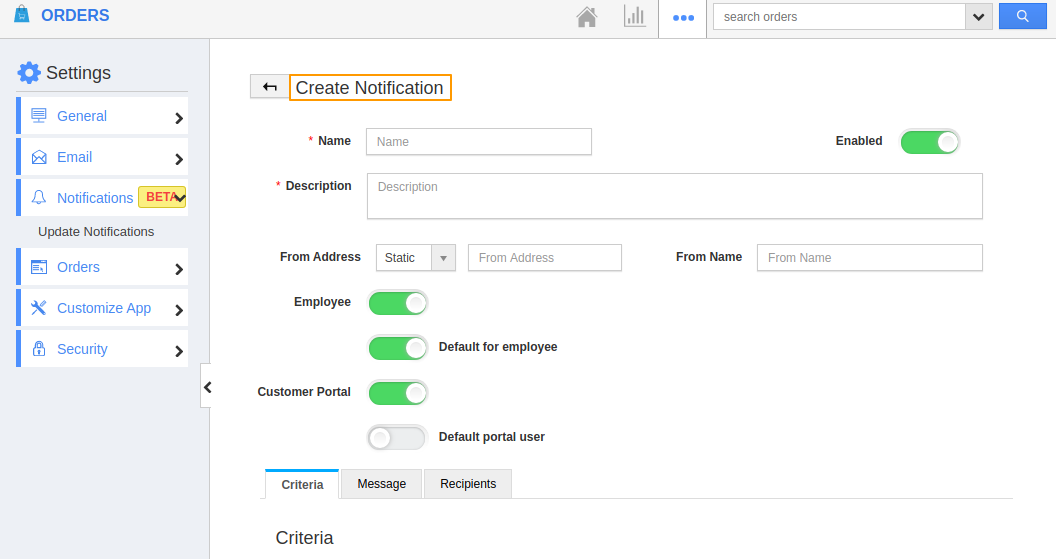 |
Enter the values for the fields mentioned in the Create Notification Page.
 |
Name: Add a name for the notification.
Description: Give brief information on the notification.
From Address: Orders App offers two types of “From Addresses”:
- Static: You can enter a default email address here.
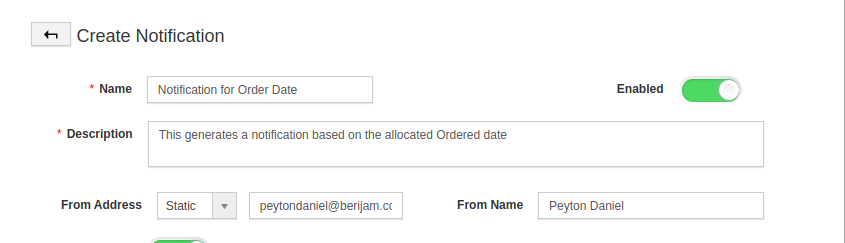 |
- Dynamic: You can choose the email address from the list of employees or teams.
 |
- Here, I have chosen a Dynamic email address. In order to set up custom notifications, it is mandatory to define three fields:
- Criteria
- Message
- Recipients
Criteria
The criteria field determines the condition when the notification is generated.
- Under the group, you can determine whether the notification is for the “New” or “Old” set of attributes.
- Now. Choose an attribute from the “Insert Attribute” dropdown. If needed, you can add more than one attribute by selecting ”Add Condition”.
 |
- Here, the criteria are set to send a notification when the Ordered date is 26/02/2020.
Now, the criteria are set.
Message
In the Message field, you can add a subject and detailed description of the message that is to be conveyed to the recipients.
 |
- You can customize your message using the Widgets and Attributes provided by Apptivo.
Recipients
In the Recipients’ field, you can customize the email receiver. Apptivo offers two kinds of Recipients list.
Associated Object
It allows you to choose the recipients from a list of values. You can choose Sales Rep, Created By, Modified By, Customer, Order Contact, Affiliate Customer, Billing Contact, and Shipping Contact as recipient lists and click Create.
 |
Static List
It allows you to add your own recipients and click “Create” to complete the process.
 |
- Here, I have chosen a Dynamic list and selected Create.
- You can see that the Order notification is created.
- Consider the value of the Ordered Date is changed to 26/02/2020 in an Order.
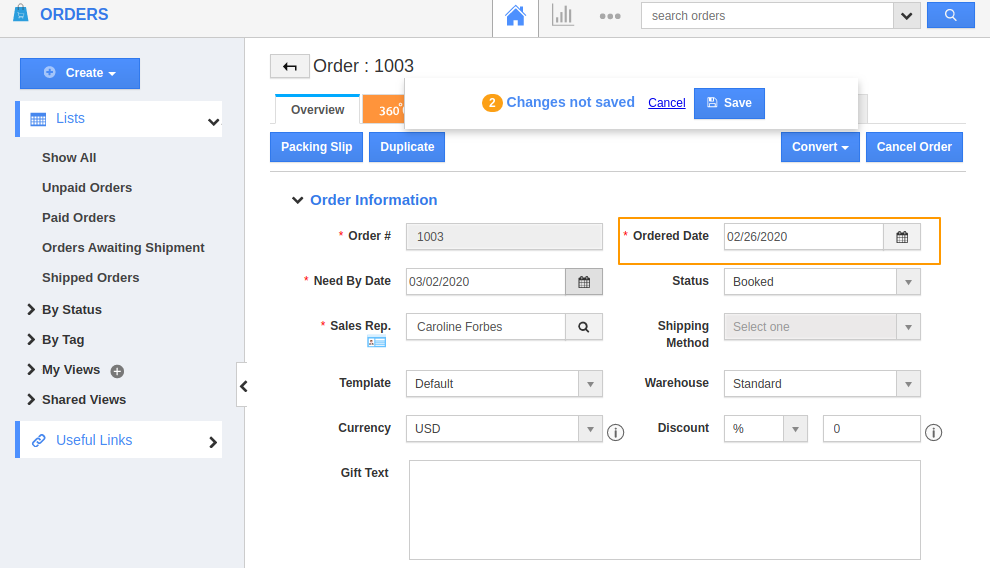 |
- You can see that a notification is sent to the Associated Object mentioned in the dynamic list as a recipient.
 |

