Browse by Solutions
Browse by Solutions
How to generate a Group Listing Report with the Associated App’s records?
Updated on September 27, 2023 04:56AM by Admin
Apptivo has multiple applications that have different operational roles in an Organization. However, Organizations are a single unit and a piece of information in a particular sector might be required in another sector. You may need reports linking details from two different applications. You can generate it easily with Apptivo.
Consider generating reports in Invoices App with data from the Customers App.
- Go to Settings in Invoices App → Reports → Group Listing Reports.
 |
- Here, select Create to create a new Group listing report.
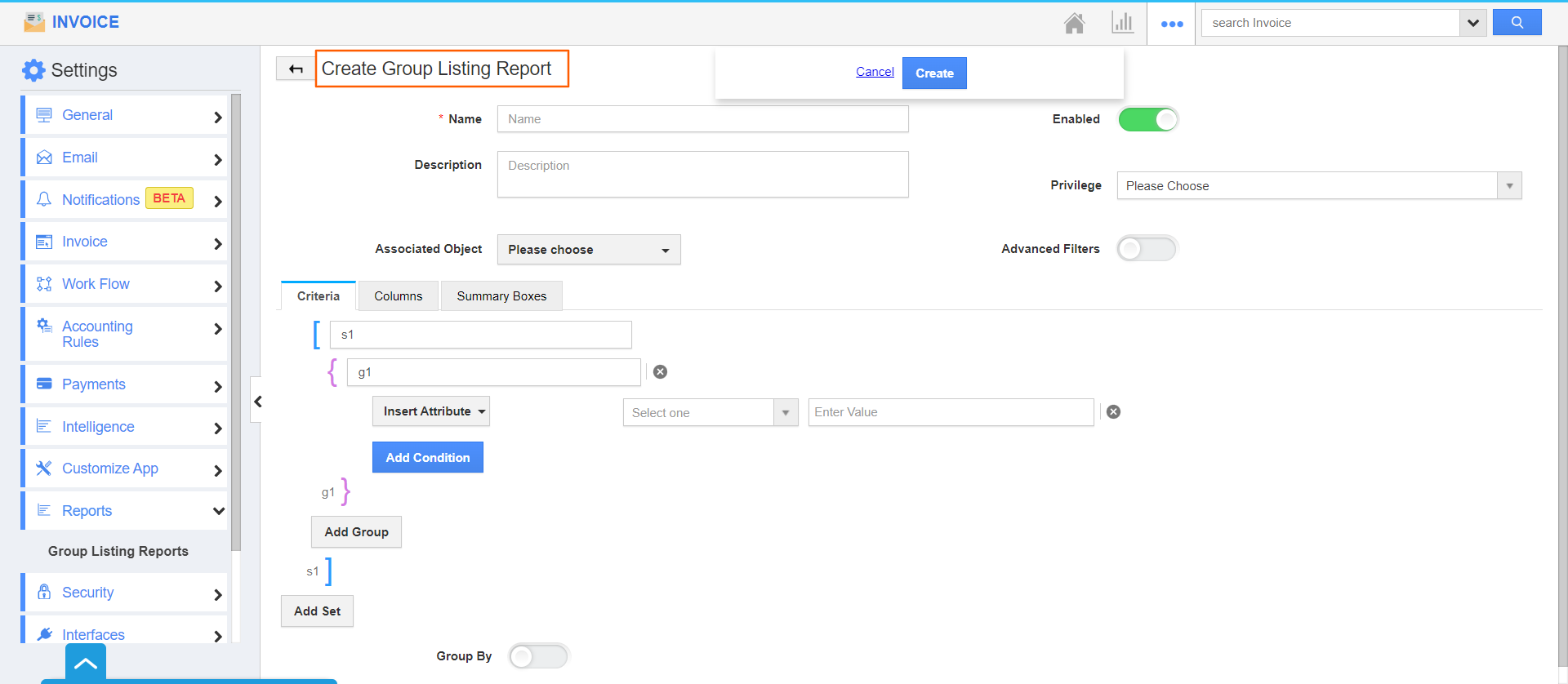.png) |
- Add the required information for the report.
Name: You can add a name for the report.
Description: To make the purpose of the report more clearer for future reference, it is advisable to add a description of the report.
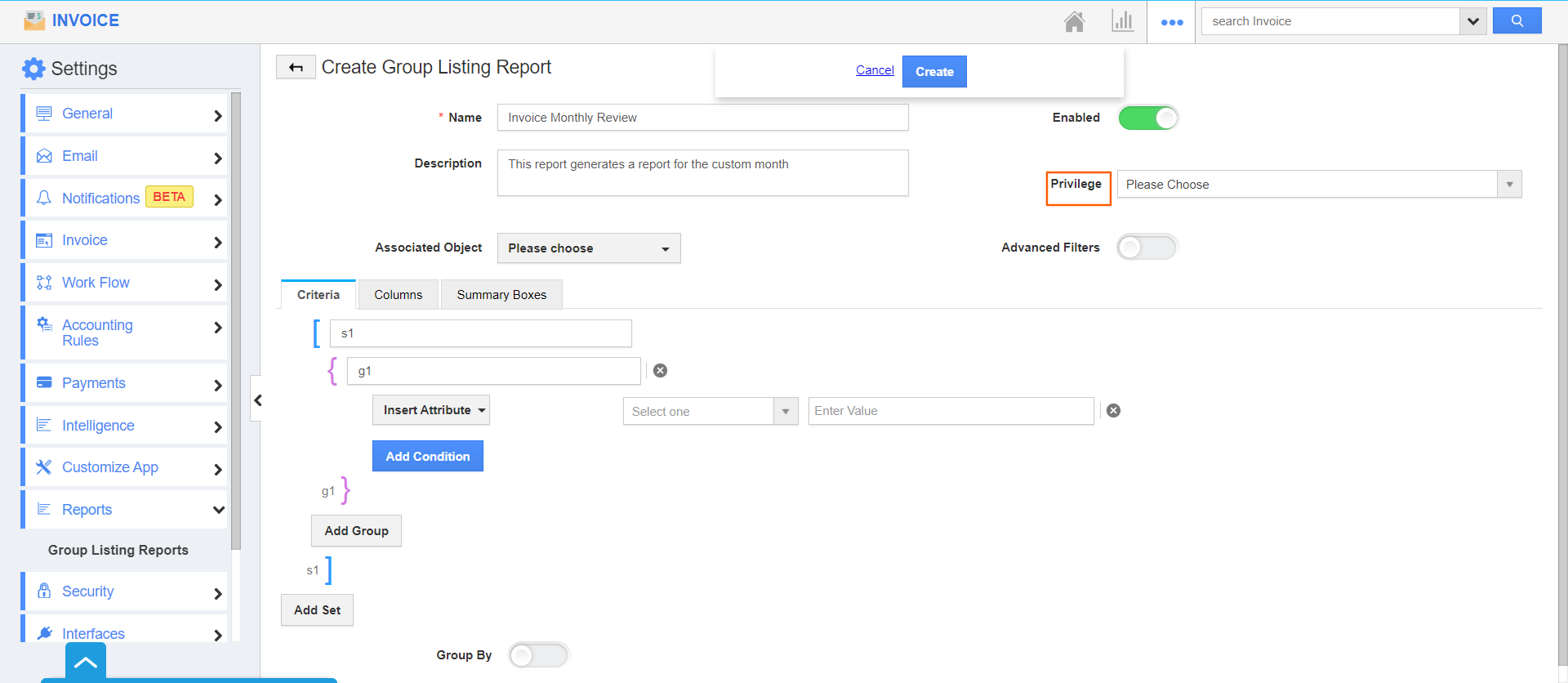.png) |
Associated Object: Associated Object refers to the Application with which the data is to be linked. You can create a report of Invoices App with details from Customers App, Contacts App, Employees App, Items App, and Properties App.
 |
Note: It is applicable only when the report has to have data from the Invoice App and any one of the mentioned App.
Criteria
The criteria field decides when a record can be included in the report. You can select an attribute and add a condition for it.
 |
You can also add multiple criteria for a single report. Here, you can see the Sales Rep is added as a criterion. So, when a report is generated, you can see the records only with the mentioned date criterion.
Group By: You can create sub-groups within a report using the Group by feature. If a particular attribute is chosen, then the records will be segregated accordingly. You can enable it or disable it at any time.
- Enable Group By feature and click Add to add the attribute.
 |
- Here, you can see the group by is chosen for Customers.
 |
Summary: On choosing an attribute as Summary, you can get a summary of the particular attribute. It is optional.
 |
Columns
In the column section, you can add the attributes which are to be mentioned in the report.
 |
Invoice Filter Attributes: You can select a particular attribute as a filter. If the condition mentioned in the Criteria section comes under the Filter data. Then, you can generate a report for it.
 |
Here, I have chosen the Payment term as the filter option.
Invoice Search Result Column Attributes: Here, you can select the attributes which are needed for the report. You can move all the attributes or select a particular attribute and move it.
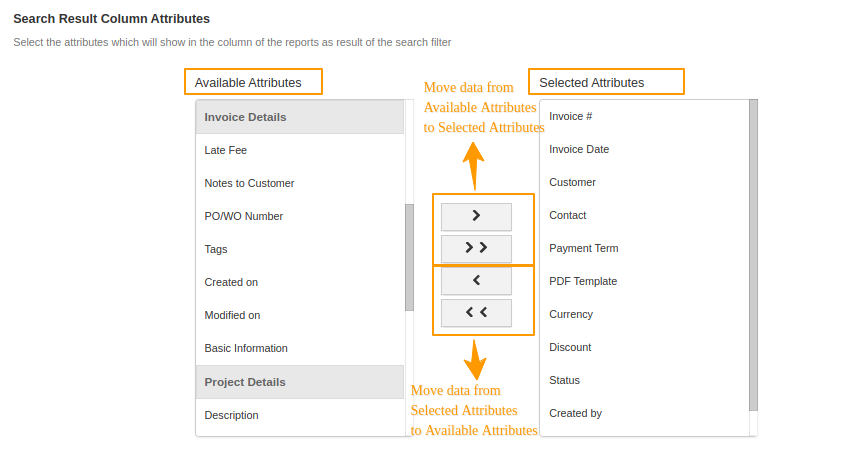 |
Associated Object Filter Attributes: You can select a particular attribute as a filter to filter the data from the Customers App. If the condition mentioned in the Criteria section comes under the Filter data. Then, you can generate a report for it.
 |
Associated Object Search Result Column Attributes: Here, you can select the attributes from the Associated Object, here Customers App which is needed for the report. You can move all the attributes or select a particular attribute and move it.
 |
You can verify the selected attributes from the Consolidated Selected Attributes section.
 |
- Once the process is complete, click create to create a new report.
- Since the settings are configured, navigate to Reports →Group Listing Reports → Invoices: Monthly Review in the Invoices App.
 |
- For the Invoices Information, the filter is set to Payment Term. Select a payment term to check if the Invoice is present for the criteria of the selected Sales Rep.
- For the Customers Information, the filter is set to Name. Add a name to check if the Customer is present for the criteria of the selected Sales Rep.
 |
You can see the list of records generated for the selected filters. You can also Export the records in .CSV format.
 |

Note:
- The reports incorporates a "Privilege" feature, offering authorized access to designated individuals. Those who possess the necessary privilege will have the capability to access and review the reports.
- You have the option to assign either a standard or custom privilege to the reports and allocate it to employees within various roles as needed.

