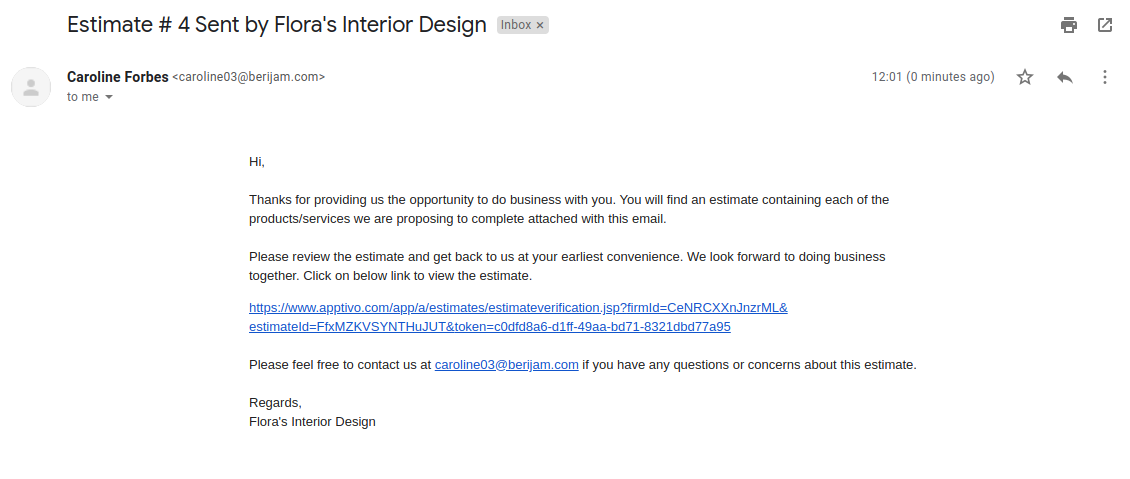You can now add the image while sending an Estimate to the recipients. Estimates might require the inclusion of images for easy reference and identification. With Apptivo, you can now add images to your estimates and send them with your emails.
- Go to Settings → Customize App → Master Layout.
- To add an image to the Master Layout, drag and drop the File attribute from the Palette Section.
- To have more than one image added to an Estimate, click on the File attribute from the Master Layout to view the Inspector tab. Here, enable the Multiple Files feature.
- Now, save the changes and perform the same customization in the Print Web Layout format by navigating to Settings → Customize App → Print/Web Layout.
- Here, you can see a new layout called Cover Image is created.
- Create a new estimate and set the template as Cover Image.
- Here, click on Browse to add an image to the Estimate.
- Once the record is saved, navigate to the Email section in the Overview Page.
- Select Compose to send an email. Here, add the recipient address and choose the Email template as Default.
- The recipient will receive an email to their email address.
- Click on the link to view the Estimate with the image.
- You can click on the image to preview it.