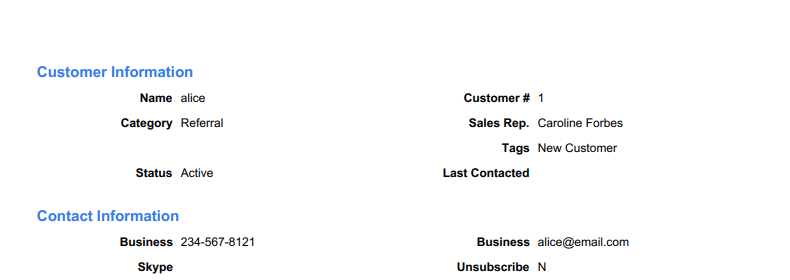Customers App in Apptivo has clear-cut features that allow you to perform a number of operations on your Customer’s records. Apptivo’s CRM Apps allow you to print records as PDFs. Along with having the record in Customers App, you can also print the records in PDF whenever required.
- Before designing the Print Layout, you have to enable the Print PDF function. This can be enabled by navigating to Settings → Security → Actions → Object → Enable Print PDF.
- You can set the Privileges on who can access the Print PDF feature using the Employees App.
- Now, the feature is enabled, let us customize the PDF Template. Go to Settings → Customize App → Print/Web Layout.
- On selecting create, you can design the template from a blank layout, default layout, or copy from another layout.
- You can see Start with default layout is chosen here.
- In the Create Template popup, add a name for the template.
- In the Print/Web Layout, you can set the File Name Prefix, page layout, and Page size.
- You can also use the Palette section to drag and drop the attributes.
- Once the attributes are added, save the changes.
- You can see a new template is added to the Print/Web Layout section.
- Navigate the Overview page of a record in the Customers App. You can see the Print feature is available.
- Click on Print → New Customers to print the selected record as a PDF.
- You can see the record is available as a PDF.