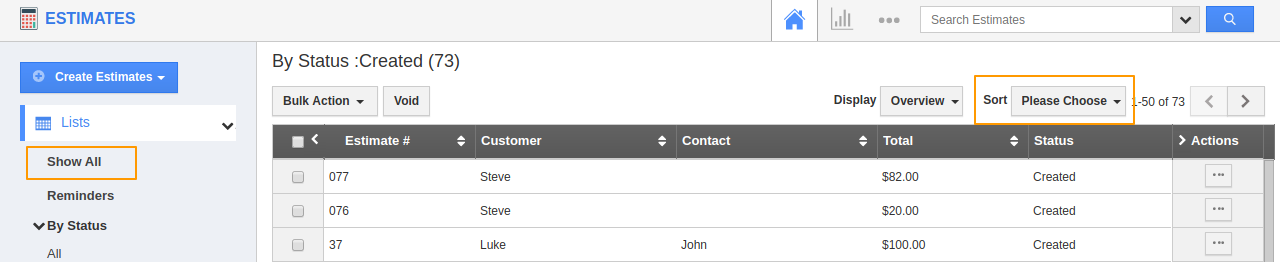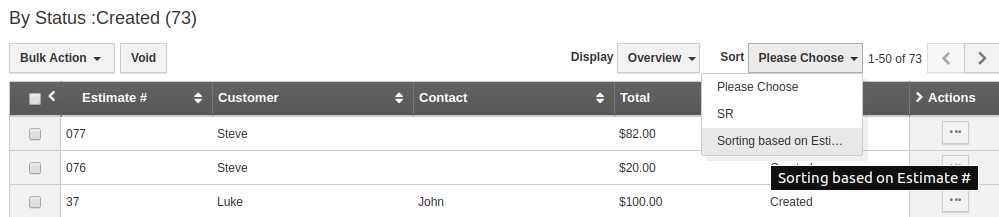Sorting is a great device to rearrange the records based on a prerequisite and fetch the required data easily. It is also very helpful as it keeps the record in an arranged format. Having sorting features in the Estimates App is an added advantage as it allows you to keep a track of the records according to your Business.
- Go to Settings in the Estimates App →Customize App → Sort Ranges. Select Create to create a new sort order.
- In the Create Sort Range page, add a name and description of the sorting.
- In the Sort Column, you can select the attribute based on which the sorting has to take place. You can also decide whether the sorting should occur in an increasing (A → Z) order or decreasing order (Z → A).
- You can also select more than one attribute for a single sorting.
- Here, I have set the sort by Estimate # and Expiration date in increasing order. Here, first, the records will be sort according to the Estimate #, then the sorted records will be again sorted according to the Expiration date.
- On selecting Create, the new sort order is added to the Sort Column.
- You can also edit or delete an existing sorting order.
- Once, the sorting order is defined, navigate to the Show All page in the Estimates App.
- Here, you can see the Sort feature is added. Click on the dropdown to choose the desired sort order.
- You can see the records are sorted based on the defined attributes.