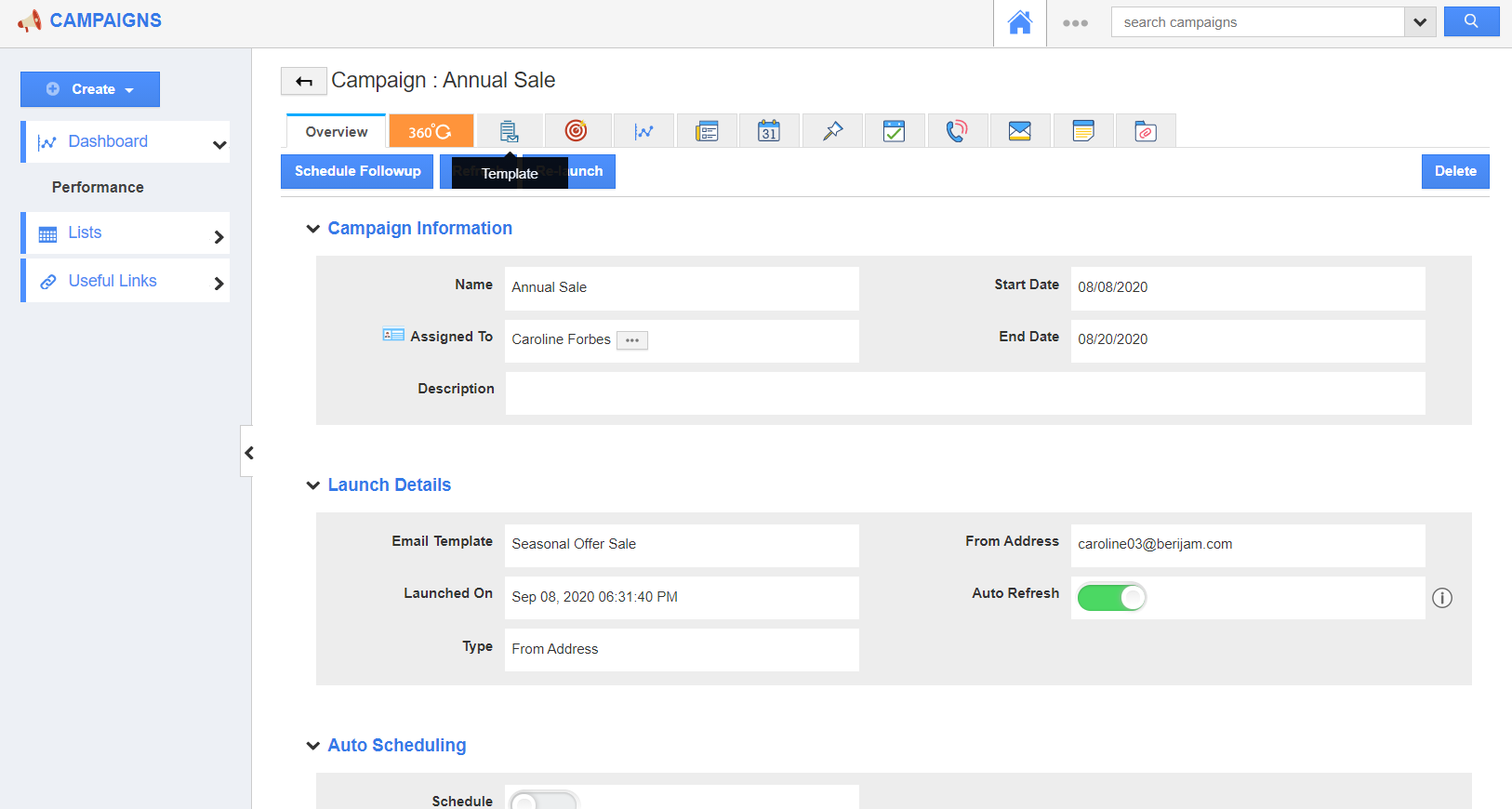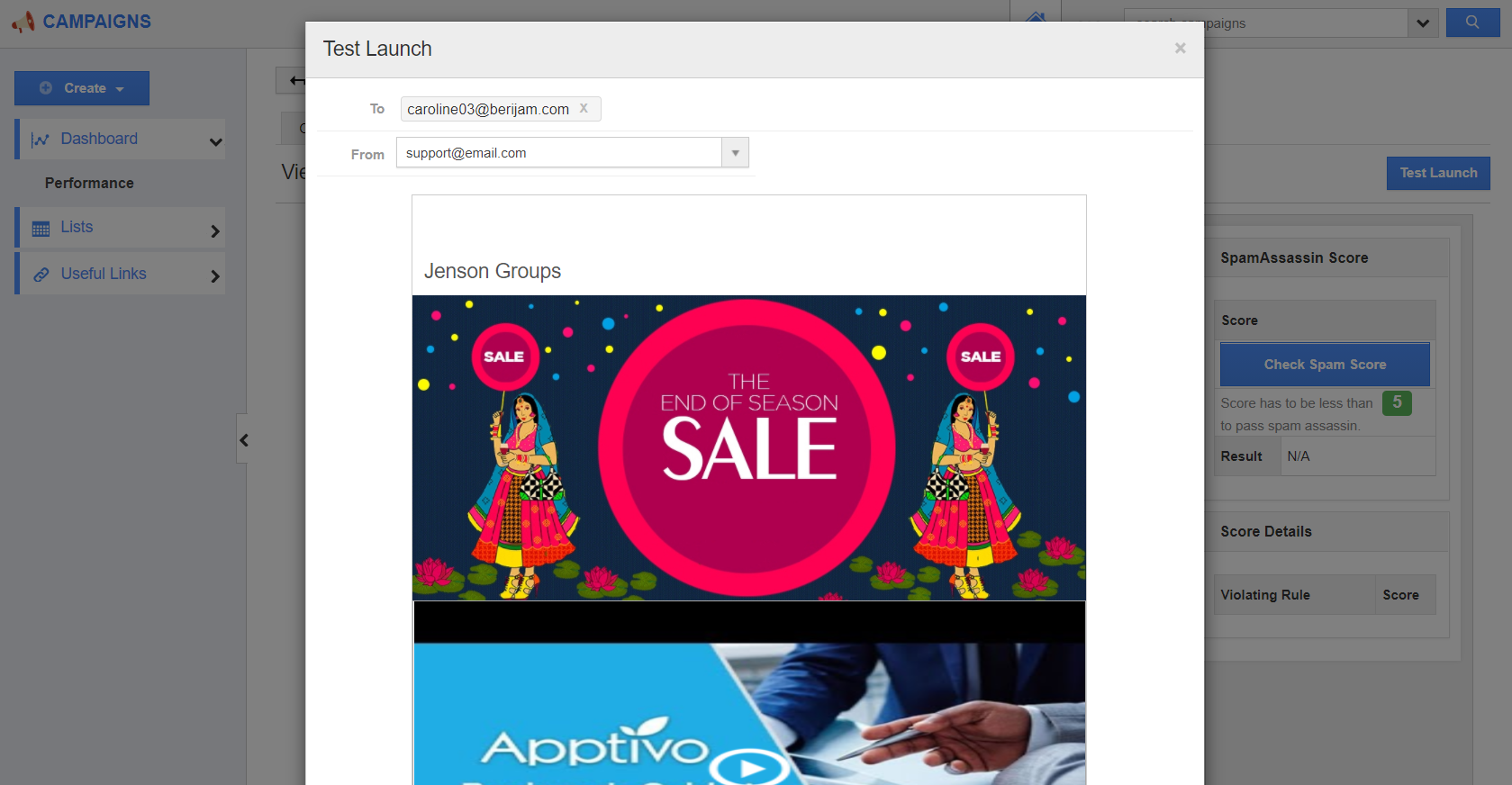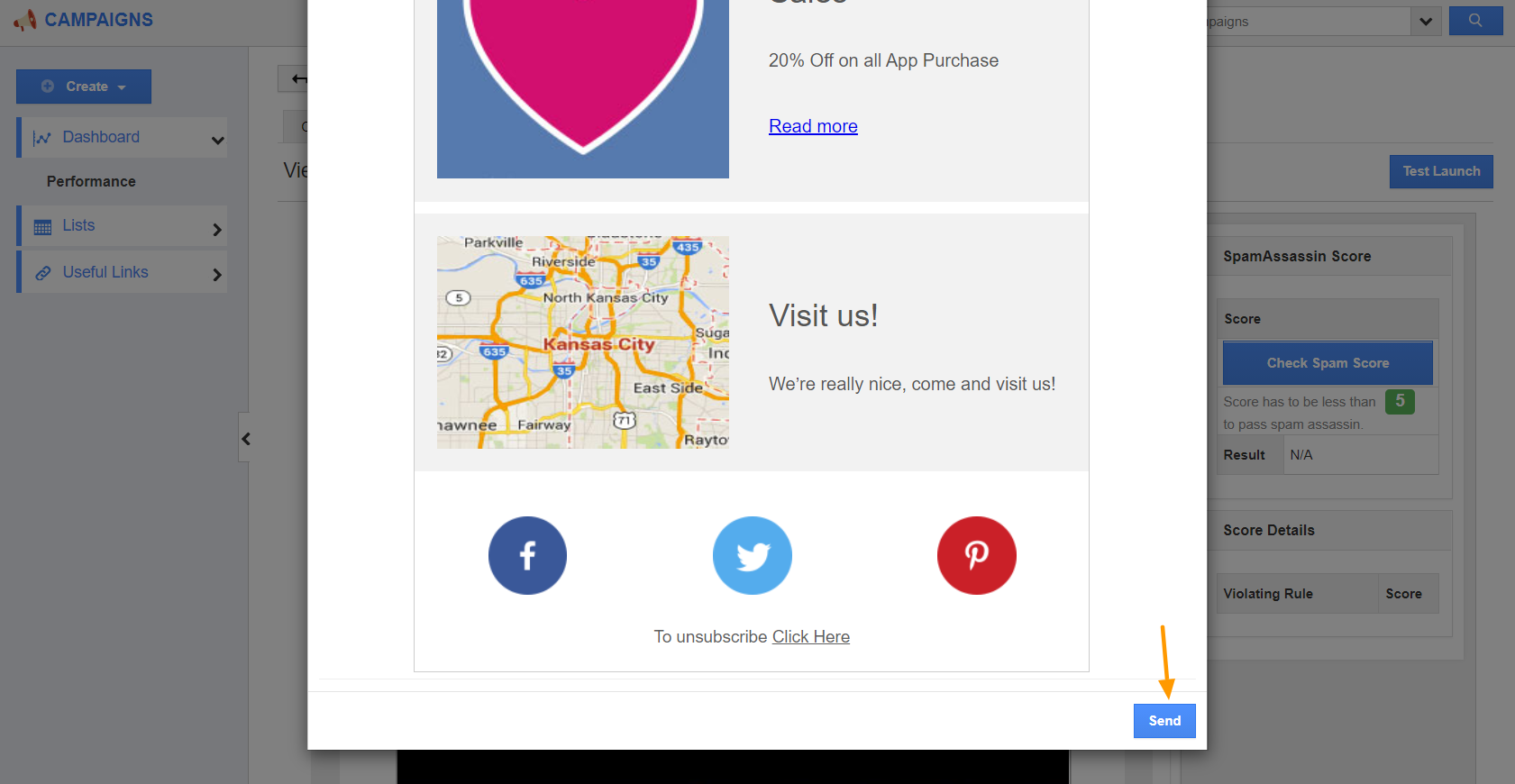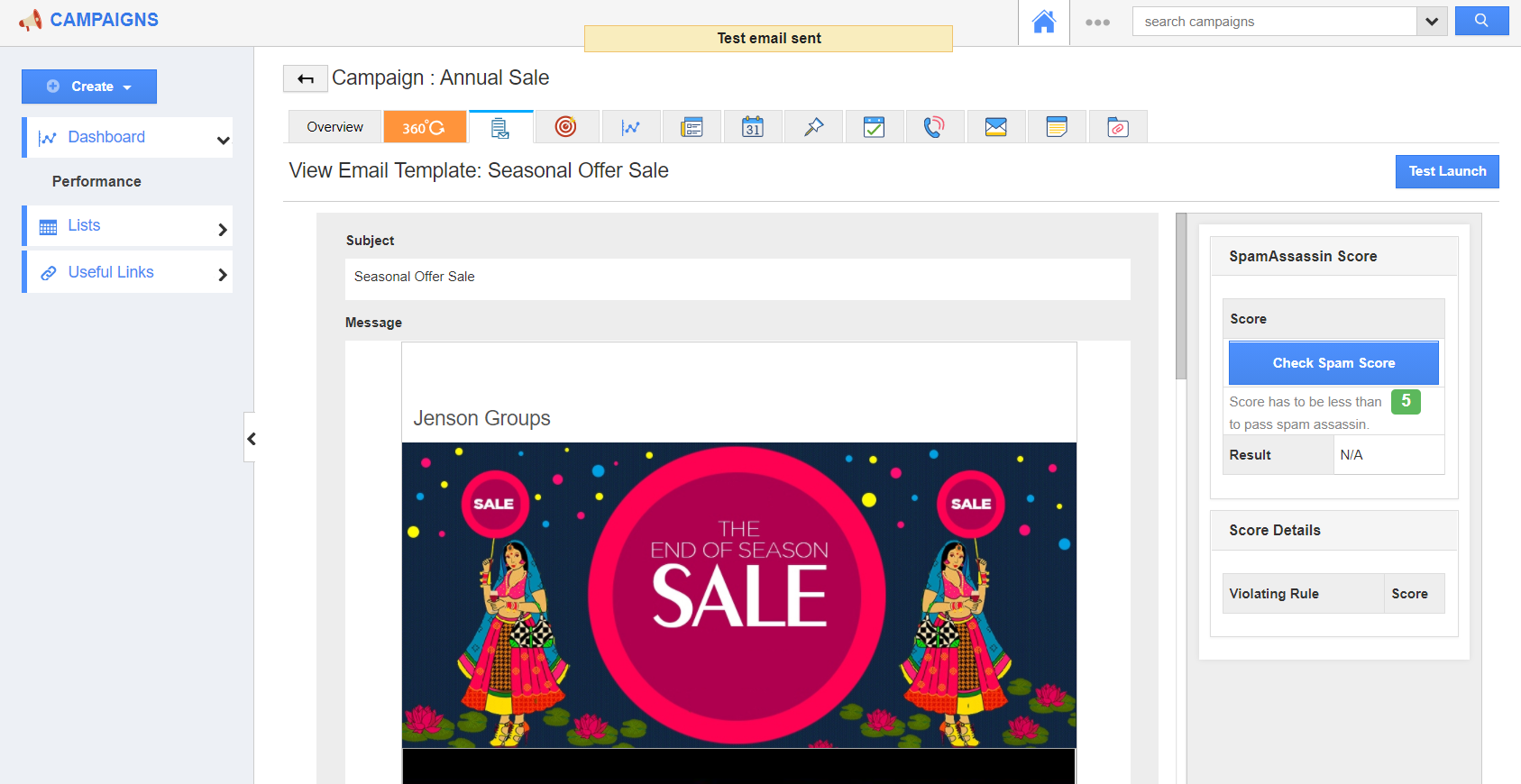While sending out email campaigns, it's always recommended that we do a test launch of the campaign to make sure that all the content is proper. And if there is any correction, you can change it on the template.
Note: This feature is available in the Premium, Ultimate, and Enterprise plans of Apptivo.
Steps to Configure Email Templates
- Log into your Apptivo account and access the Campaigns App from your universal navigation menu bar.
- Navigate to the Overview page of a campaign. Here, select the Template tab from the Activity Bar.
- On the top right corner of the Template page, you can see a button “Test Launch”.
- On clicking the Test Launch button, you will have an option to choose the To and From address based on the email ids that have been added to your Apptivo account.
- Choose the test id and click on the Send button that will send an email to the “To Email Address”.
- After sending out the test email, you would receive a confirmation message.