Browse by Solutions
Browse by Solutions
How do I perform Bulk export with table sections in Apptivo apps?
Updated on January 31, 2019 11:03PM by Admin
Apptivo Purchase Orders App gives you the ability to perform specified actions to more than one purchase order simultaneously. These bulk actions are available in almost all the list views in the Purchase Orders App, which enables you to make changes to an n-number of purchase orders instantly.
The available bulk actions are:
- Update - This allows you to bulk update the Purchase Order details in bulk.
- Export - This allows you to export the purchase orders in bulk.
Let’s now go through the steps of how to export the purchase orders in bulk.
Steps to perform Bulk Actions in Purchase Orders
- Go to the Purchase Orders App.

- Click on Show All from the left navigation panel.
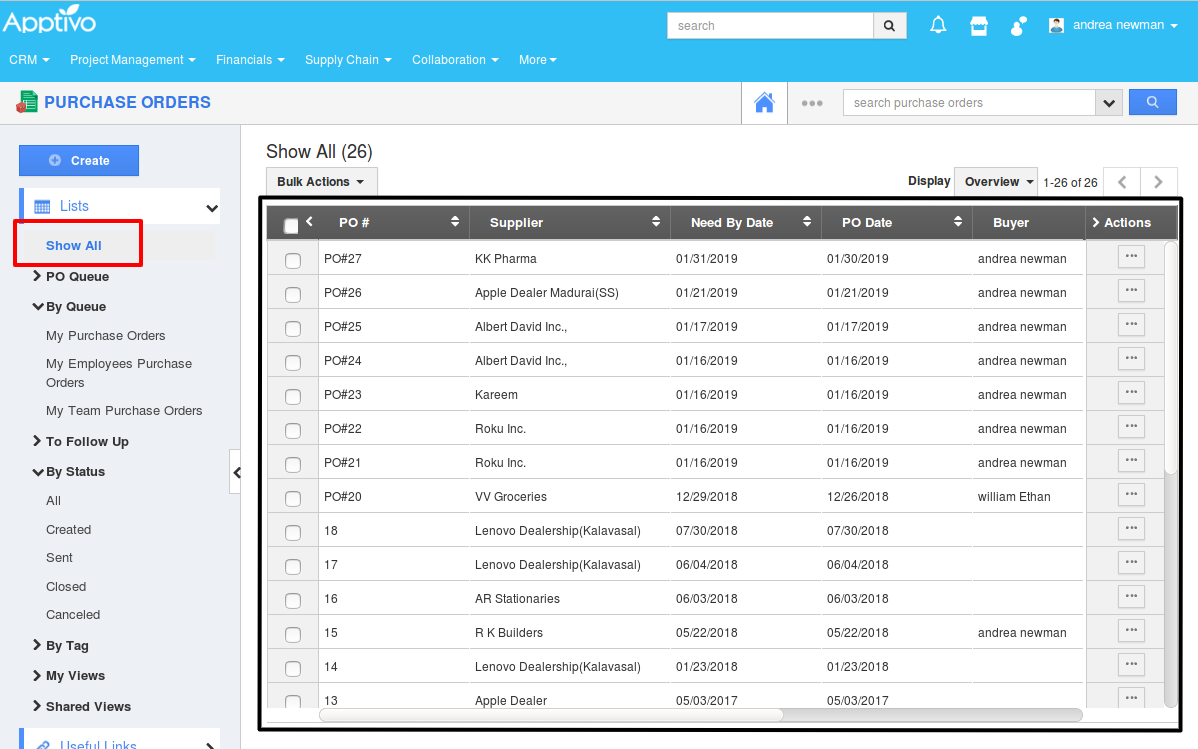
- Select the purchase orders in bulk, which you would want to export.

- On selecting the purchase orders, the Bulk Action button gets activated.
- Now, select the Export > .csv > All Fields from the Bulk Action drop down. (Note: Line levels in the purchase orders can be exported only if All Fields are selected)

- The purchase orders will be exported and you can view the exported result as shown in the image below:

Note: You can also export the custom table sections in the Purchase Orders.
Flag Question
Please explain why you are flagging this content (spam, duplicate question, inappropriate language, etc):

