Browse by Solutions
Browse by Solutions
How do I Configure Highlighting in the Leads App?
Updated on July 28, 2022 07:00AM by Admin
Leads app allows you to configure highlighting rules which will highlight the leads. This highlighting feature allows you to easily track the leads based on the highlighting condition set.
For instance: Consider you would like to highlight the newly created leads (Status = New) that are assigned to you.
Note: You can configure multiple conditions combined with an AND/OR operator.
Steps to Configure Highlighting in the Leads App
- Log in to your account and access the Leads app.
- Click on the More(...) icon and select Settings.
 |
- From the Settings → Leads → Highlighting → click Create.
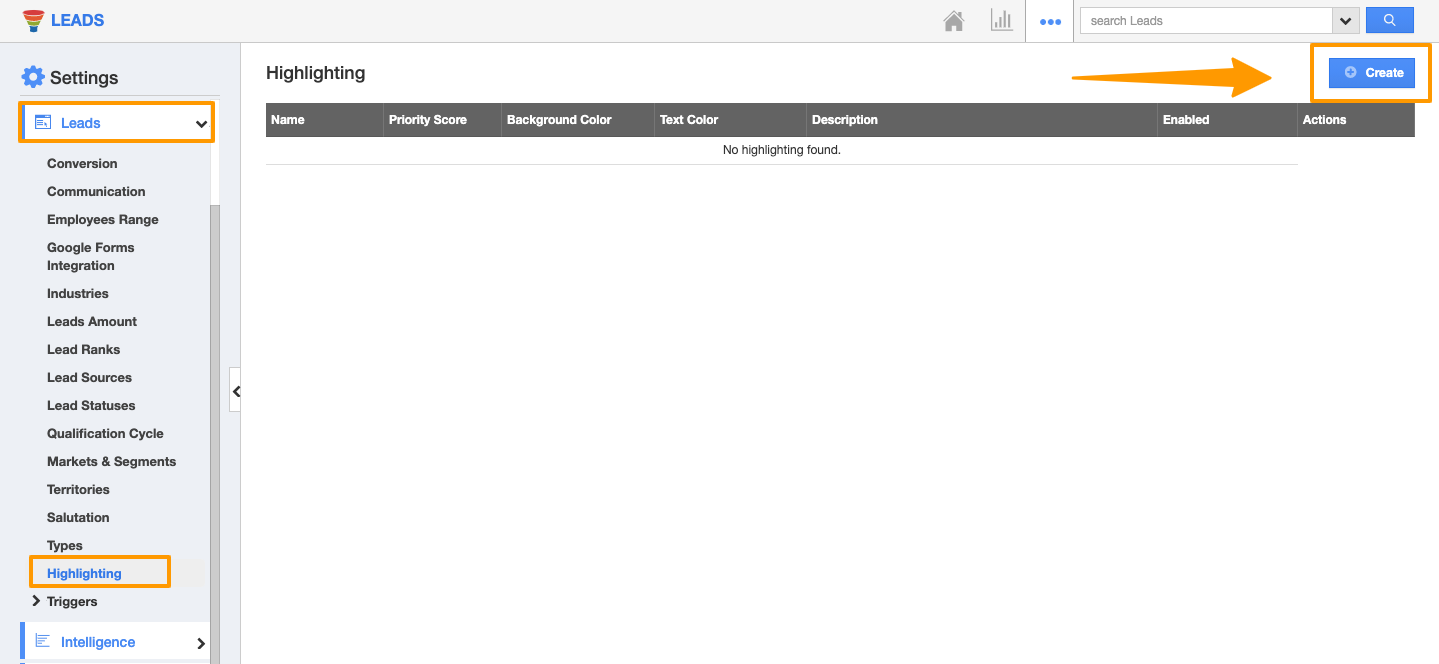 |
- In the Create Highlighting page, enter the following:
- Name - Name of the highlighting rule.
- Priority Score - Priority score will be used to prioritize the highlighting in case of multiple highlighting criteria being met. Highlighting priority score work in Descending order
- Dashboard - Select the preferred highlighting color.
- Description - Description of the highlighting rule.
- Criteria - The Criteria section is where you are going to define the highlighting condition. (Note: You can configure multiple conditions combined with an AND/OR operator)
 |
- Click Create. You can view the created highlights on the list.
 |
- On the successful configuration of the highlighting condition, the leads will be highlighted whenever the highlighting criteria are met as shown.
 |
Flag Question
Please explain why you are flagging this content (spam, duplicate question, inappropriate language, etc):

