Browse by Solutions
Browse by Solutions
How do I customize the Action Level Security for Activities in Apptivo?
Updated on October 10, 2018 07:19AM by Admin
Apptivo provides a set of security features that defines access level security to the activities (Call Logs, Events, Tasks, and Follow-Ups) as well as to its various features. With this Action Level Security, you can:
- Show/hide an action throughout your business.
- Give Role-Based security to users/employees.
That is, with the help of Action Level Security you can enable/disable the activities’ features and also provide access to the users who are deputed to perform the corresponding actions. In this way, you can restrict your users for the actions they can perform.
For instance: Consider yourself to be the super-user. And you would want only your Sales Manager (william Ethan) to have the ability to delete the created tasks. In that case, you can create the required privilege and assign to the Sales Manager. Once the required privilege is given, he can perform the action of deleting tasks.
Lets’ now walk through a brief stepwise instructions on how to set Access Level Security for the various activities.
Steps to Create Privilege
- Log in to your Apptivo account.
- Click on Tasks from the left panel of the homepage.
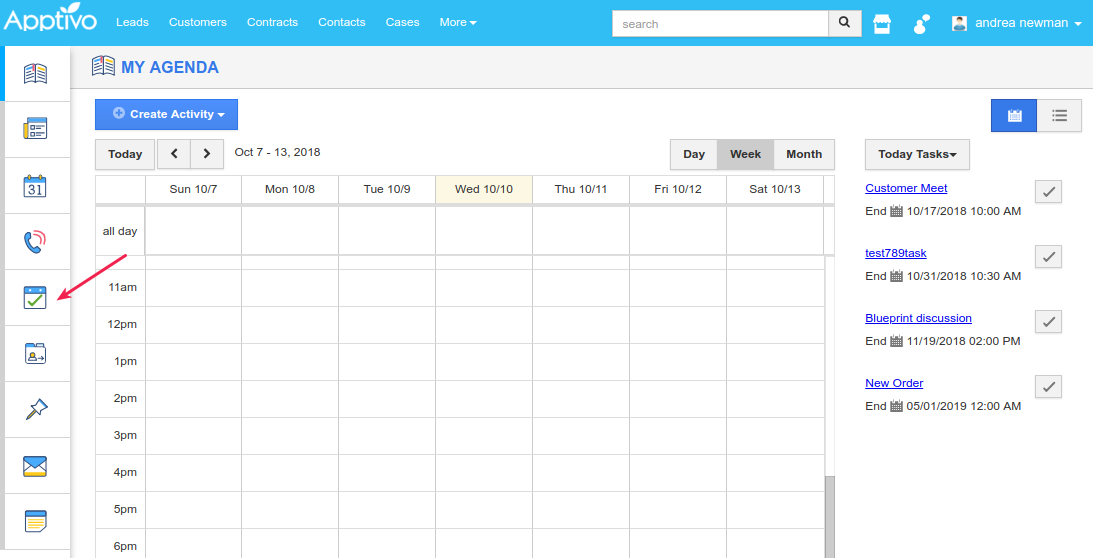
- Go to Settings > Security > Actions.
- Scroll down to the Object section and click on the Privilege drop down.
- Now, click the Create Privilege option.
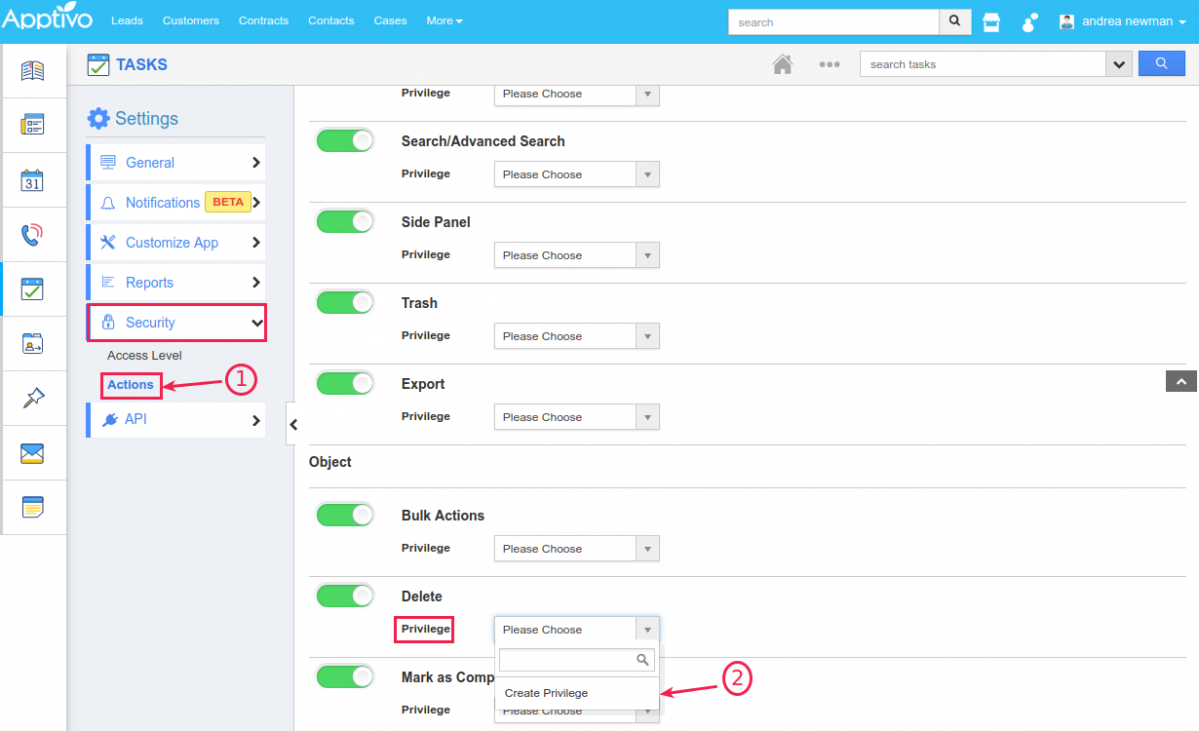
- Create Privilege pop up will appear, where enter the Name and Description of the new privilege, that you want to add to the Create option.
- Click Create.
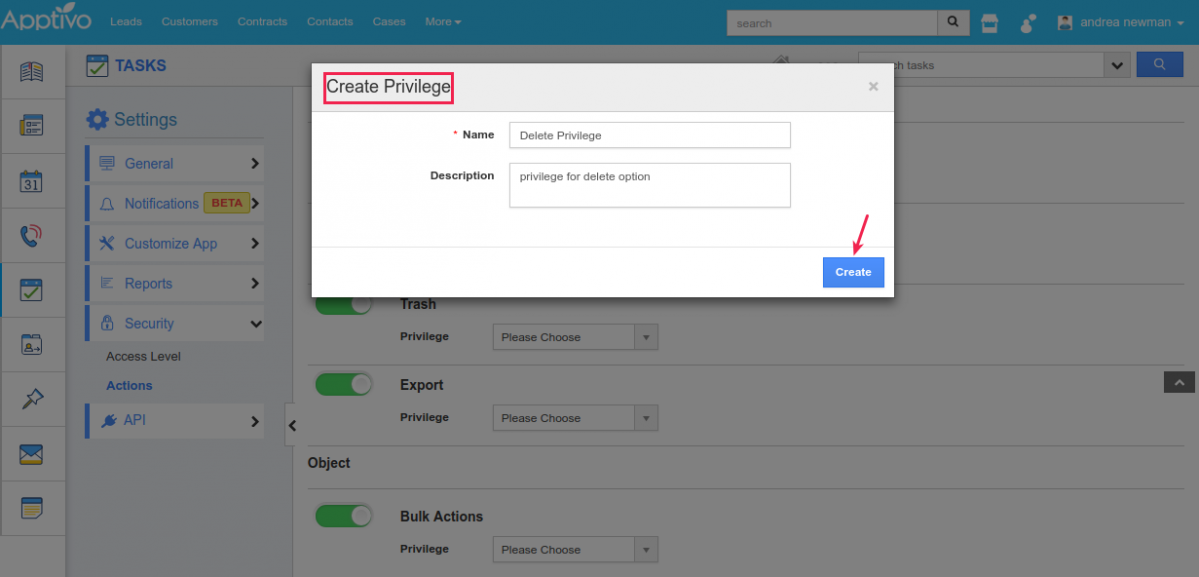
Steps to add the created privilege to Employees
- To give access to specific employees, go to the Employees App and add the above created privilege to the required employee.
- Now only the employee (Sales Manager - william Ethan), who has the specific access permission will be able to delete the tasks. That is, can view the delete button as shown in the below image:
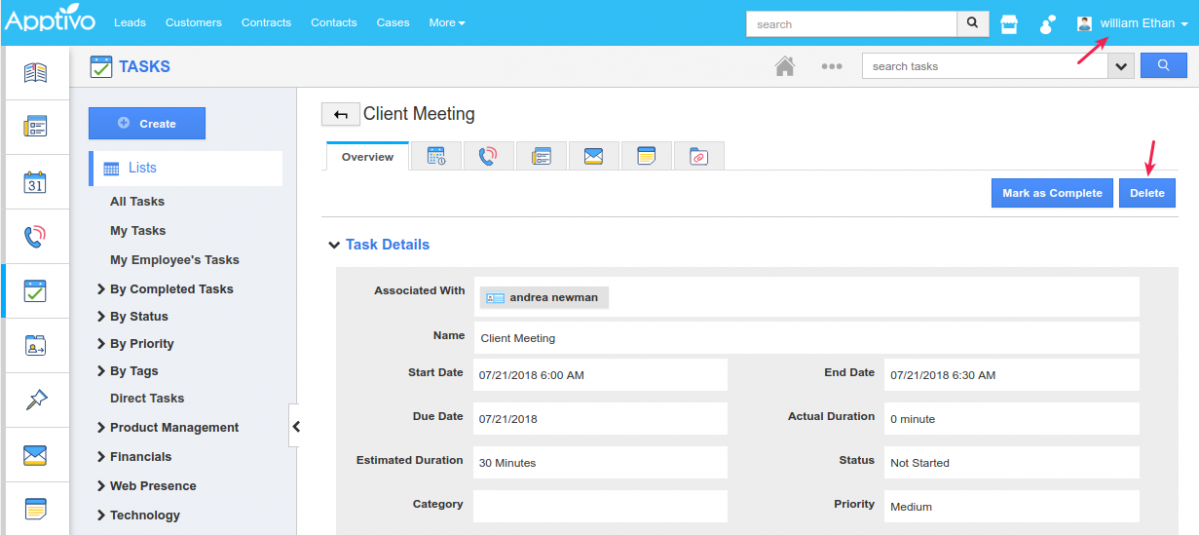
- And the other employees will not have the ability to delete tasks (no delete button found).
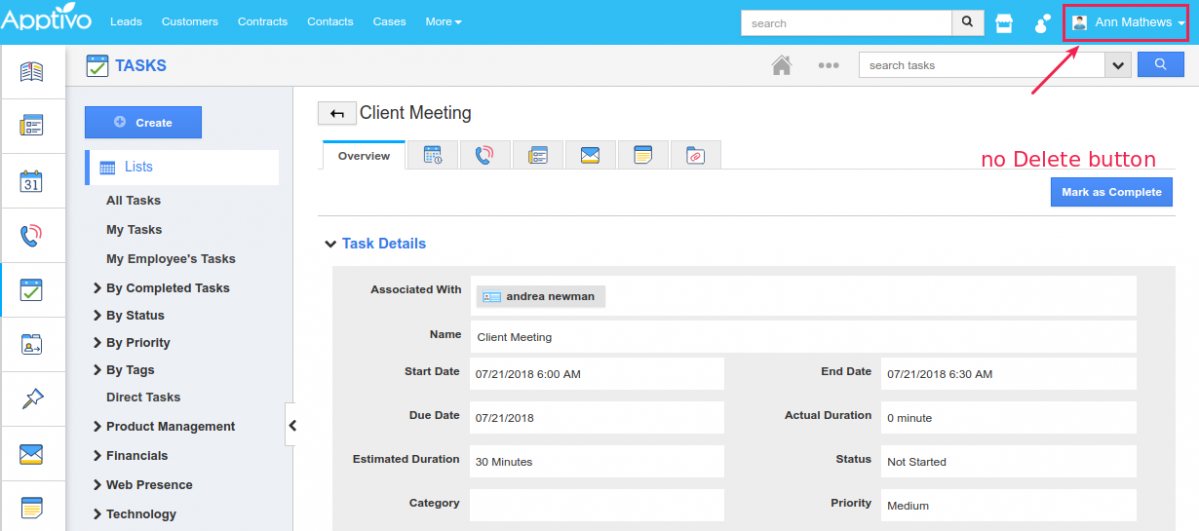
To show/hide an action for all
Besides setting up the access privilege for specific employees, you can show/hide an action for all. That is, being a super-user, if you do not want the Home option at the Task header bar,
![]()
Go to Settings > Security > Actions > and disable the Home toggle.
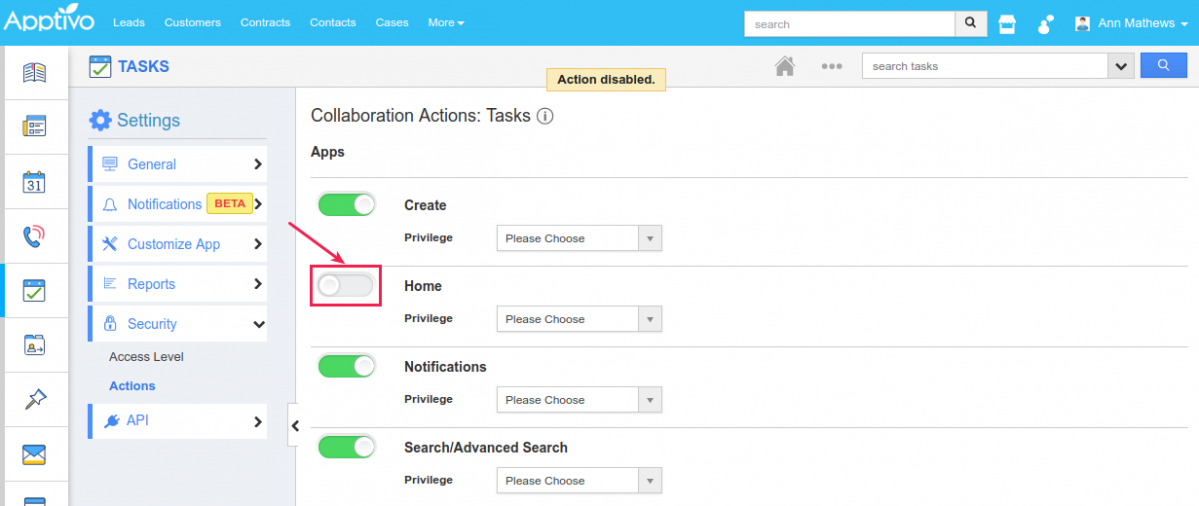
Once done, this will shut down the option of Home for the super-user and all the other users throughout.

