Browse by Solutions
Browse by Solutions
How to sync your Apptivo and G Suite Calendar account?
Updated on September 23, 2024 07:54AM by Admin
With Apptivo - G Suite Calendar integration you can view your Google events and appointments directly inside Apptivo app.
To integrate Apptivo and G Suite Calendar,
- Log in to your Google Admin Console.
- Click the Menu button at the top-left corner and click Security > Settings.
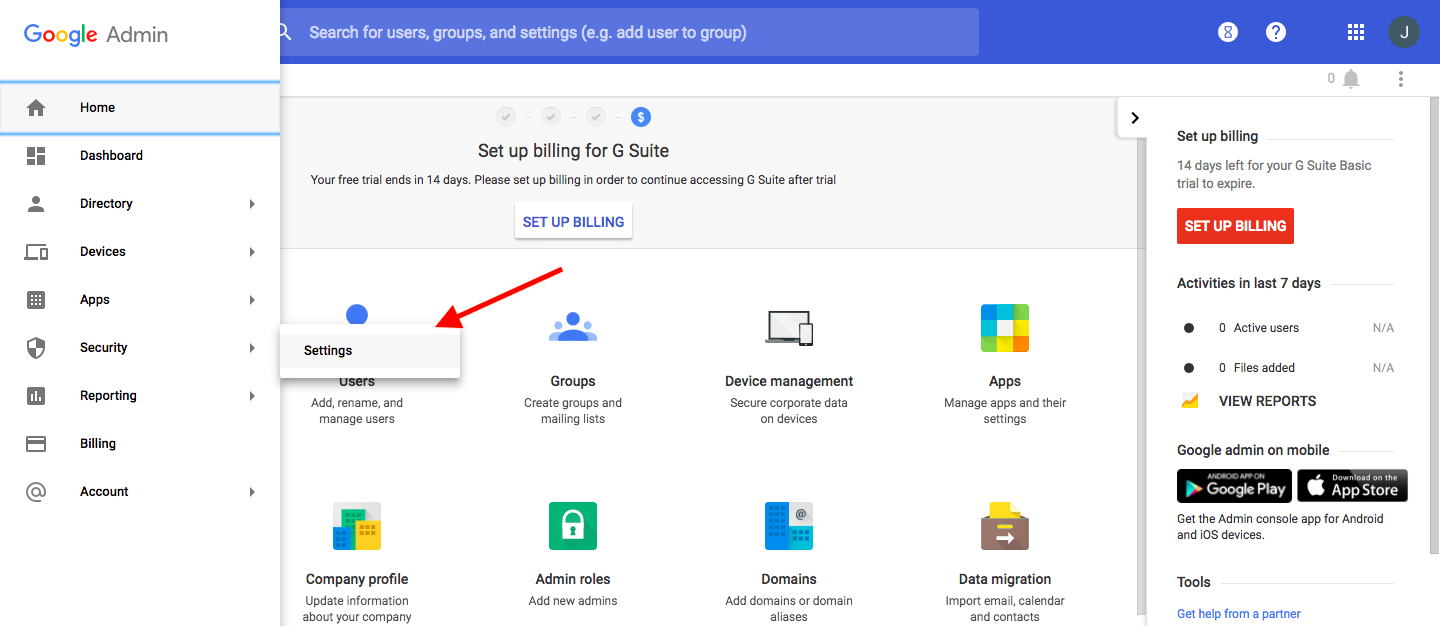
- In the page next, click Go to settings for less secure apps option.
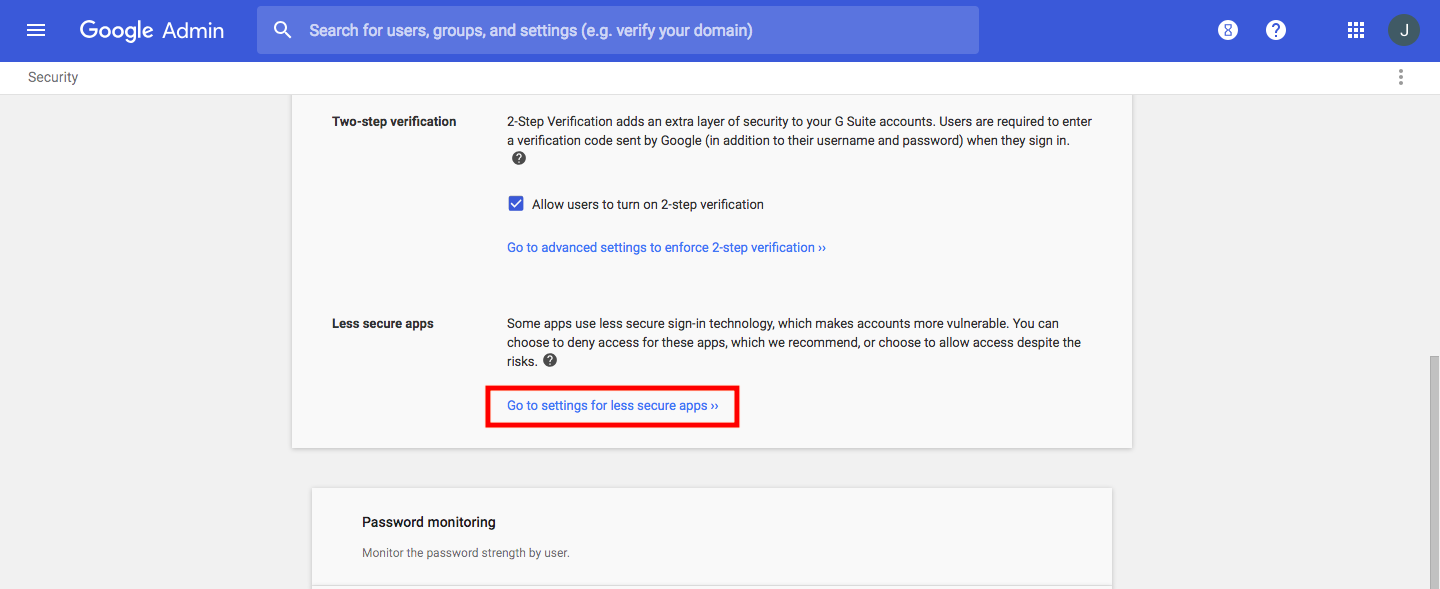
- In the page next, select the Enforce access to less secure app for all users option and click Save. Make sure your email address is listed as an Admin on your G Suite account.
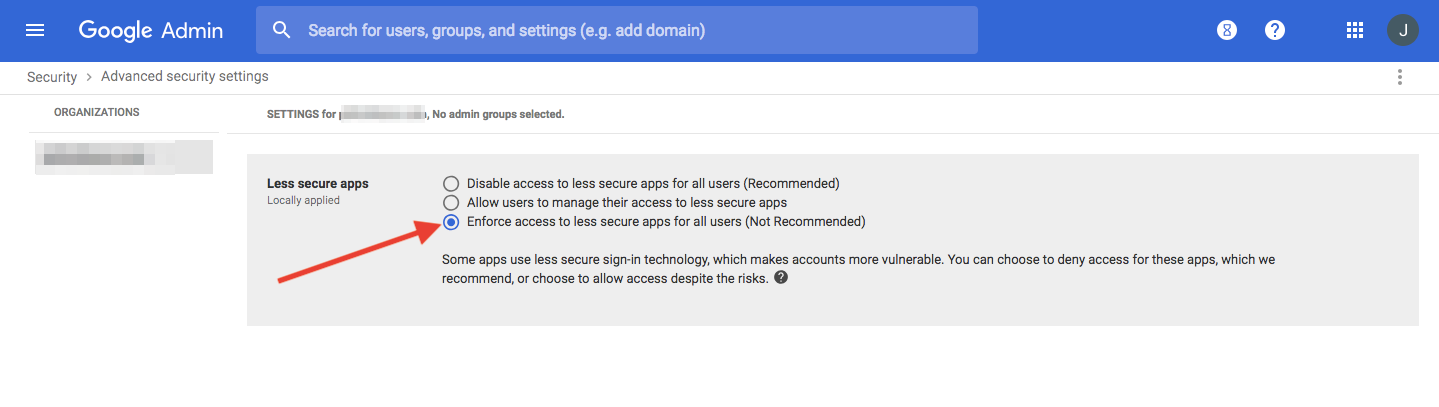
- Next, go back to the dashboard and click G Suite Marketplace under Tools (left arrow) at the top-right corner.
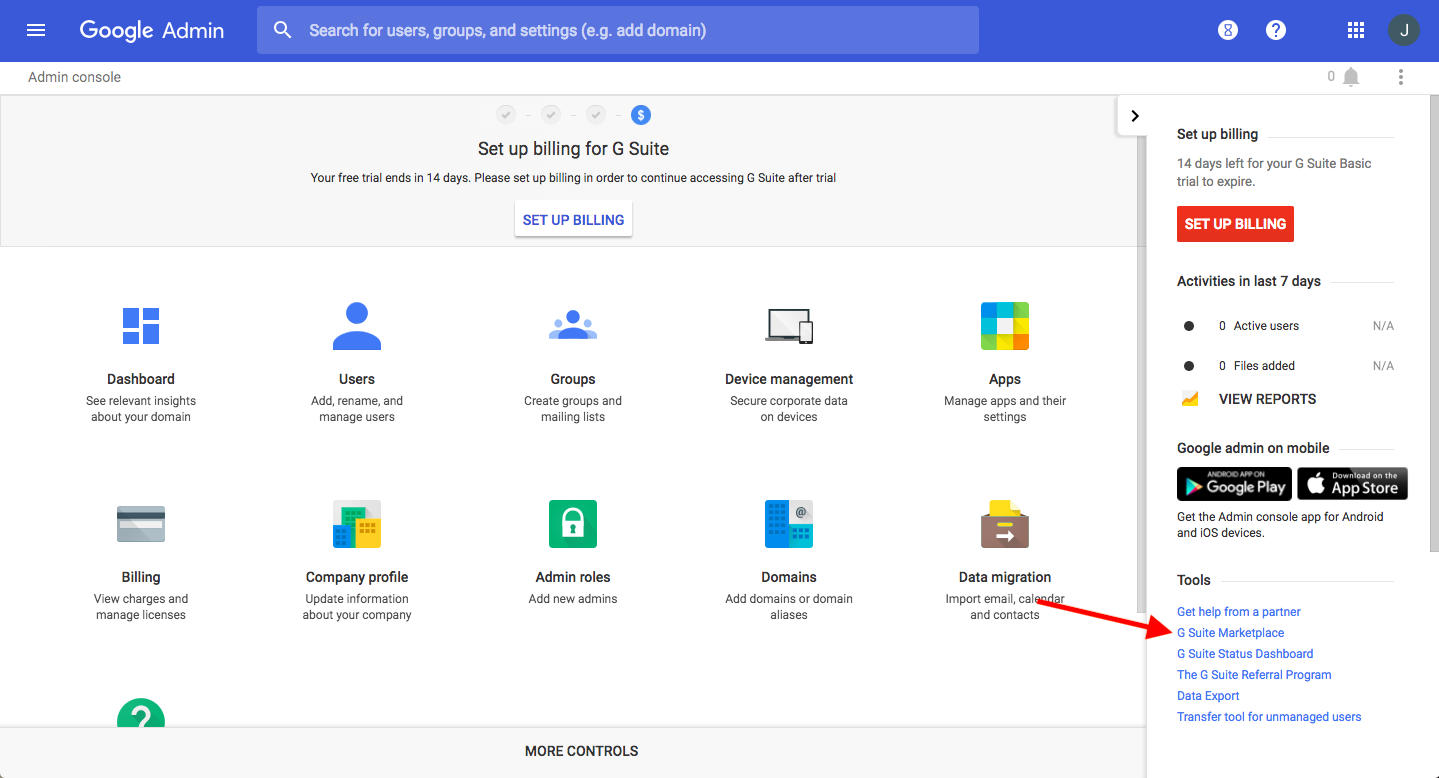
- Now, search for “Apptivo”.
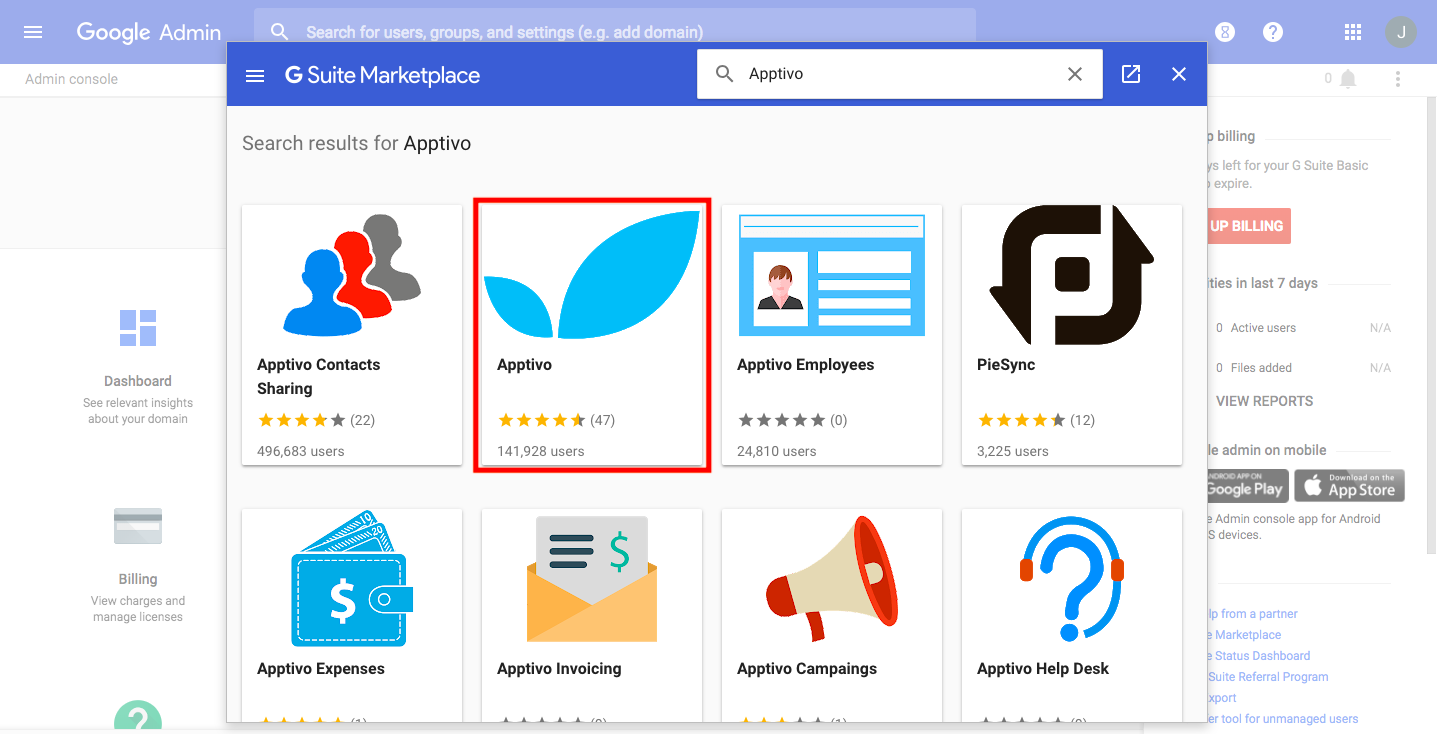
- Select the Apptivo app and install it by accepting the Terms and Conditions.
- Once it's installed, click the Complete additional setup now option in the popup.
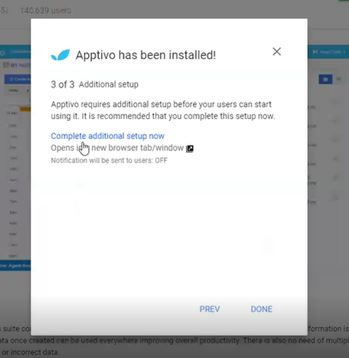
- Next, select your Apptivo account that you want to sync and click Ok.
- You'll now be redirected to Apptivo dashboard where you have to enable the Calendar Sync toggle under Business Settings > General > G Suite Integration. Now, your Apptivo - G Suite Calendar account is synced successfully.
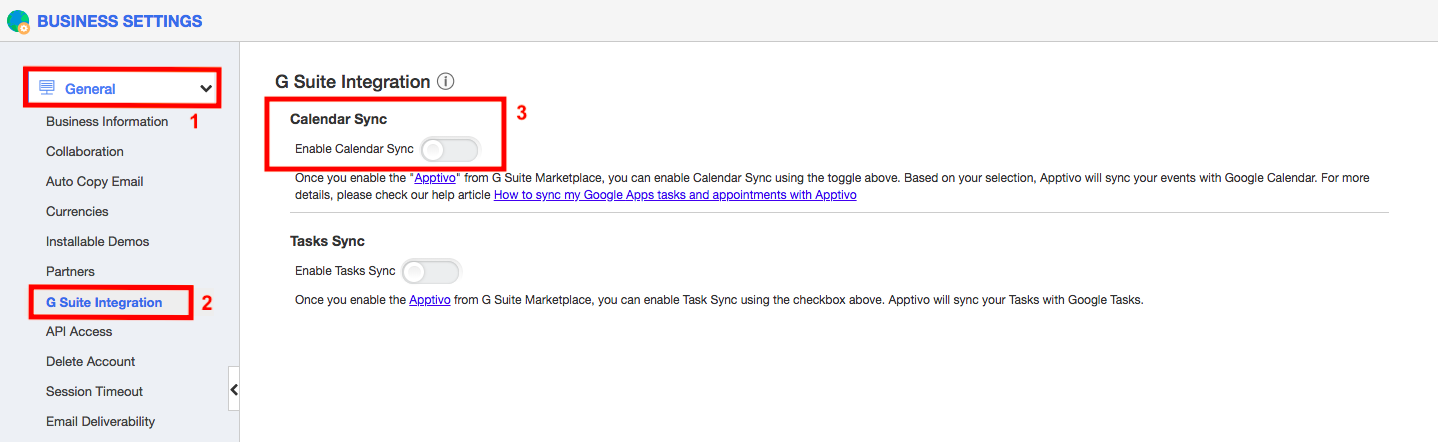
Flag Question
Please explain why you are flagging this content (spam, duplicate question, inappropriate language, etc):

