Browse by Solutions
Browse by Solutions
How do I Configure Pricing in Invoice App?
Updated on September 23, 2024 06:48AM by Admin
Pricing feature encourages you to characterize more than one cost for a solitary item. I.e You could set diverse costs for a solitary item for various customers. Invoices App enables you to configure Pricing. Make a Price list from the Apptivo Pricing App and when you create a new invoice, you can choose your Pricing either from the header level price list or from the line level price list (Products/items sold line level). Find the steps below to configure pricing.
Steps to Configure Pricing in Invoice App
- Login and access to the Invoices App from the Universal Navigation menu bar.
- Move on to “More -> Settings” from the App header bar.

- You will be directed to the Settings page. Choose “Invoices -> Pricing” from the left navigation panel.
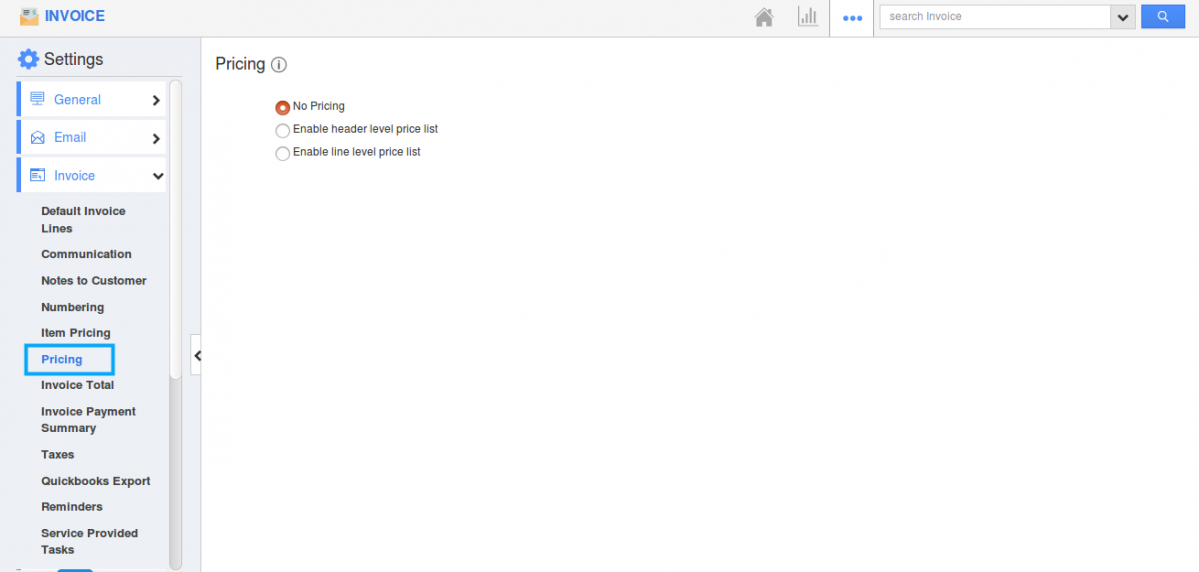
- You can view the Pricing page. By default “No Pricing” field will be chosen. By this, you can’t view the Pricing field on Invoice creation page. (In Invoice homepage “Create -> Create New”)
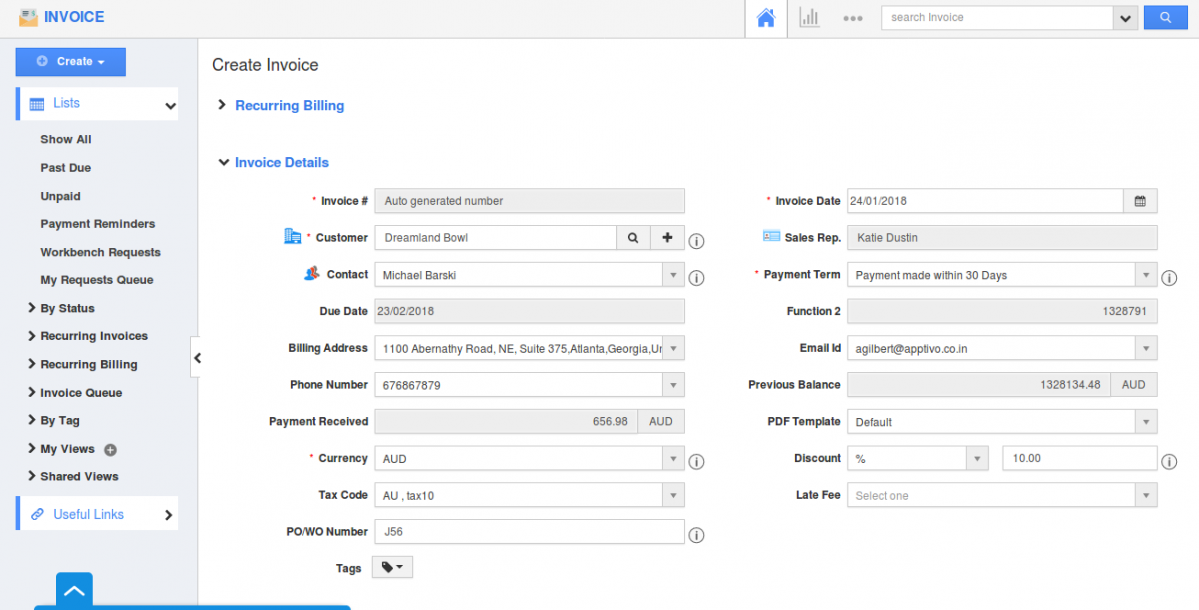
- When you choose “Enable header level price list” and once it gets updated, you can view the Pricing field in the “Invoice Information” section in Creation page. You can search and select your Price list from that field.
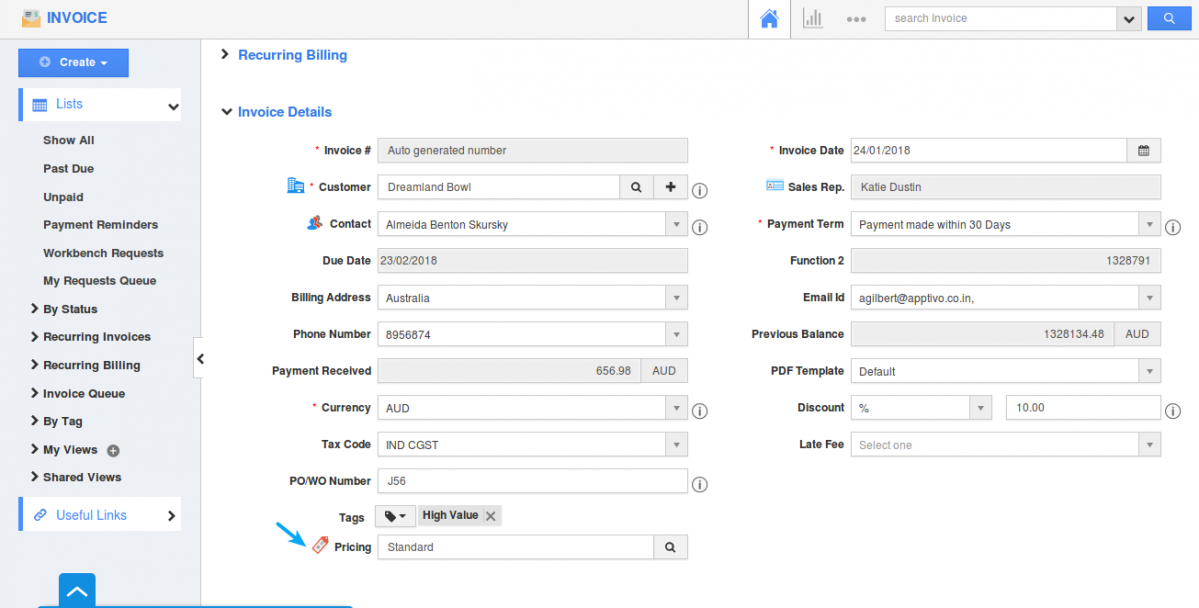
- Similarly on choosing “Enable line level Price list”. Pricing field will be viewed in “Products/Items sold” line level on Invoice Creation page.
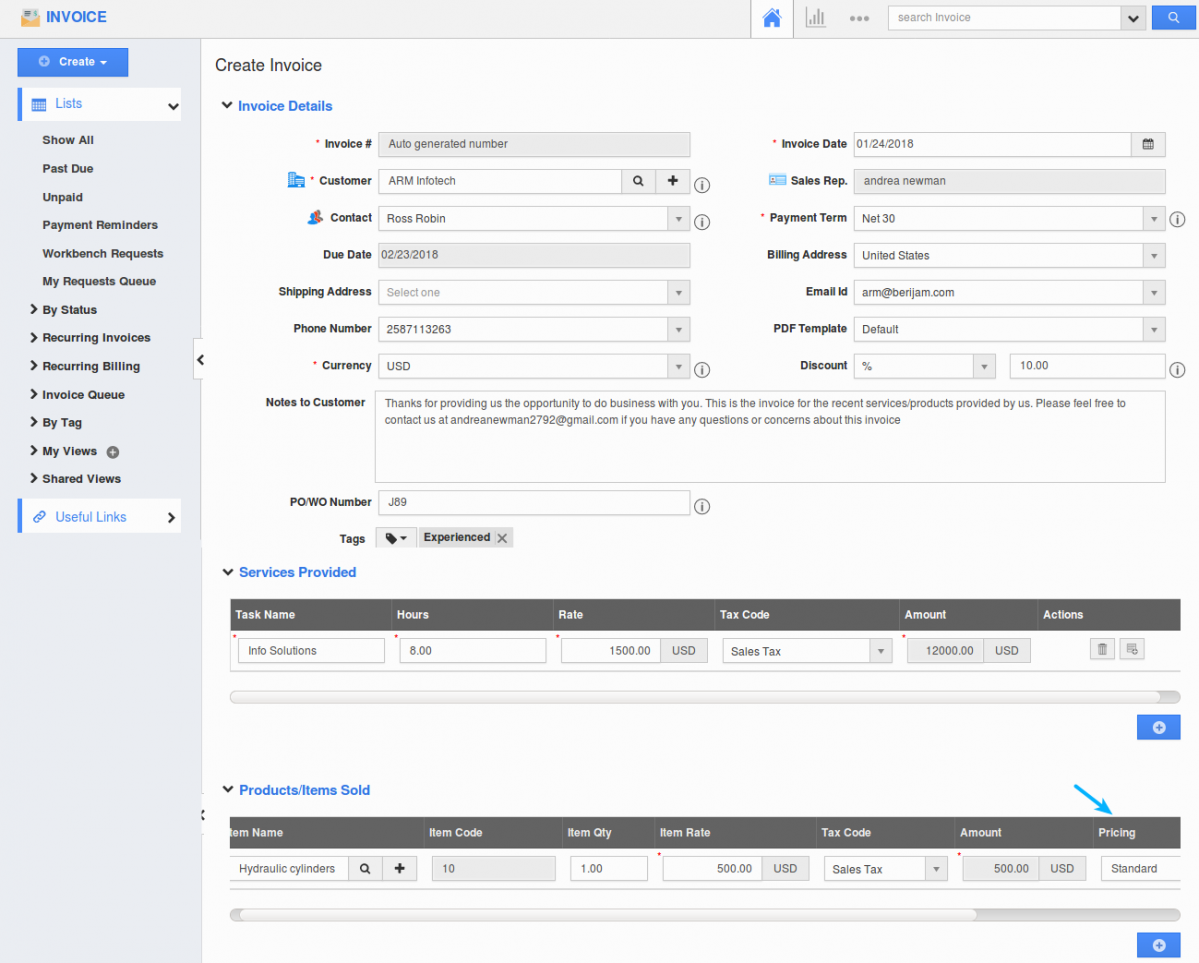
- You can select your Price list and create a new Invoice.
Related Links
Flag Question
Please explain why you are flagging this content (spam, duplicate question, inappropriate language, etc):

