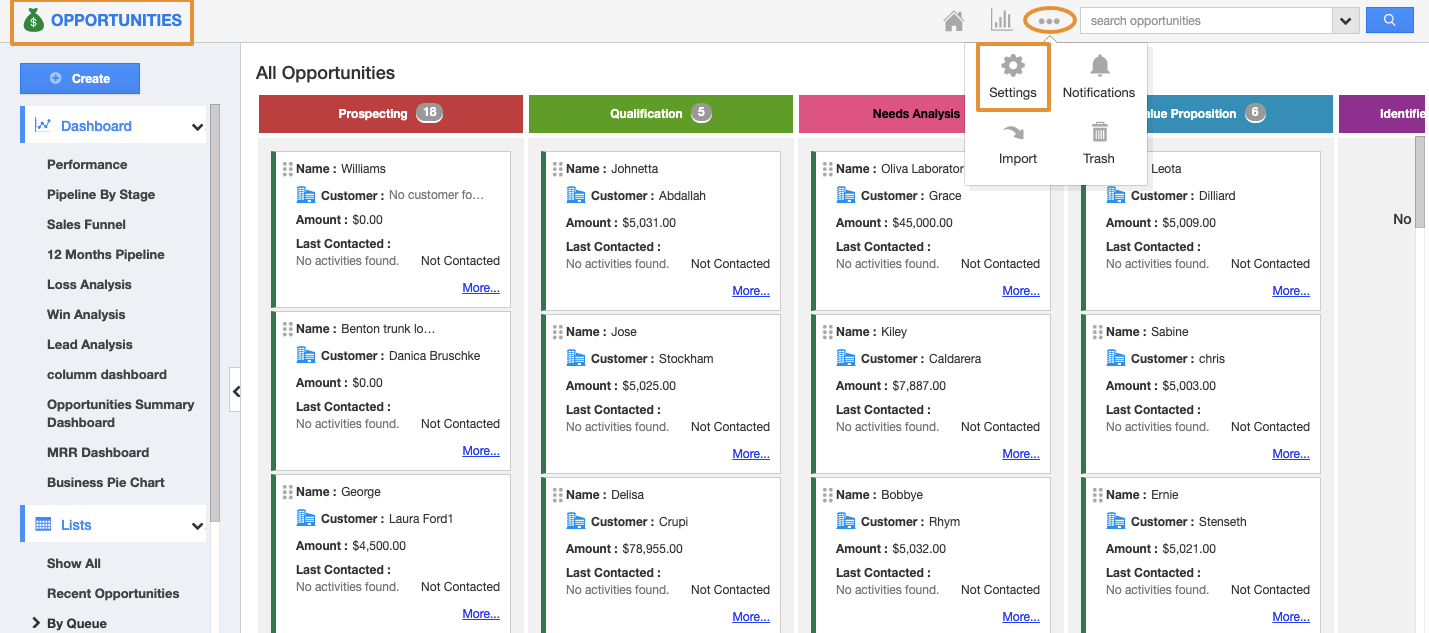Counter Attribute in Opportunities App allows you to prefix your opportunities with specific numbers. The counter attribute section allows you to create opportunities with unique numbers. This feature helps you to easily identify the opportunities and also retrieve the opportunity data when needed instantly.
Let’s have a look.
Steps to Add Counter Attribute in Opportunities
- Login and access to the Opportunities App from the universal navigation menu bar.
- Click on the "More → Settings" icon located at the App header bar.
- You will be redirected to the Settings page. Move to "Customize App → Master layout" from the left navigation panel.
- You will be redirected to the Master layout page. Drag the Counter attribute from the "Palette → Attributes" and drop it in the place you need. For instance: Drag and drop the counter attribute to the Opportunities Information section.
- On clicking on the Counter name, you will be viewing the Inspector tab where you can change the name of the attribute as required.
- Scroll down until you reach the Counter section.
- Provide with the following details,
- Prefix type → Can be Static or the year of the date created.
- Prefix → Prefix added to the Opportunity number.
- Number → Starting a number of the Opportunity.
- After providing the details, click on the Save button to get the Master layout updated.
- Hence, on viewing the Opportunities Creation page, you will view the Counter Attribute section.
- On the creation of a new opportunity, you can view the counter attribute generated automatically with the given counter value.
Related Links