Browse by Solutions
Browse by Solutions
How do I Customize Collaborations in Orders App?
Updated on September 11, 2017 04:59AM by Admin
Customizing Collaboration is the General setting which allows you to show or hide the common attributes present in the Orders App. Collaboration includes News feed, Calendar, Follow ups, Tasks, Emails, Call logs, Notes and Documents which you can show or hide according to your requirements.
For Instance: Consider a Manager who wishes to hide “Calendar” tab in his Orders overview page, then it can be hidden by following the upcoming steps.
In the below snapshot you can view the “Calendar” tab on the overview page.
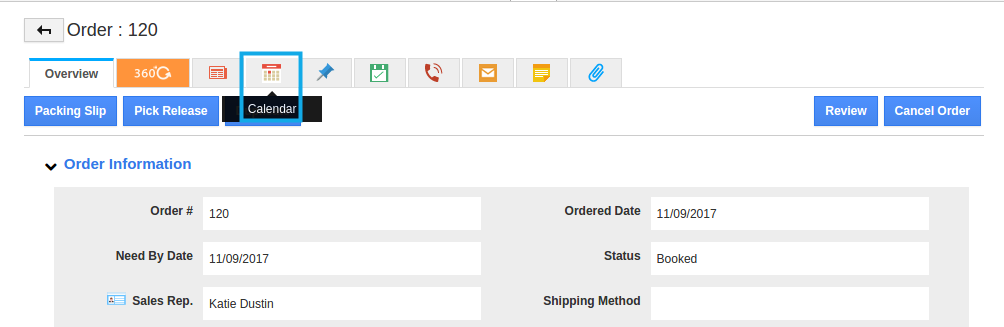
Steps to Customize Collaboration
- Log in and access to "Orders" App from Universal navigation menu bar.
- Click on “More(...)” icon and Select “Settings” from App header bar.

- It will redirect you to the Settings page, then click on “General” drop down and select “Collaboration” from the Left navigation bar.
- By Default, all the home page fields will be enabled. Now Hide the “Calender” by disabling the toggle.
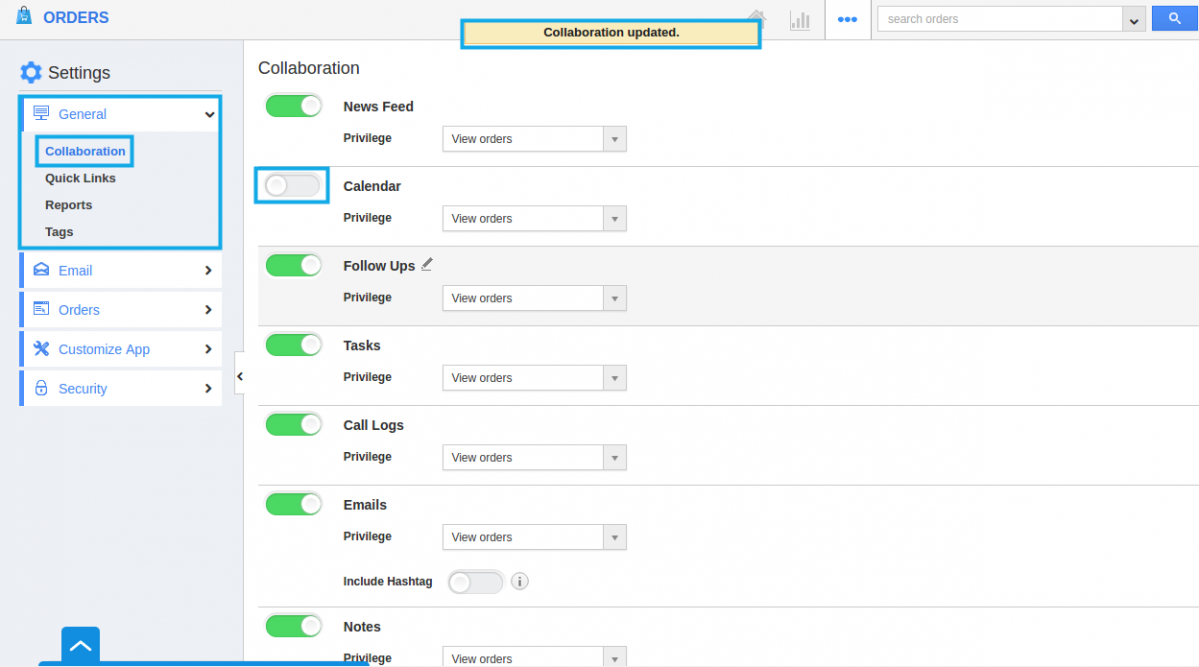
- Changes will be updated automatically.
- Click on Orders, Now the “Calendar” tab will not be visible on the overview page.
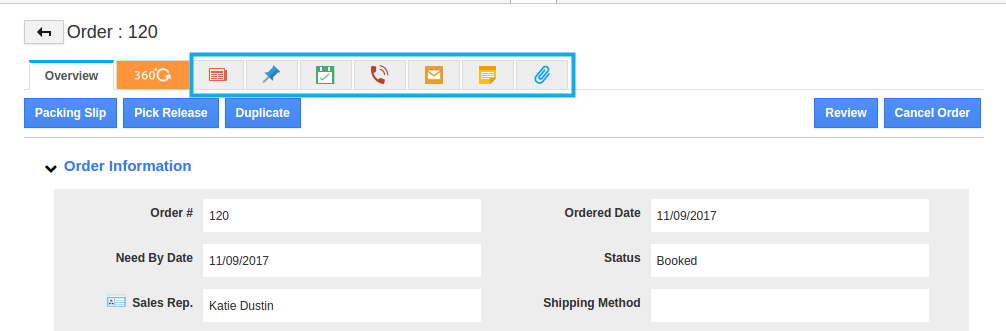
Related Links
Flag Question
Please explain why you are flagging this content (spam, duplicate question, inappropriate language, etc):

