Browse by Solutions
Browse by Solutions
How do I Create a Sales Receipt for both Items and Services?
Updated on August 28, 2017 12:25AM by Admin
You can Create Sales Receipt for both Services and Items by Customizing the General Settings in the Sales Receipts App
Steps to Create Sales Receipt for both Items and Services
- Log in and access Sales Receipt App from Universal Navigation menu bar.
- Click on "More(...) -> Settings" icon located at the App header bar.
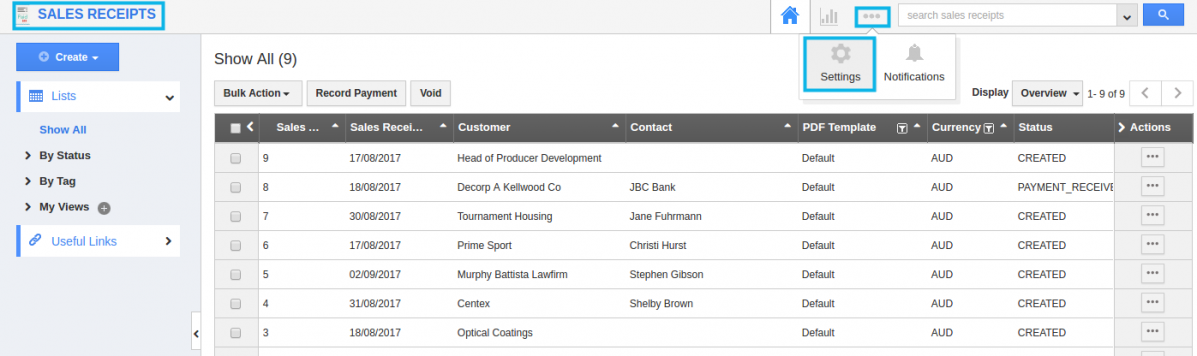
- You will be redirected to the Settings page. Click on Default Sales Receipt Line under Sales Receipt drop down from the Left navigation panel.
- The default Sales Receipt line overview page will be displayed. You can enable “Allow users to select the lines they want, while creating a Sales Receipt” toggle to choose your preferred Sales Receipt line at the time of creating Sales Receipts.

- Choose “Display both Services and Items” button to create Sales Receipts with Services and items.
- Click on “Create” button from Sales Receipt home page.
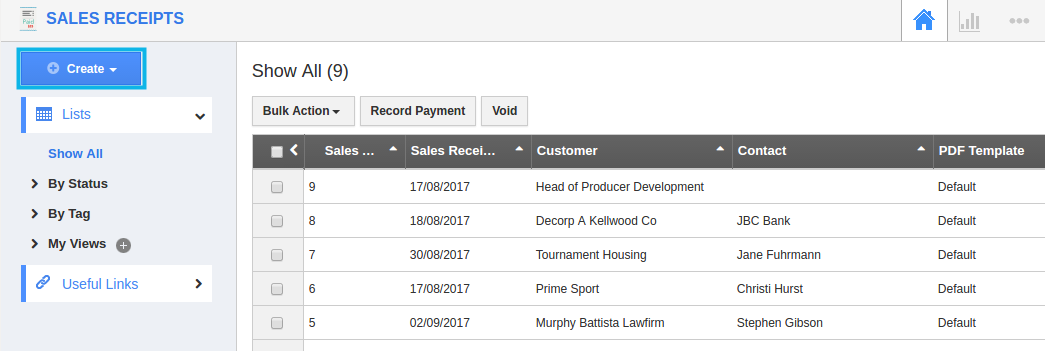
- You can view “Create Sales Receipt” pop up, in which "Both" option will be selected by default.Click on “Continue” button to create a Sales Receipt.
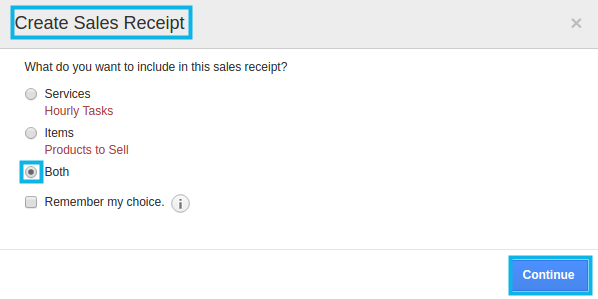
- You can view Sales Receipt creation page with Services and items provided as shown in the image below:
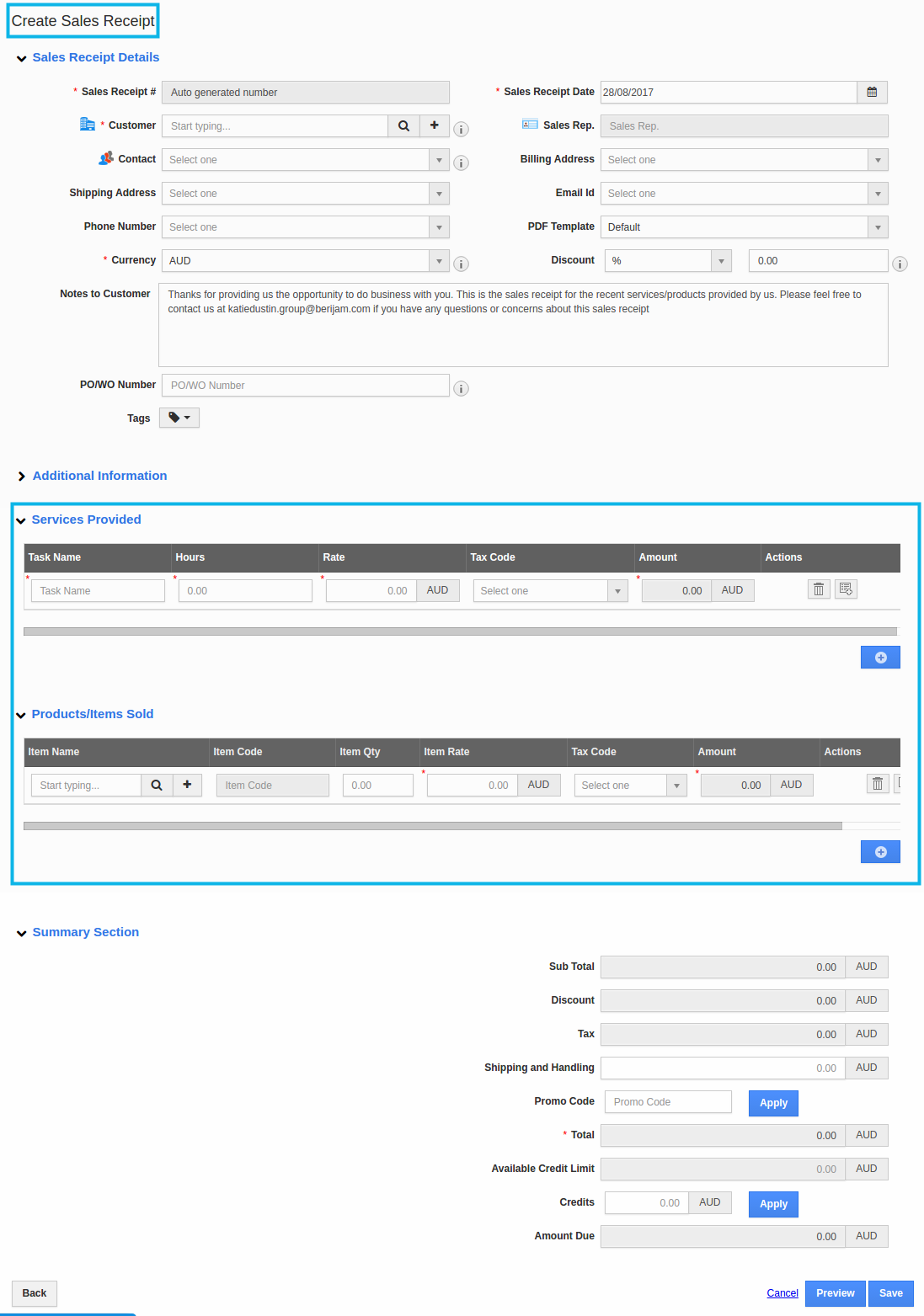
Related Links
Flag Question
Please explain why you are flagging this content (spam, duplicate question, inappropriate language, etc):

