Browse by Solutions
Browse by Solutions
How do I Customize Left Panel Views in Sales Receipts App?
Updated on August 23, 2017 02:48AM by Admin
The Views in Sales Receipt App helps in enabling you to show or hide the the left navigation panels and also to reorder them according to your wish. The Views in this App are like filters which helps in showing the receipts arranged according to your given fields. They can be configured and set according to your business needs.
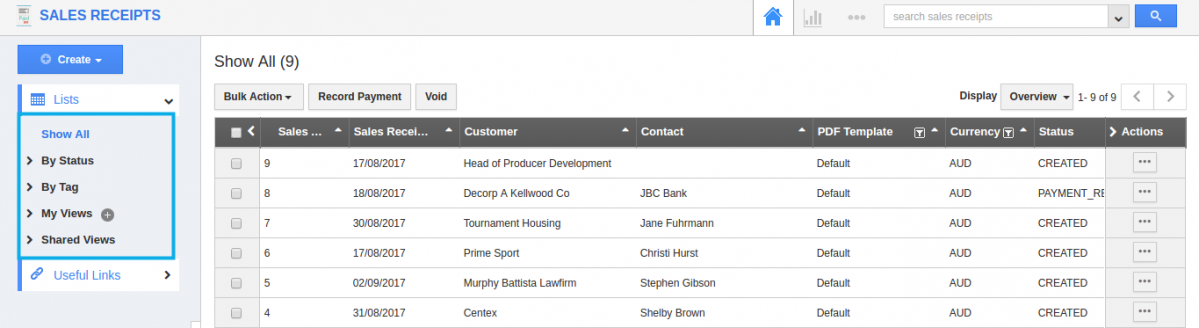
For instance: If you do not want to view “Shared Views” option in the Left navigation panel, then, it’s visibility can be hidden.
Steps to Customize Left Panel Views in Sales Receipts App
- Login and access to Sales Receipts App in the Universal Navigation menu bar.
- Click on “More (...)” -> “Settings” -> “Customize App” -> “Views”.
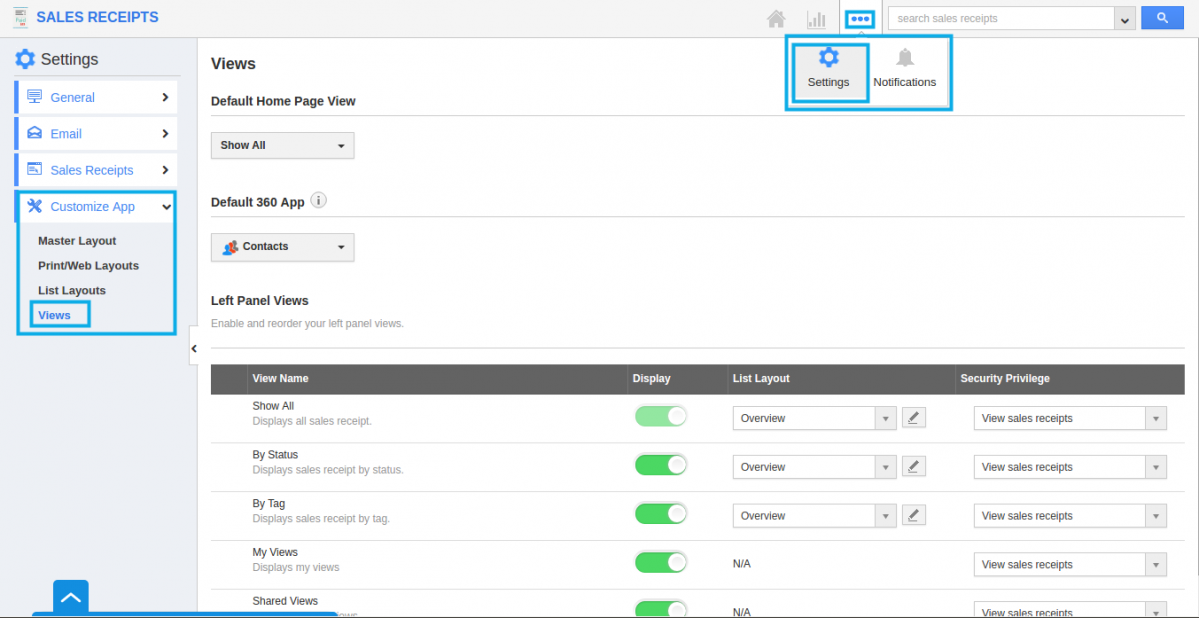
- By default, all the menu types will be in the enabled state. Now, slide the toggle OFF for the “Shared Views”.
- The changes made will be updated successfully.
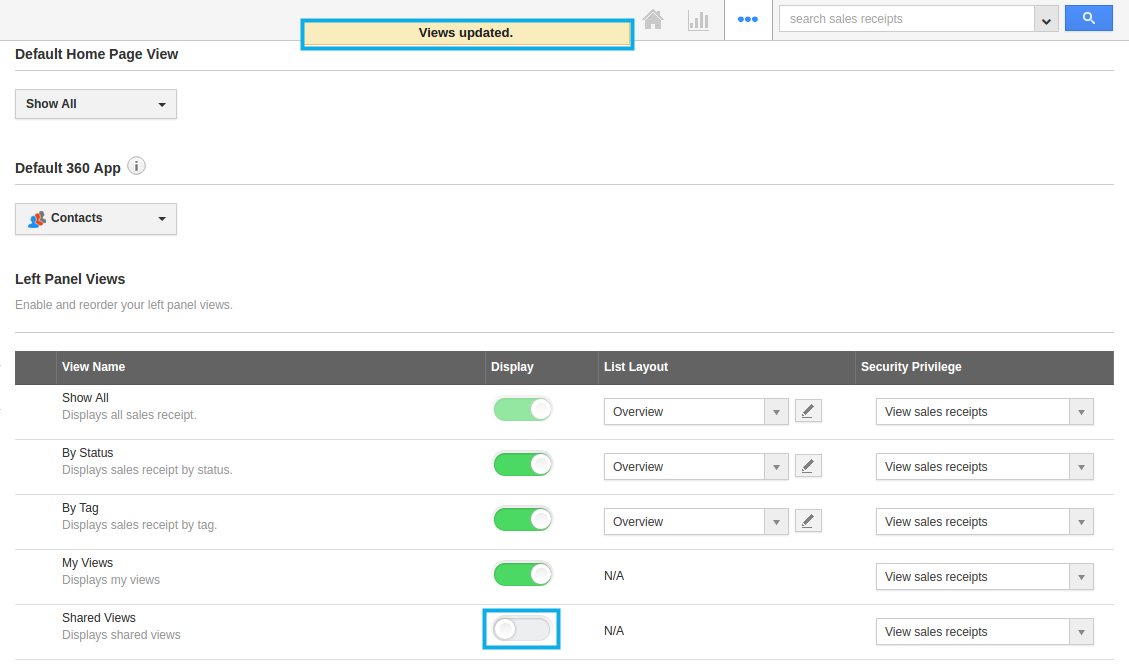
Note: Select at least one “Menu View” to be displayed on the dashboard. If not, a warning popup will appear. - Now, you can view only the enabled views in the left navigation panel of the dashboard (Shared views will not be displayed).
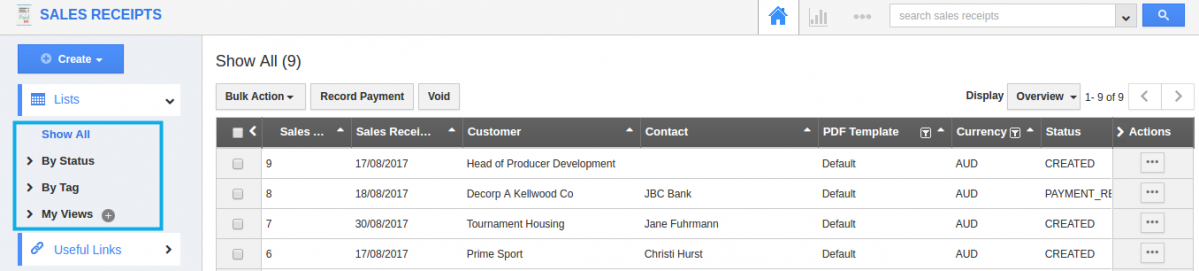
Related Links
Flag Question
Please explain why you are flagging this content (spam, duplicate question, inappropriate language, etc):

