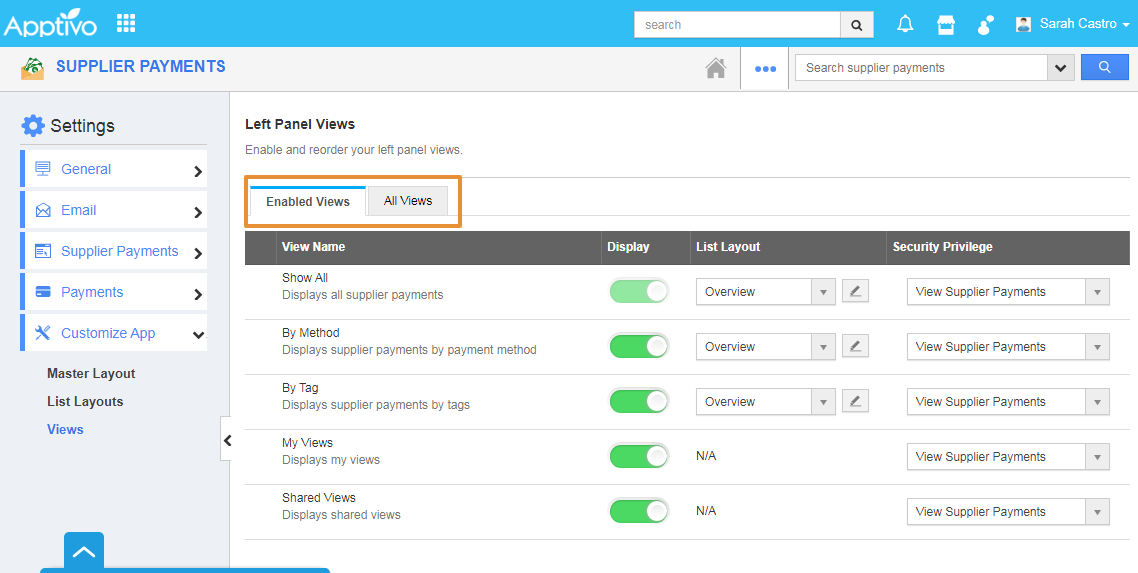The Views are basically more like filters that can be easily accessed in the Left Navigation panel. They can be configured and set as per your needs in the Left navigation of the Supplier Payments dashboard. This feature enables you to show or hide the left panel views and also reorder them.
Steps to Configure Views
- Login and access the Supplier Payments app from the universal menu.
- Click on the More(...) icon and selects the Settings.
- In the Settings page, click on the Customize app and select the Views.
- In the Views page, you can view the Left Panel views.
- You can view the Tabs of Enabled and the All views.
- You can view all the list of standards and the Custom view types that will be Toggled ON by default.
- Disable the Toggle off for the By Tag.
- The view will get updated automatically.
Note: Select at least one Menu View to be displayed on the dashboard. If not, a warning popup will appear.
- Now, go to the Supplier Payments Home page. You can view the By Tag view will not be displayed on the left panel.
Related Links