Browse by Solutions
Browse by Solutions
How do I Create Tags in Customer Payments App?
Updated on September 23, 2024 08:12AM by Admin
Tags in Customer Payments App allows you to easily group your created customer's Payments according to your own preferences by giving it a label. This helps you to easily filter the specific properties you need from the group.
For instance: Consider an employee, who wants to view all his Month Pay Customers, then the “App Tag” namely “Month Pay” can be created.
Steps to Create Tags
- Log in and access to Customer Payments App from the Universal Navigation menu bar.
- Click on “More(...)” icon -> “Settings” from App header bar.

- Click on the General drop down and select Tags from Left Navigation panel.
- Tags page will be opened. Click on "Create" button.
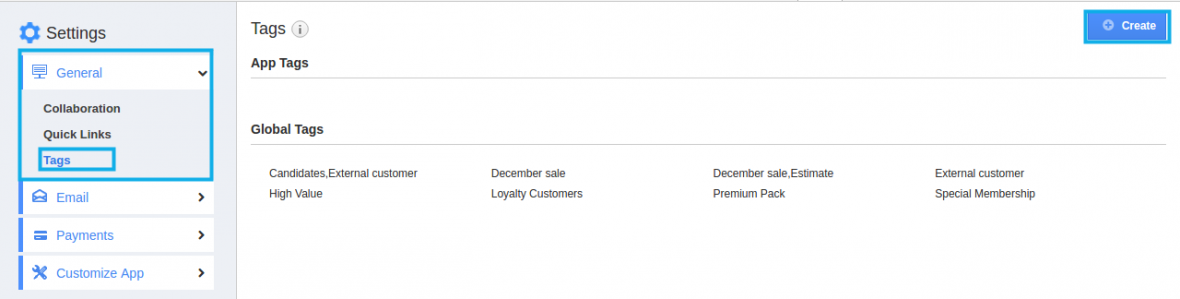
- “Create Tag” pop-up appears where you can fill in the required details.
- Tag Name : Name of the tag which is mandatory.
Specify whether the created Tag belongs to App tag or Global tag - App tag : Available only in the particular app.
- Global tag : Available globally on all apps.
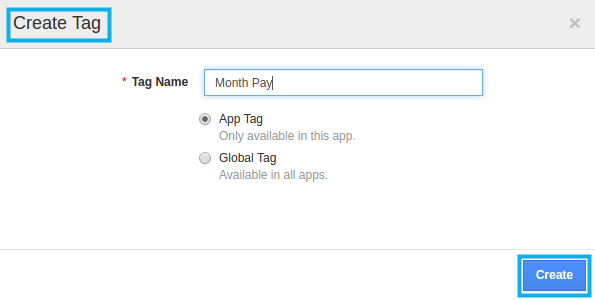
- Here, “Month Pay” tag is created as an “App Tag”.
- You can Edit or Delete the App tags when not in need in Tags page.
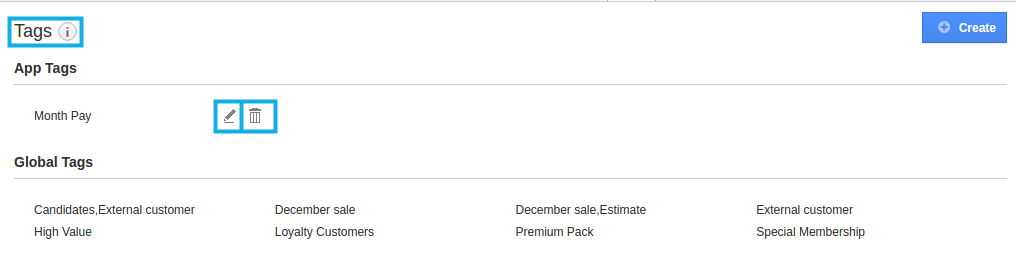
- Created App Tag will be visible only in the Customer Payments App home page.
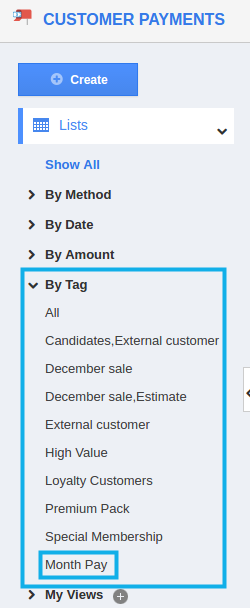
Related Links
Flag Question
Please explain why you are flagging this content (spam, duplicate question, inappropriate language, etc):

