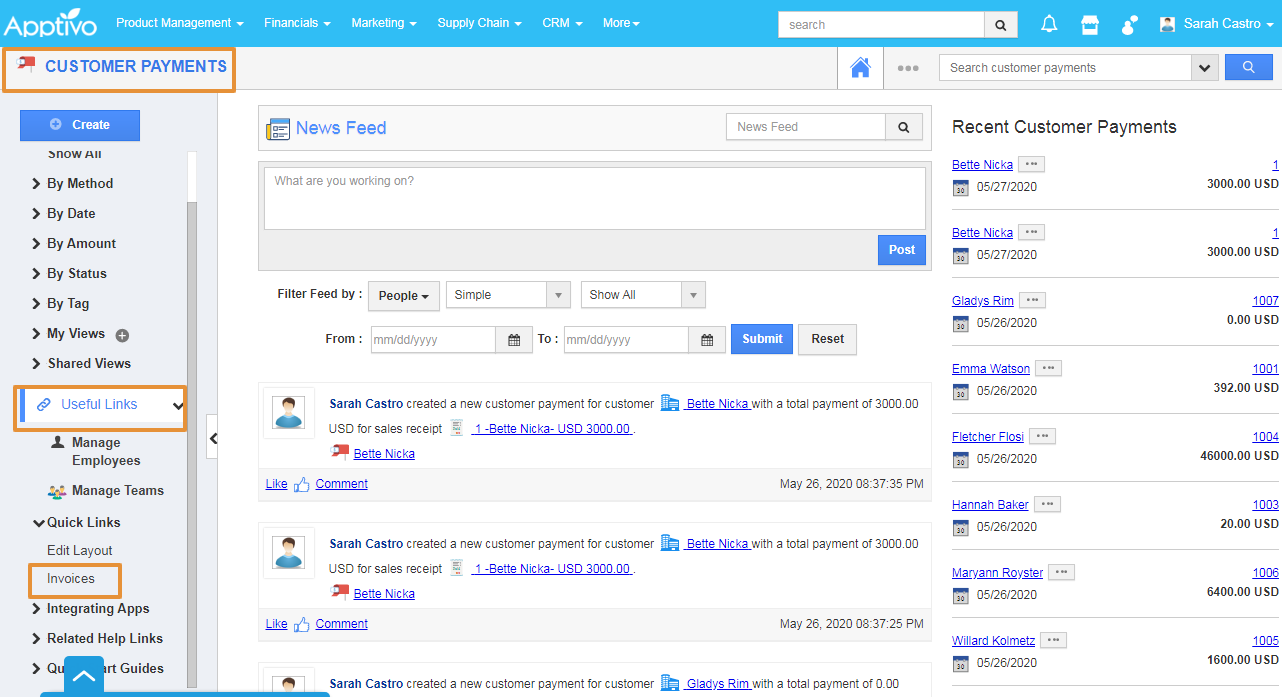The Quick links can be created by two methods:
- Link - The created Quick Link will redirect you to the mentioned Url.
- Popup - The created Quick Link will display a pop-up.
Steps to create as Link
- Login and access the Customer Payments app from the universal menu.
- Click on the More(...) icon and select the Settings.
- In the Settings page under the General section, you can view the Quick Links.
- Click on “Quick Links” from the left navigation panel.
- Click on the “Add” button.
- In the Create Quick link pop up add the new quick links and specify:
- Name - Name of the link.
- Type - You can set as a link or Popup
- URL - URL of the link.
- Click on the "Create" button to complete.
- Here, the Quick link is created for the Edit Layout.
- The quick link will get created and added to the list.
- You can also add the links to other apps of Apptivo.
- You can edit or update the quick link by clicking on the Edit icon under Actions.
- You can also delete the link by using the Delete button under the Actions.
- You can view quick links in the Customer Payments home page under the Quick links.
- By Clicking on the link, you will be directly redirected to the Customer Payments List Layout Page.
Steps to create as Popup
- In the Create Quick link pop up add the new quick links and specify:
- Name - Name of the link.
- Type - You can set as a link or Popup
- For Popup, add the Message to be displayed in the popup
- Click on the "Create" button to complete.
- Here, the Quick link for the popup is created for the Invoices.
- The quick link will get created and added to the list.
- You can view quick links in the Customer Payments home page under the Quick links.
- By Clicking on the link, the pop up will be displayed with the Added message.
Related Links