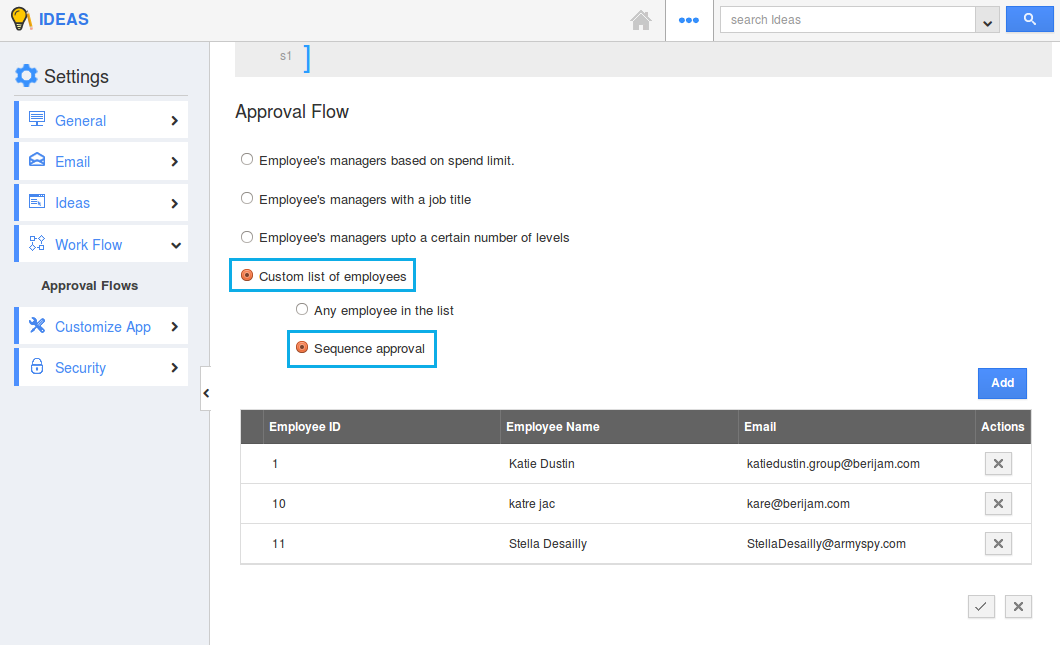Browse by Solutions
Browse by Solutions
How do I Define Approval Flow in the Ideas App?
Updated on August 16, 2017 06:29AM by Admin
Once an idea is created, it must be submitted for the approval process.The approval flow defines the approver of the Idea.
The Approval Flow in the Ideas App enables perfect collaboration, to ensure that the ideas created are submitted and approved by the desired manager (approver). You can create as many approval flows, based on your requirement.
Once an Idea is created and submitted, it goes through the approval flow. Based on the approval flow and order, the ideas will get approved by the managers accordingly.
Steps to Define the Approval Flow
- Go to the Ideas App.
- Click on "More (...)" icon -> "Settings" -> "Work Flow" -> "Approval Flows".
- Ensure that the “Enable Approval Flow” is toggled ON. Else, the idea on submission, will be auto-approved.
- Click on "Create" button.
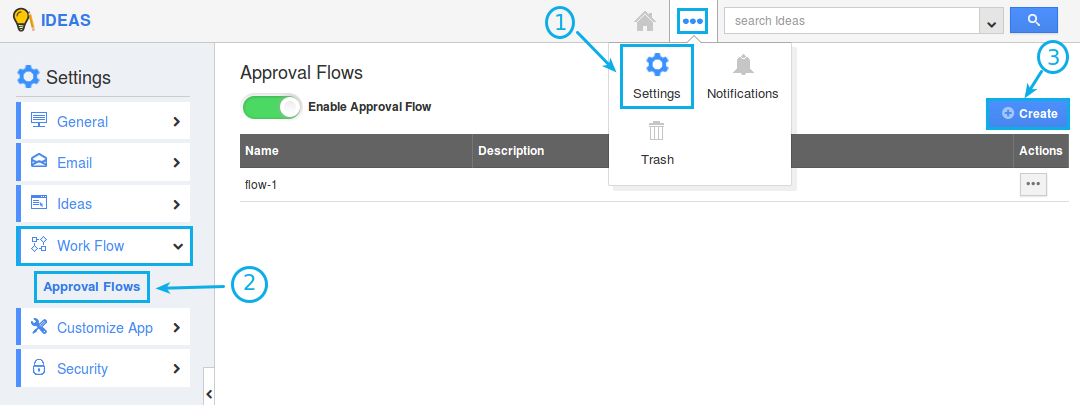
- Fill in the required details:
- Name - Name of the Approval Flow.
- Enabled - Sliding the toggle ON will make the Approval Flow enabled.
- Description - Description of the Approval Flow.
- Priority Score - Priority Score of the Approval Flow. In case of multiple approval flows, based on the priority score, the approval flow will get executed.
- Criteria - Define the criteria/condition for the Approval Flow.
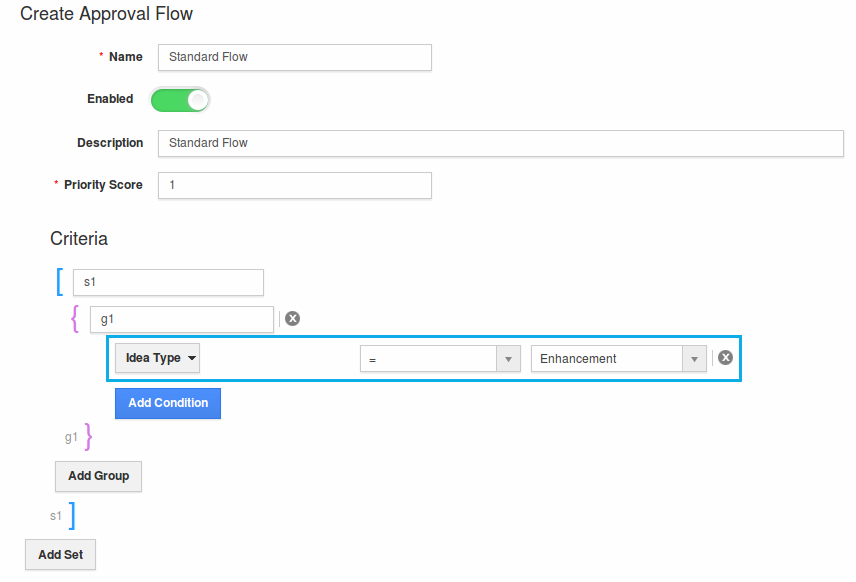
Now, there are four types approval flows that can be set. They are explained one by one as below:
- Employee's managers based on spend limit
- Employee's managers with a job title
- Employee's managers upto a certain number of levels
- Custom list of employees
Employee's managers based on spend limit
This option denotes that the approver of the idea will be set on the basis of their spend limit. That is, if you would like the ideas get approved based on their Estimated Cost, then you can select this option.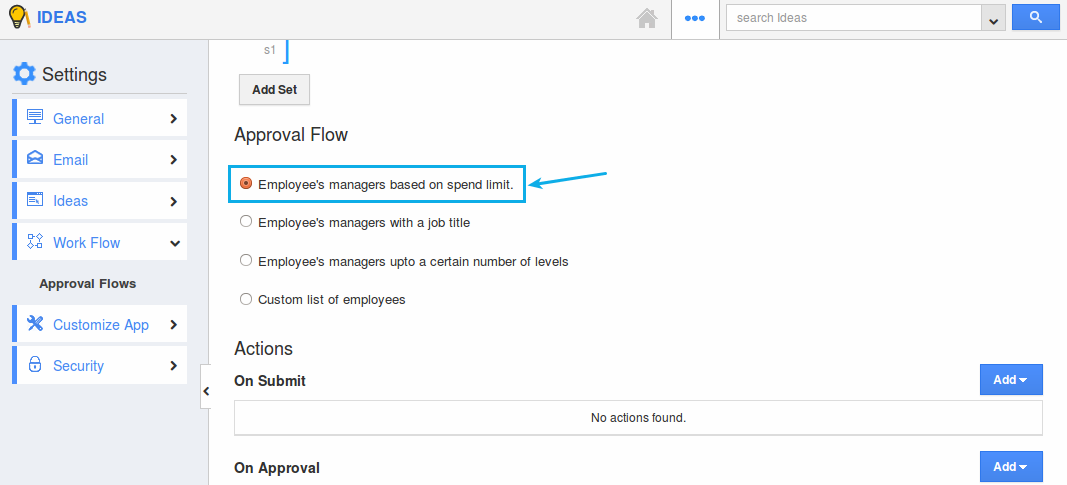
For instance: Consider an employee “Katie Dustin”, where her Approval Limit is set to 5000.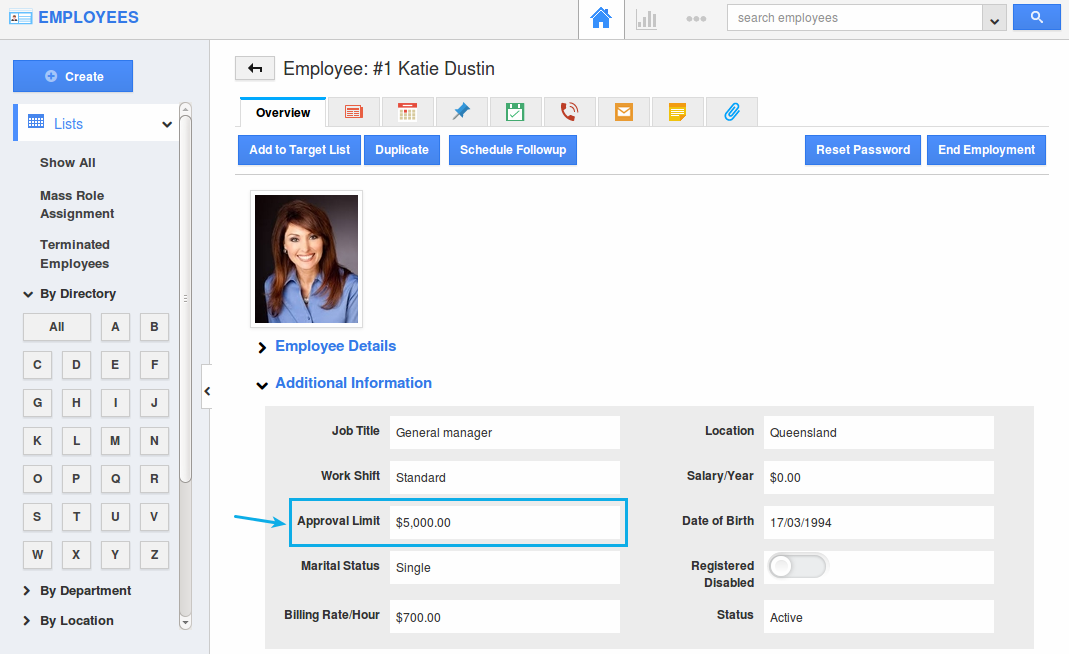
Now the ideas created with “Estimated Cost <= 5000”, will be submitted to Katie Dustin for his/her approval.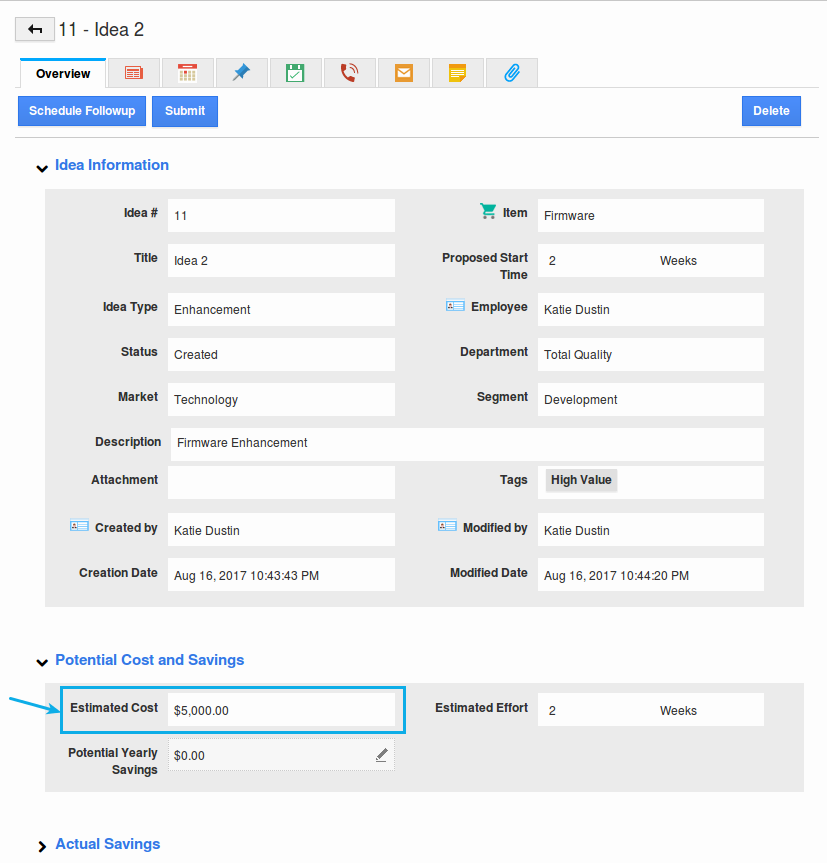
Note: If more than one employee is having the Approval Limit at 5000, then the idea will be submitted to all of those employees. And the idea will get approved, if anyone of those employees approves it.
Employee's managers with a job title
This option denotes that the approver of the idea will be set on the basis of their job title. That is, based on the Job Title of the employees, the ideas will be submitted to them.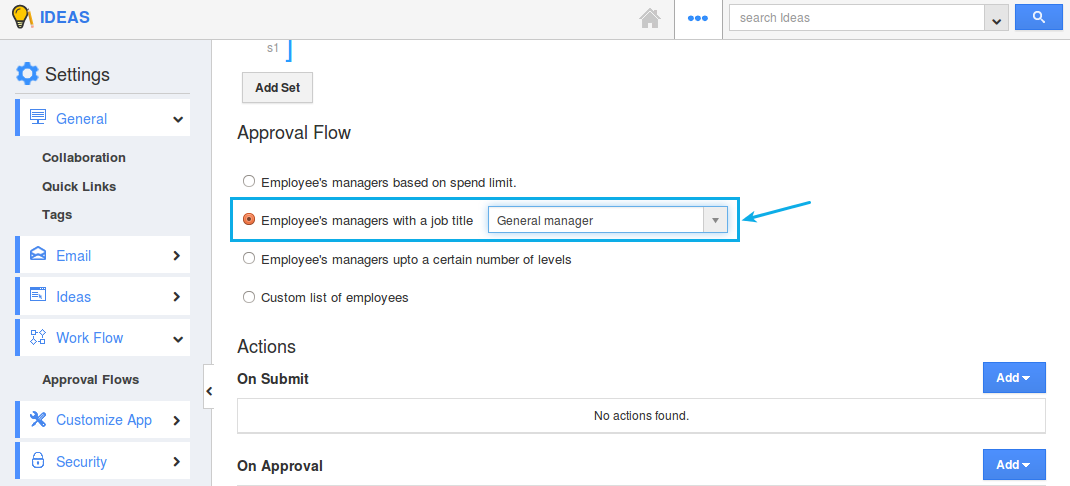
For instance: Consider an employee “Katie Dustin”, where her Job Title is set to General Manager”.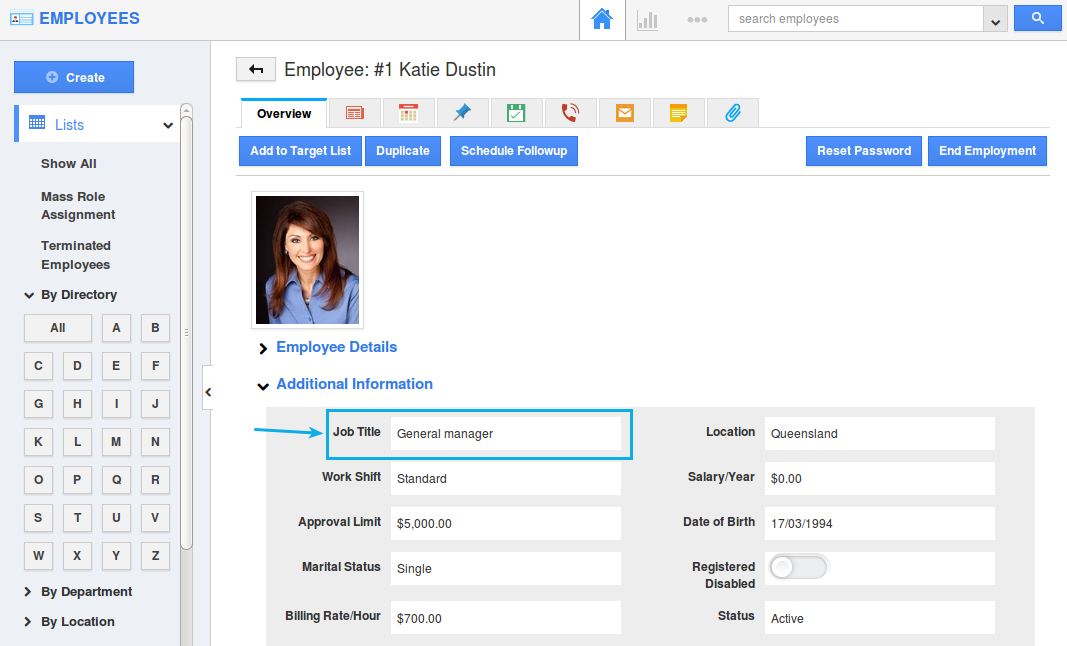
Now the ideas will be submitted to Katie Dustin for his/her approval.
Note: If more than one employee is having the same Job Title, then the idea will be submitted to all of those employees. And the idea will get approved, if anyone of those employees approves it.
Employee's managers upto a certain number of levels
This option denotes that, based on the number of levels entered, the idea will be submitted to those managers in the hierarchy.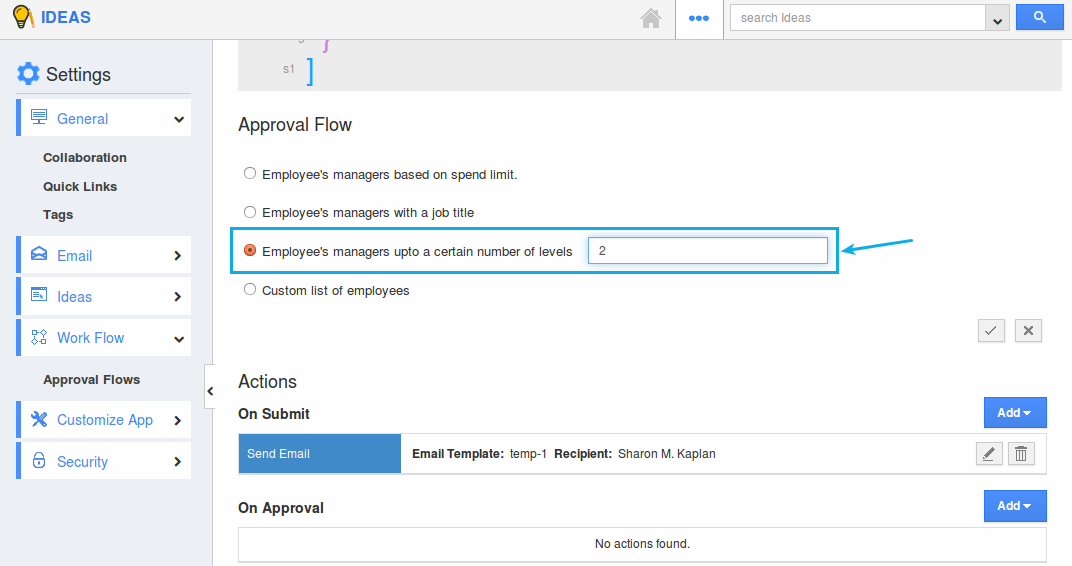
For instance: In this scenario, entering “2” in the Employee’s managers upto a certain number of levels denotes that the idea will be submitted to two of his/her higher managers in the hierarchy.
Note: The idea will be approved if anyone of his managers approves it.
Custom list of employees
This option lets you select the required list of employees statically, whom you would want to set as the approver. Now, there are two ways of defining this custom list of employees.
- Any employee in the list - The idea will be submitted to all the employees added in this list. And the idea will get approved, if anyone of those employees approves it.
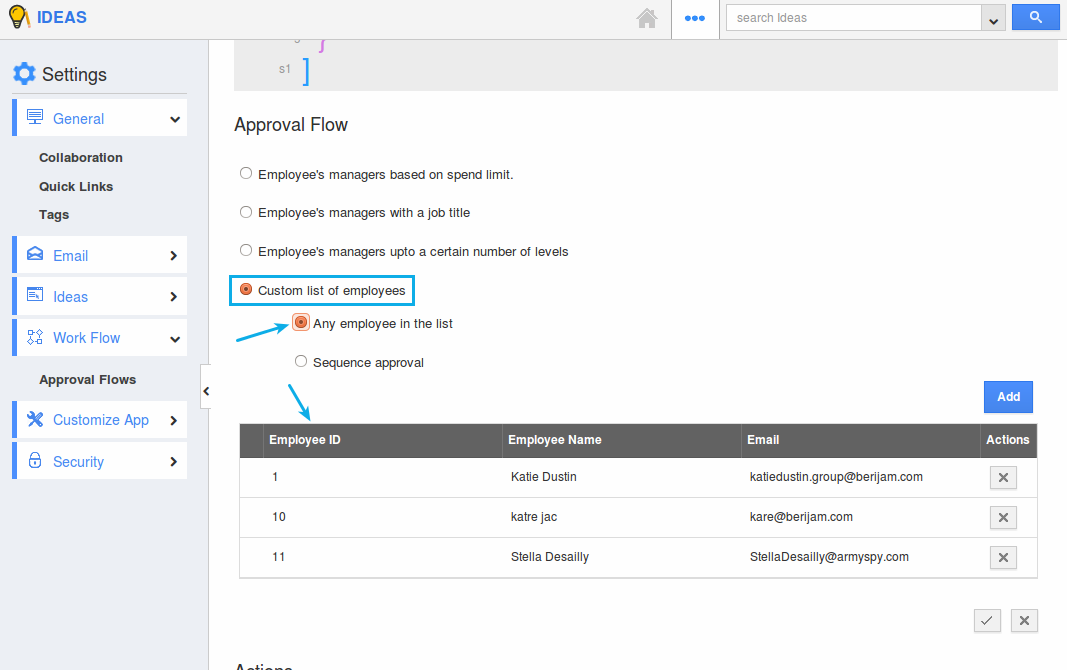
- Sequence approval - In this scenario, the approval flow is defined in such a way that, on submission, initially it will be submitted to the first employee in the list (Katie Dustin). On her approval, it will then be submitted to the second employee (katre jac). Finally, it will be submitted to the third employee (Stella Desailly). Thus, it will get approved only if all the three employees approve it.