Browse by Solutions
Browse by Solutions
How do I disable a view in the Credit Notes App?
Updated on August 18, 2020 03:37AM by Admin
- Log in and access the Credit Notes App from your Universal navigation menu bar.
- Click on the “More → Settings” icon located in the App header bar.
 |
- Click on “Customize App → Views” from the left navigation panel of the Settings page.
 |
- In the Left Panel View, you can enable and reorder your left panel views according to your wish. You can enable and disable the left panel views. There are two tabs available in this section.
- Enabled Views - This tab shows all the views that are currently visible.
- All Views - This tab shows both enabled and disabled views.
- Consider disabling the By Type view.
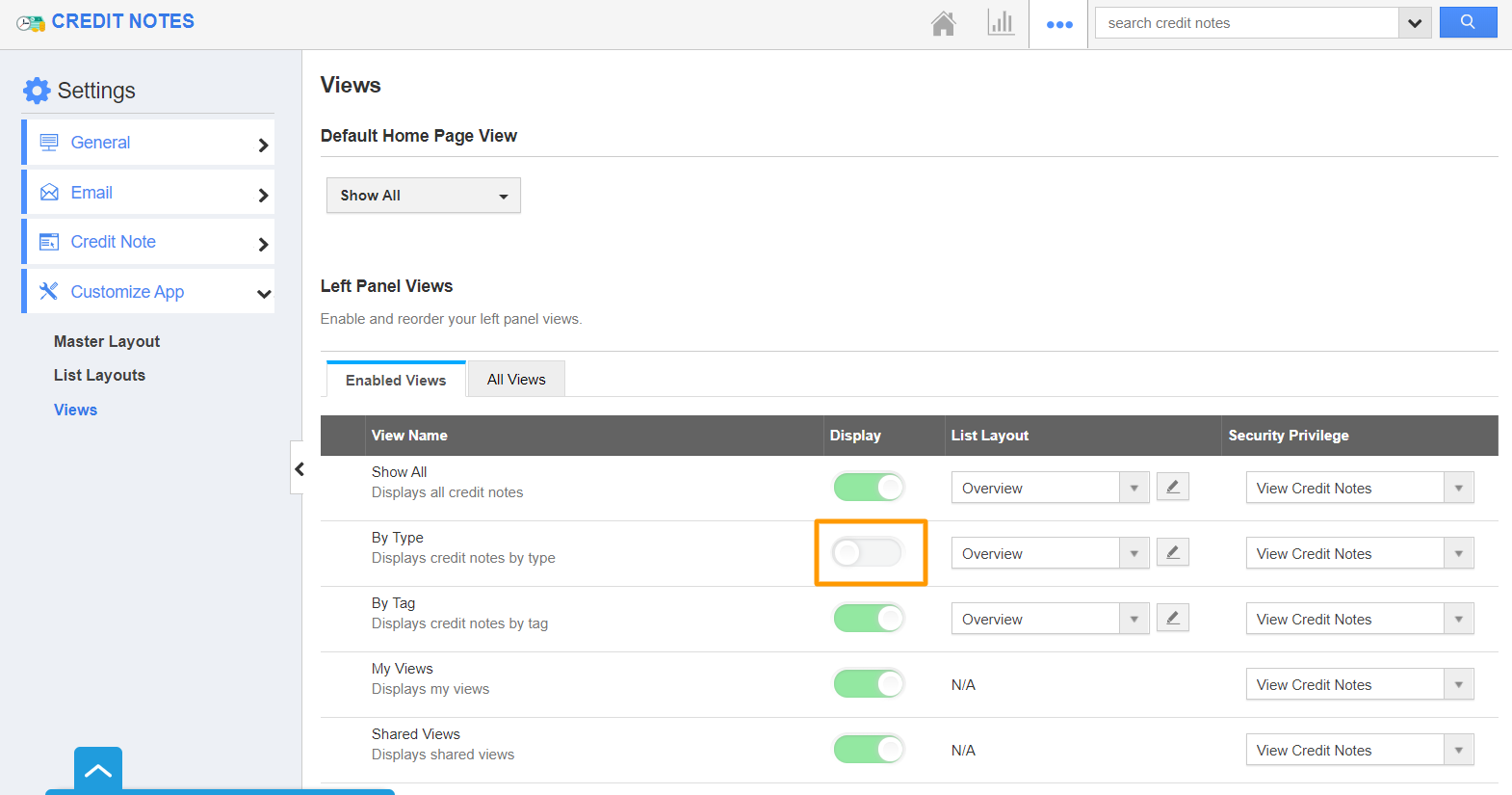 |
- Once you disable the view, It will be updated automatically. The By Type view is moved from Enabled Views to All Views.
 |
- The disabled view will not be listed in the left panel view of the Credit Notes app.
 |
Related Links
Flag Question
Please explain why you are flagging this content (spam, duplicate question, inappropriate language, etc):

