Browse by Solutions
Browse by Solutions
How do I Create Tags in the Credit Notes App?
Updated on August 17, 2017 03:04AM by Admin
Tags in Credit Notes App allows you to easily group your created Credit Notes according to your own preferences by giving it a label. This helps you to easily filter the specific properties you need from the group.
For instance: Consider an employee, who wants to view the all the Business Client, then the “App Tag” namely “Business Client” can be created.
Steps to Create Tags
- Login and access "Credit Notes" App from the Universal Navigation Bar.
- Go to “More(...)” icon -> “Settings” from App header bar.

- Click on the General dropdown and select Tags from Left Navigation panel.
- Tags page will be opened. Click on "Create" button.
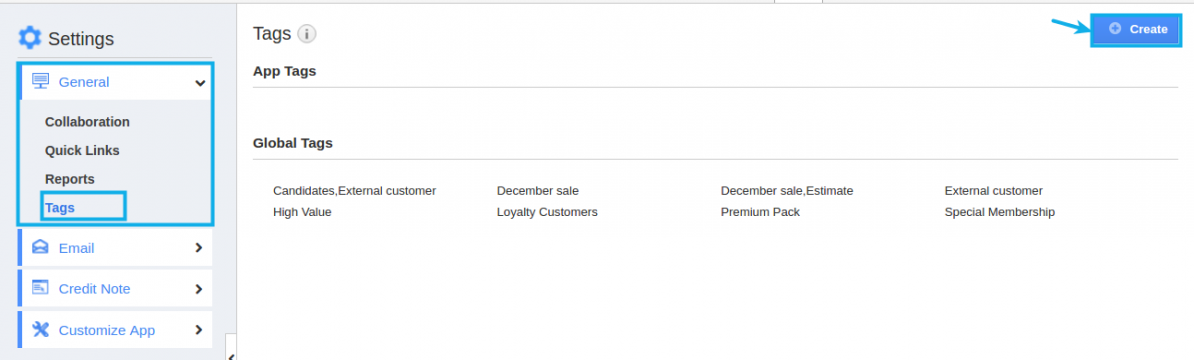
- “Create Tag” pop-up appears where you can fill in the required details.
- Tag Name : Name of the tag which is mandatory.
- App tag : Available only in the particular app.
- Global tag : Available globally on all apps.
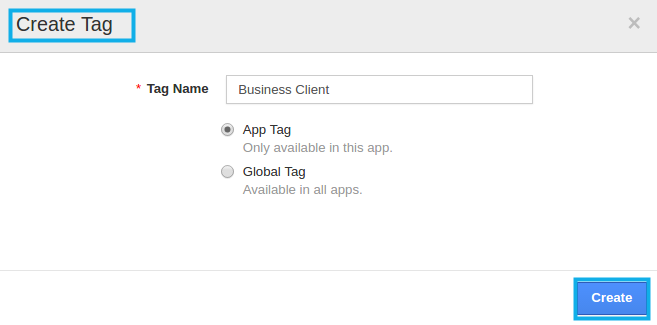
- Here, “Business client” tag is created as an “App Tag”.
- Created App Tag will be visible only in the Credit Notes App home page.
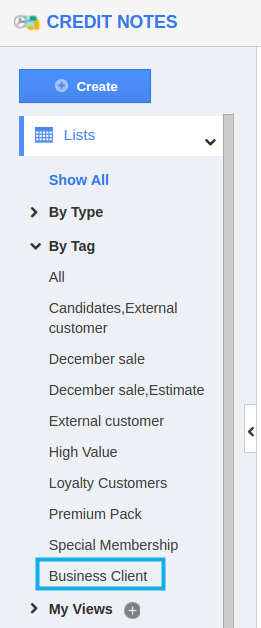
Flag Question
Please explain why you are flagging this content (spam, duplicate question, inappropriate language, etc):

