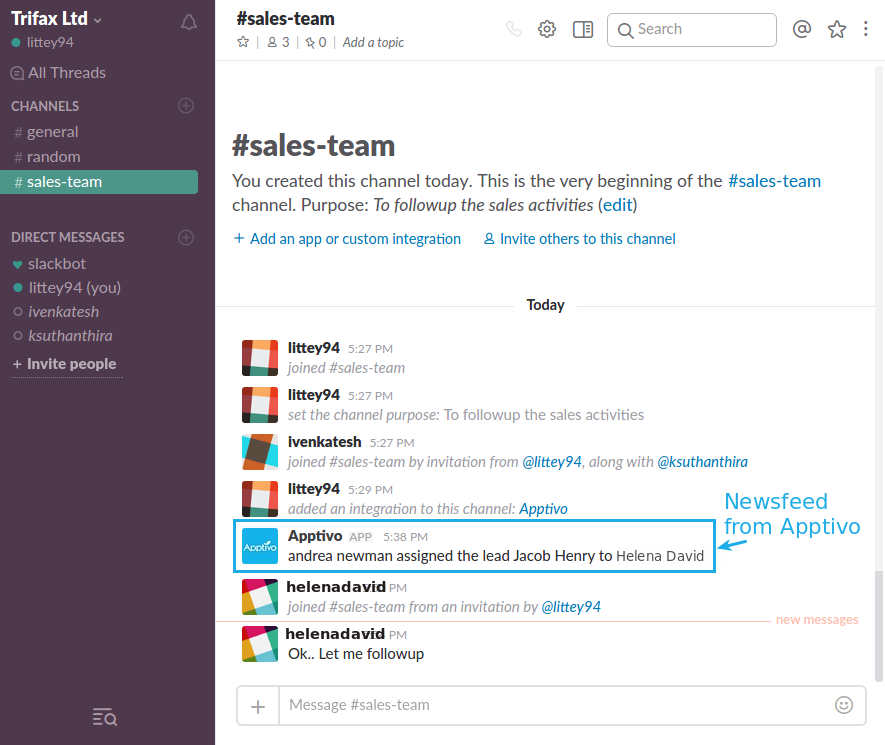Browse by Solutions
Browse by Solutions
How do I Configure the Slack Integration in Apptivo?
Updated on June 10, 2025 01:38AM by Admin
The Slack is cloud-based workspace that brings each and every individual together, so you can get things done on the go and nothing gets left behind.
News feed notification is a prominent feature found across all Apptivo Apps. Apptivo users can now integrate with Slack to help business people to handle their business process efficiently and keep the entire team active always with instant news feed updates!
Make your sales process go faster using the Slack integration.
By utilizing the Slack Extension, your group gets informed progressively of the constant feed of updates, including the object activities instantly.
Configure the Slack extension to make your assignment notifications and all other activities to be instantly notified to your team via an open communication channel. The communication in Slack happens through messages, in public channels or check in with your teammates individually.
For instance: Consider the scenario, where a sales manager (Andrea Newman) wants all of his sales members to get instantly notified with the newsfeed notifications and actively involve in their sales process. In that case, the members of the sales team can be thrown into a Slack channel (sales-team), which allows them to have quick check-ins. This #sales-team channel can also update the entire team on the latest going's on for their business. Besides following up, the channel's focus is also on the various sales activities like - discussing about your customers, engaging with finance, promoting customer success or celebrating sales achievements etc.
Steps to Integrate Slack with Apptivo
- Log in to Apptivo and click on “Preferences” -> “Services” -> “Slack”.
- Slide the “Enable” toggle ON to configure the Slack integration.
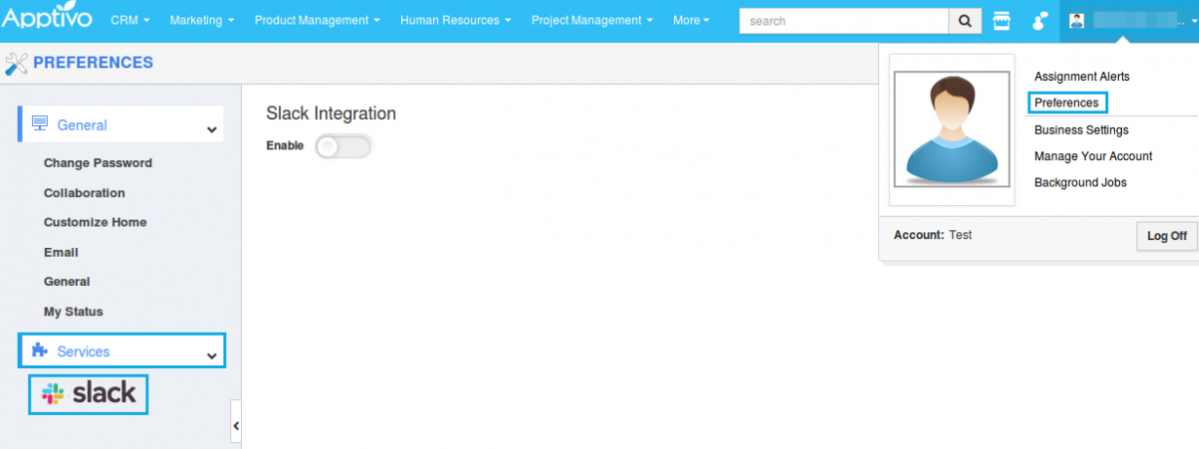
- On enabling, the “Add to Slack” button will be visible. Click on that button to authorize with your Slack account.

- Enter your team’s Slack URL in the given field. And click on “Continue”.

- In the Sign In page, enter your email address and password.
- Click on “Sign in”.
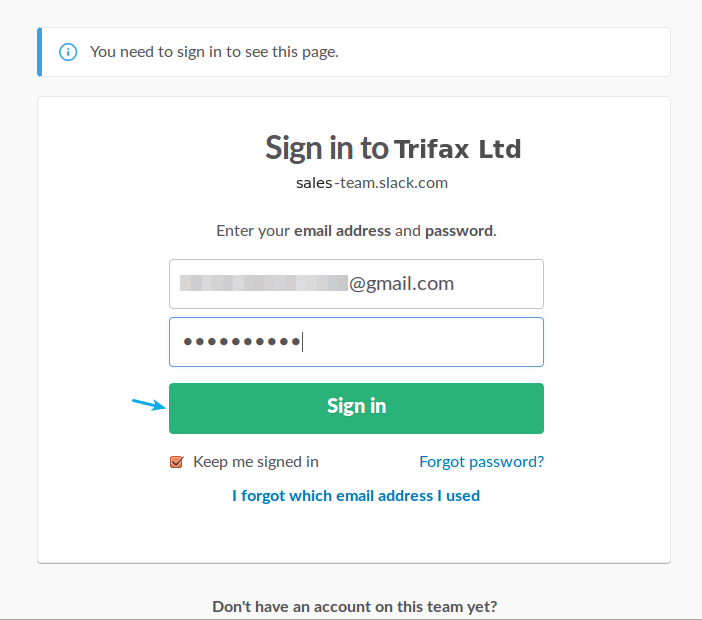
- Now, select the respective channel (sales-team) from the “Post to” drop down, where you would like the notifications get displayed.
- Click on “Authorize”.
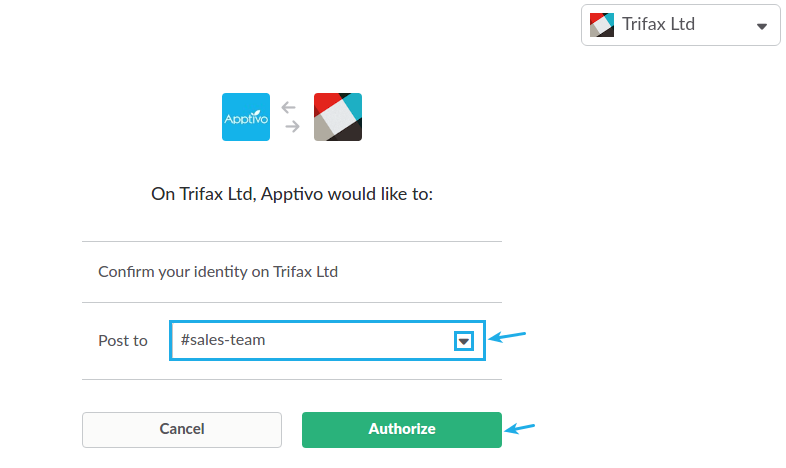
- Once authorized, you will be directed to the Apptivo page. You can view the Slack information as shown below:

- If you would like to make changes in the future, you can do so by clicking on the “Update Slack Information”.
- The Slack extension is now successfully configured.
See it in Action
By default, the events will not be posted as Slack messages to a channel. For the Newsfeed to get displayed in the Slack, you need to enable the respective Slack feed from the “Notifications” tab.
- For instance, Go to the Leads App.
- Click on “More (...)” icon -> “Notifications”.
- Here, enable the toggle corresponding to the events for which you would like to get Newsfeed updates in the Slack channel.
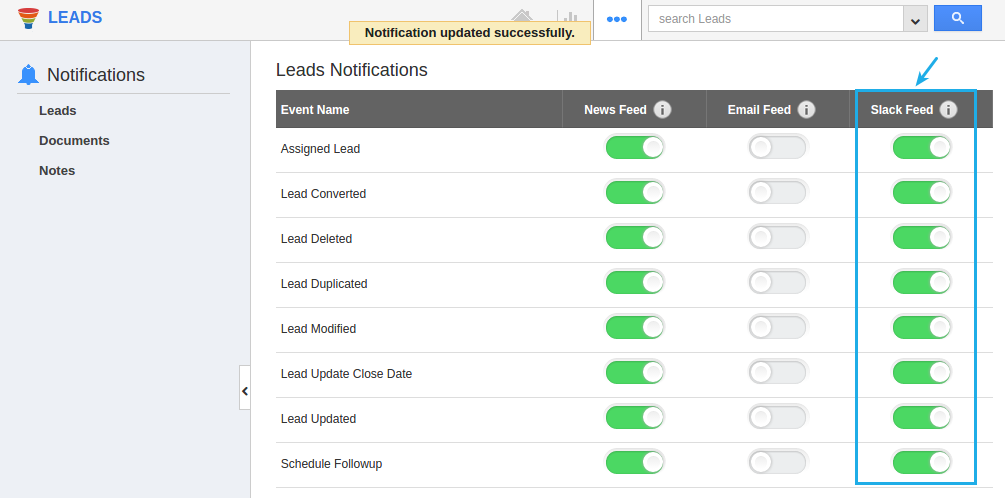
- Now, perform a sales activity in your Apptivo firm. Say, create and assign a Lead to one of your employees (Helena David).
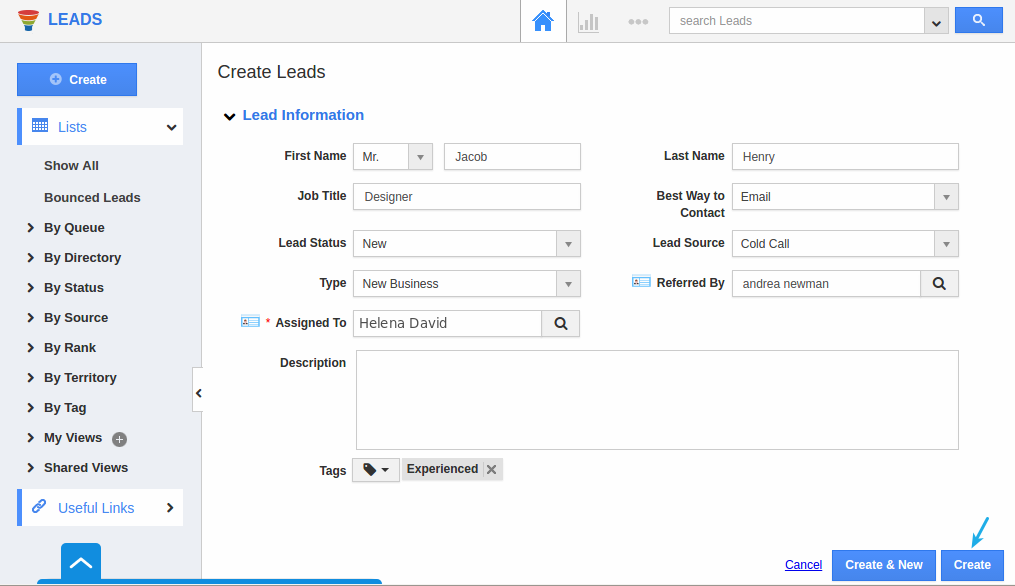
- Thus, you can stay connected with instant notifications and messages across your team.