Browse by Solutions
Browse by Solutions
How do I Create Email Templates in the Properties App?
Updated on July 7, 2017 04:52AM by Admin
An Email Template is pre developed or pre written email that you can use your own content so that you can easily compose and send to your required ones.
For Instance: A Real Estate Manager wishes to send email about the property information to their agents, in that case the mail should be composed by following the upcoming steps:
Steps to Create Email Templates
- Go to “Properties App” from your universal navigation menu bar.
- Click on “More(...)” icon and select “Settings”.

- Once the settings option is clicked, then click on “Email” and select “Email Templates” and click on “Create” button on the top right corner.
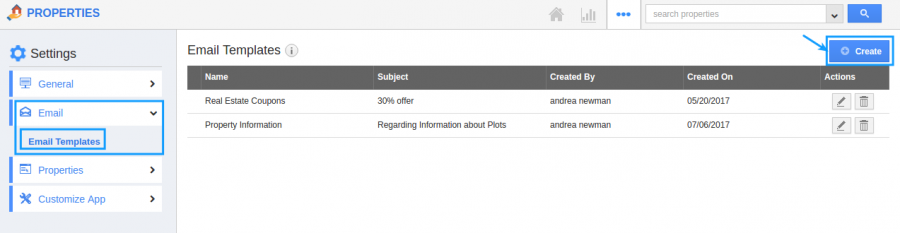
- Once “Create” button is clicked, then name the “Template” and enter the “subject” and write the “Message” about the task you are going to assign for an employee.
- “Insert Attributes” allows you to enter the information which is default based on your needs.
- “Available for Compose Mail?” toggle on helps you to make the email template as default one when you compose mails.
- “Available for Notes” toggle on makes this template available when creating notes.
- Click on “Create” button.
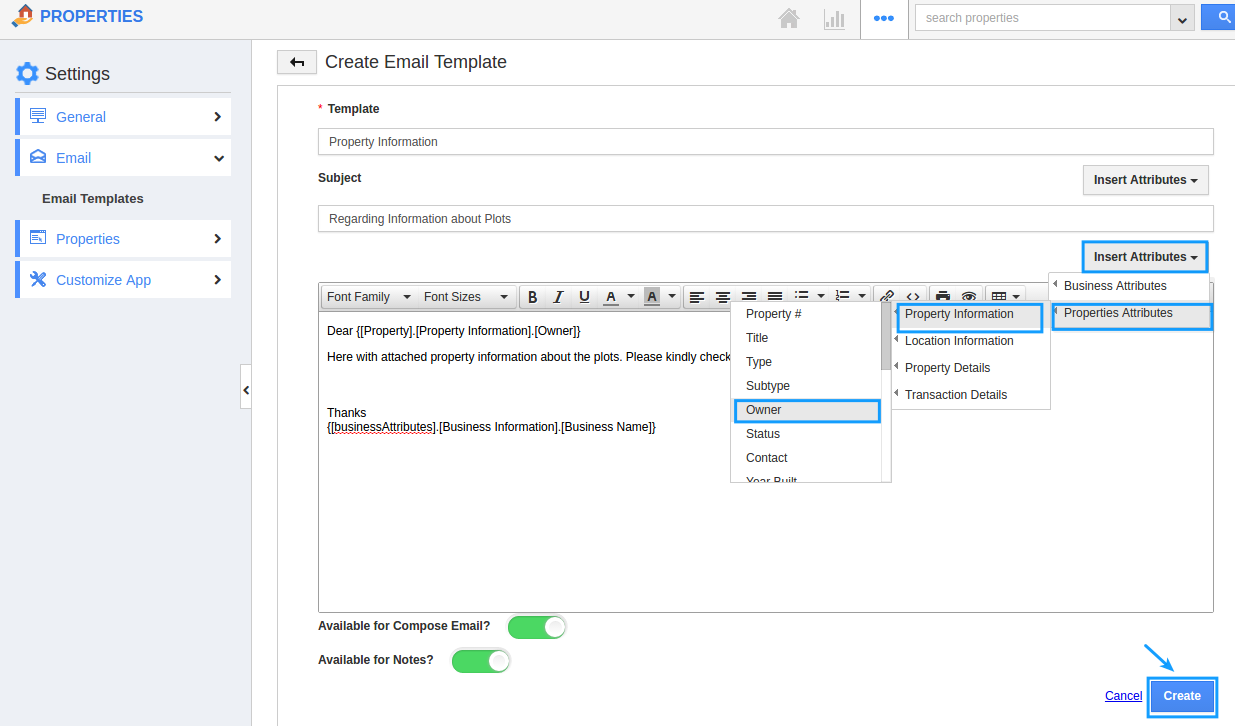
- Once the “Email Template” is created you can modify the template by using “Edit” and “Delete” icon. if required.
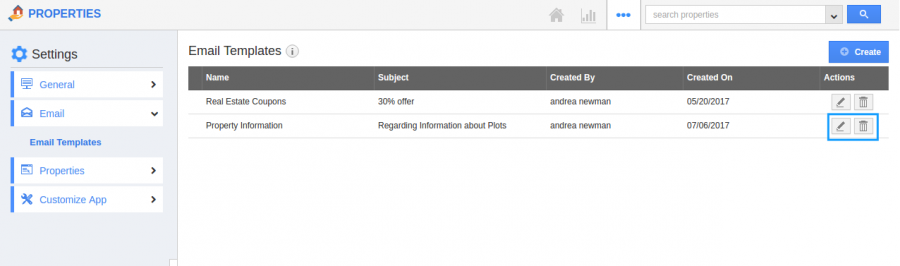
Related Links
Flag Question
Please explain why you are flagging this content (spam, duplicate question, inappropriate language, etc):

