Browse by Solutions
Browse by Solutions
How do I Customize Reports in the Suppliers App?
Updated on July 4, 2017 05:23AM by Admin
Suppliers App allows you to customize Reports in your own way. It helps to "Show" or "Hide" your Reports.
For Instance: A Supplier Manager wish to hide “Suppliers by Category” in their reports overview page, then it can be hidden by following below steps:
Steps to Customize Reports
- Go to “Suppliers App” from universal navigation menu bar.
- Click on “More(...)” and then select “Settings”.

- Click on “General Tab” and then Select “Reports” from the left navigation panel.
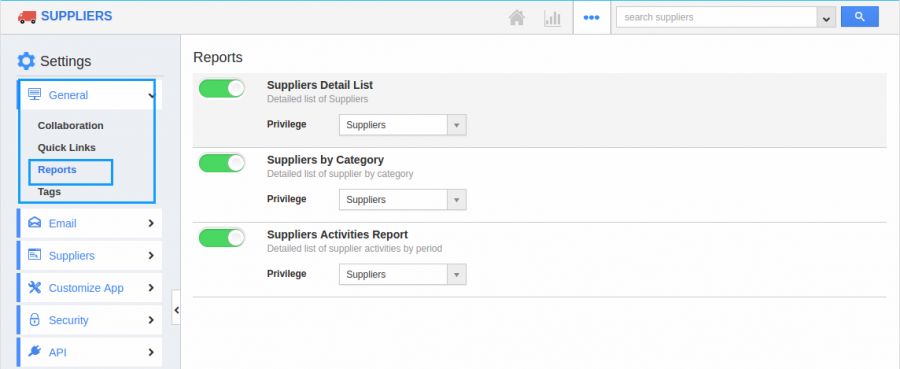
- In Reports dashboard, you can view.
- Suppliers Detail List
- Suppliers by Category
- Suppliers Activities Report.
- By default, the toggle button in “Reports” dashboard are in “Enable” Status. Now Hide “Suppliers by Category” by sliding the Toggle button as below the snapshot.

- Click on “Reports”
 icon next to “Home” icon. Now you cannot view “Requirements by Item” in the Reports section.
icon next to “Home” icon. Now you cannot view “Requirements by Item” in the Reports section.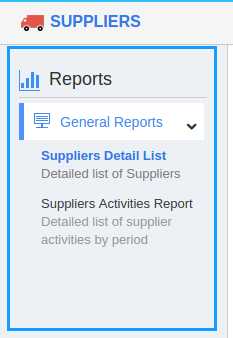
Related Links
Flag Question
Please explain why you are flagging this content (spam, duplicate question, inappropriate language, etc):

